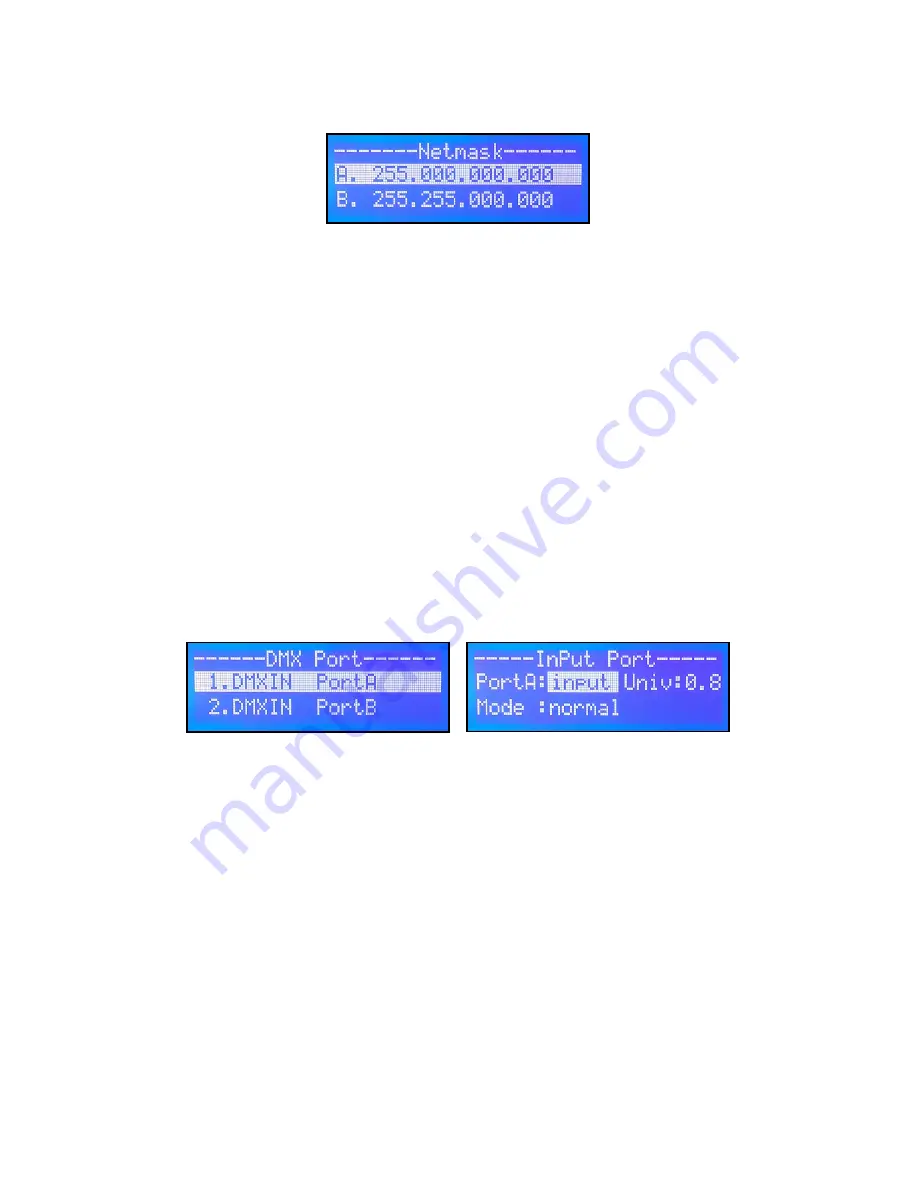
Page 7
AutoBahn™ 8 User Manual - Rev. A
(c) 2014 Blizzard Lighting, LLC
SETTING THE NETMASk:
This allows you to choose from the 3 commonly used network mask
configurations that you can change per your system requirements.
Enter the main menu by pressing the
<MENU>
button, then use
the
<Up/DOWN>
buttons to highlight
“3. Set Netmask”
. Press
the
<ENTER>
button. Then use the
<Up/DOWN>
buttons to scroll
through the 3 choices and push the
<ENTER>
button when your
selection is highlighted.
To finish setting the netmask, you must
save your changes
by using
the
<Up/DOWN>
buttons to scroll to
“Enter”
, and then push the
<ENTER>
button.
DMX pORT SETTINGS:
Enter the main menu by pressing the
<MENU>
button, then use
the
<Up/DOWN>
buttons to highlight
“4. Set DMX port”
. Press
the
<ENTER>
button. Then use the
<Up/DOWN>
buttons to scroll
through the DMX in/out port selections and push the
<ENTER>
button
when highlighted.
1.) DMXIN port A/B
DMX IN Port A/B can be set as
“input”
or
“disabled”
status.
“Univ”
(Universe), can be set within the range 0.0 - F.F. When the DMX Port is
set as
“input”
, the Port Mode can be set as
“normal”
or
“Backup”
.
For all of the DMX Port Settings on page 8, use the
<Up/DOWN>
buttons to scroll through your choices, and push the
<ENTER>
button
to confirm. Repeat this process for each group as necessary.
















