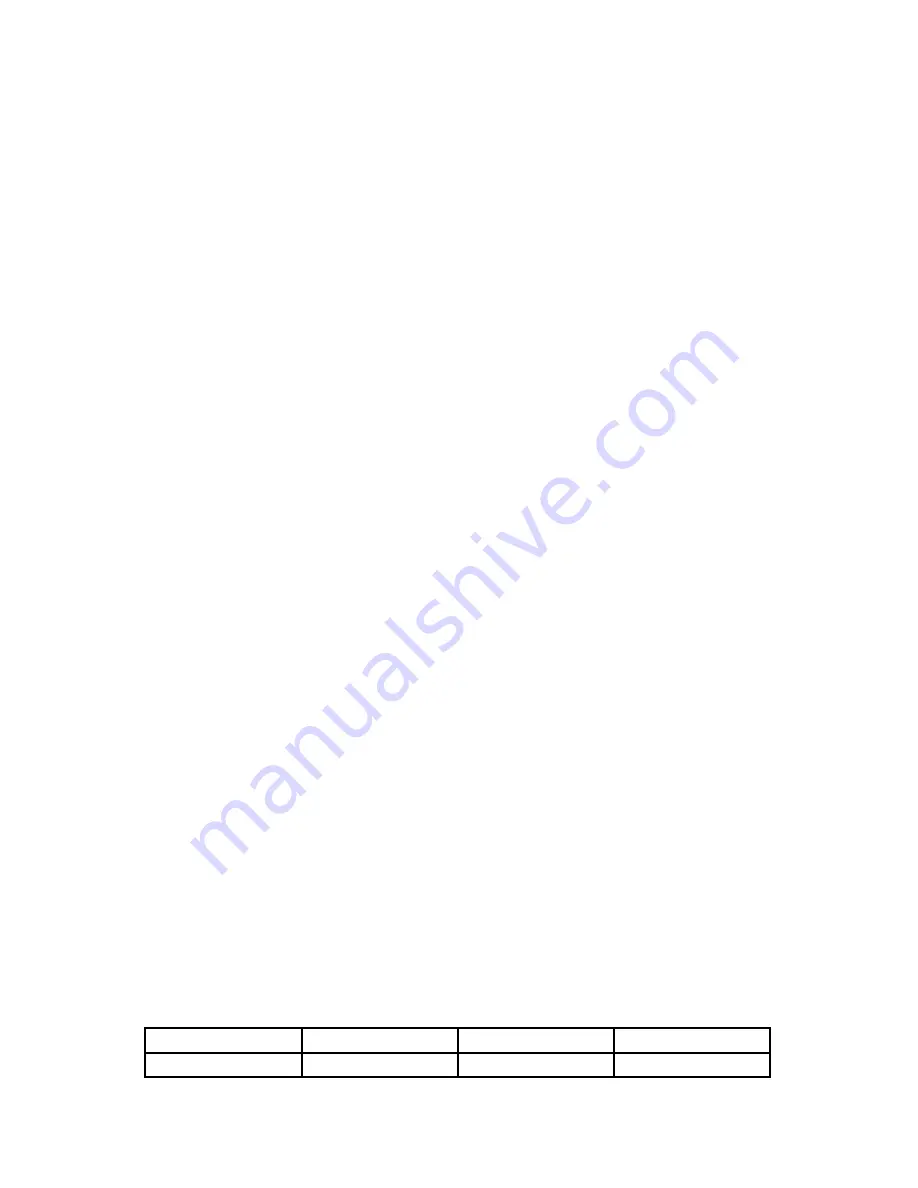
Page 3
AutoBahn™ 8 User Manual - Rev. A
(c) 2014 Blizzard Lighting, LLC
1. GETTING STARTED
What’s In The Box?
• 1 x AutoBahn™ 8: DMX/ArtNet Interface
• An Ever-So-Handy Power Cord
• This Lovely User Manual
Getting It Out Of The Box
Glückwünsche!
You’re on the road to blazing fast bilateral ArtNet/DMX signal
conversion and more with the AutoBahn™ 8!
With usage of multiple LED fixtures and video mapping, many occasions
require thousands of DMX channels. It’s important to have fast DMX response
and proper network load management, and the AutoBahn™ 8 will do just
that. It not only provides instant response, but also a lower network load. The
AutoBahn™ 8 will allow you to increase the number of DMX universes and easily
place DMX universes remotely on any TCP/IP Ethernet network. It can also be
used as a DMX merger, DMX splitter, or backup device!
Now that you’ve got your AutoBahn™ 8 (or hopefully, AutoBahn™ 8
’s!
), you
should carefully unpack the box and check the contents to ensure that all parts
are present and in good condition. If anything looks as if it has been damaged
in transit, notify the shipper immediately and keep the packing material for
inspection. Again, please save the carton and all packing materials. If a fixture
must be returned to the factory, it is important that the fixture be returned in
the original factory box and packing.
Caution!
There are no user serviceable parts inside this unit. Do not open the housing or
attempt any repairs yourself; doing so will void your manufactures warranty. In
the unlikely event your unit may require service, please contact Blizzard Lighting
Getting A Hold Of Us
If something is wrong, just give us a call or send an email. We’ll be
happy to help, honest.
Blizzard Lighting
N16 W23390 Stoneridge Dr. Ste E
Waukesha, WI 53188 USA
www.blizzardlighting.com
414-395-8365
Email: [email protected]
Disclaimer:
The information and specifications contained in this document are subject to change without
notice. Blizzard Lighting™ assumes no responsibility or liability for any errors or omissions that may
appear in this user manual. Blizzard Lighting™ reserves the right to update the existing document or
to create a new document to correct any errors or omissions at any time. You can download the latest
version of this document from www.blizzardlighting.com.
Author:
Date:
Last Edited:
Date:
J. Thomas
1/15/2014
J. Thomas
1/16/2014
















