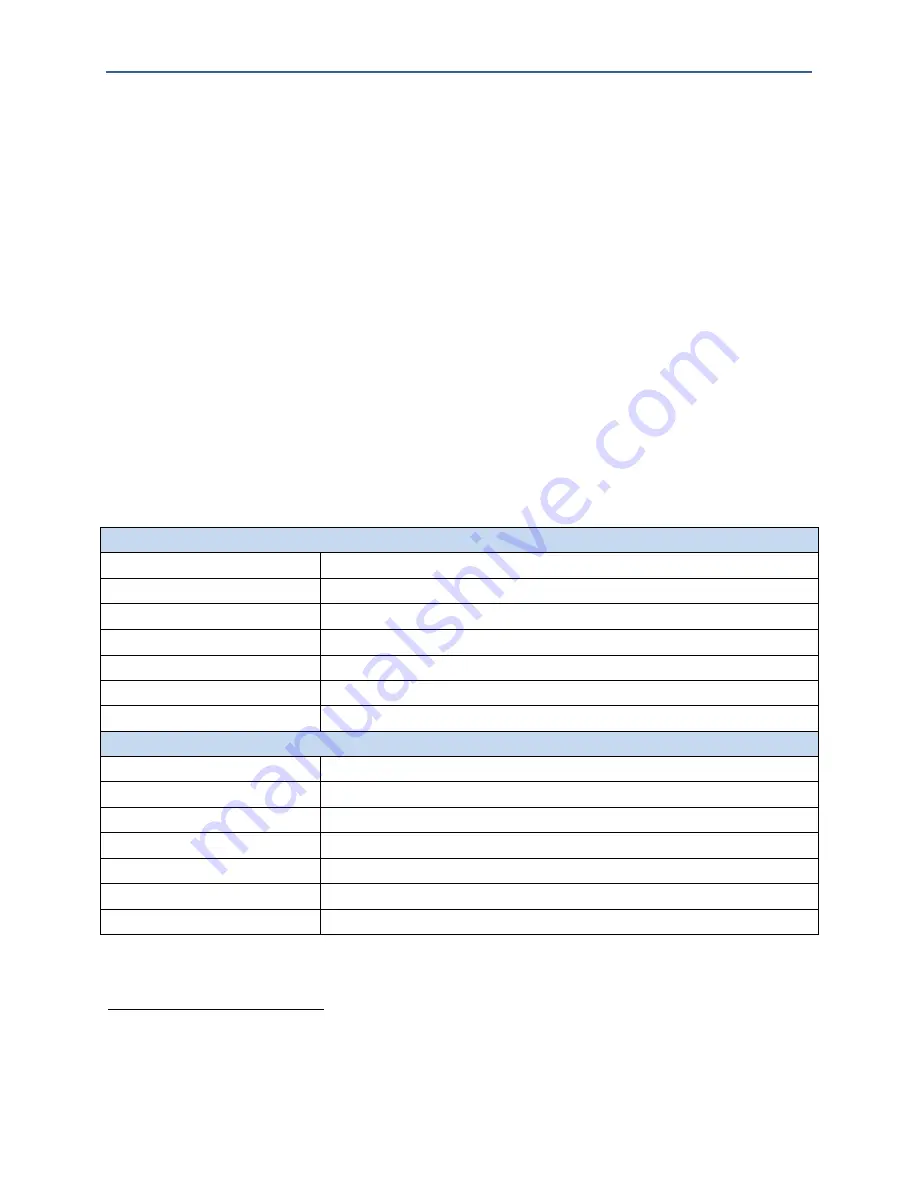
BLiNQ Networks Inc.
X-1200 System Installation Guide
Release 1.0
Confidential - Restricted Use and Duplication
Page
4
Issue 01 D1
2
System Description
The X-1200 is a dual carrier, Point-to-Multipoint (PMP) intelligent wireless transport system
distinguished for its high performance and advanced traffic management capabilities. The X-1200
platform consists of a Hub Module (HM) and up to four (eight
1
) Remote Backhaul Modules (RBM).
BLiNQ Networks X-1200 system operates in the sub 6 GHz licensed frequency bands. It offers
deployment flexibility for both Line-of-Sight (LOS) and Non Line-of-Sight (TrueNLOS™) operation by
incorporating advanced Physical Layer (PHY) and Media Access Control (MAC) layer algorithms and
techniques. BLiNQ Networks has developed proprietary interference mitigation algorithms and
incorporated self-organizing network techniques into its solutions to increase capacity and reliability
beyond that of ordinary backhaul solutions. This is because in a NLOS environment, interference and
shadowing are the two main reasons that limit capacity and link reliability. Mitigating interference and
enhancing signal reliability maximizes system performance.
The X-1200 system delivers 11 bps/Hz spectral efficiency. The system is designed for use in multiple
applications that include small cell mobile backhaul, optical fiber cable extension and enterprise data
backhaul services by providing up to 400 Mbps of throughput in dual 2x20 MHz channels.
Table 1 lists the system specifications.
Table 1 X-1200 System Specifications
RADIO SPECIFICATIONS
Frequency Band
3.65-3.70 GHz, 3.40-3.60 GHz, 2.50-2.69 GHz, and 5.47-5.875 GHz
Tuning Resolution
50 kHz, minimum
Transmit Power, 3.65 GHz
-15 dBm to +27 dBm
per port, 0.25 dB resolution
Transmit Power, 5.8 GHz
-15 dBm to +23 dBm
Channel Bandwidth
20 MHz (5/10 MHz
Receiver Sensitivity
-92 dBm with QPSK @ 1e-03 PER (typ.)
Modulation & Coding
QPSK/16QAM/64QAM/256QAM, bi-directional, fully adaptive
PERFORMANCE
Throughput
Up to 400 Mbps, L2 aggregate uplink and downlink
Spectral Efficiency
11 bps/Hz
Physical Layer
Cyclic Single Carrier Frequency Domain Equalized
Operating Mode
TDD
Latency
3.5 msec for 4 RBM’s assigned to Hub, dual carrier mode
Traffic ratios
50:50, 65:35, 75:25, 35:65, 25:75; user configurable
Frame Size
Up to 2016 bytes
1
Future Software Release
Li26dBm for MCS 7 and +25dBm for MCS 8; Unlicensed: +22dBm for MCS 6, +21 for MCS 7 and +20 for MCS 8











































