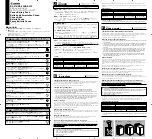IM0001_L2_R_WMv1.3
11
Item # Part Number Description
Qty
9
20-071-0001 Cord reel cover
1
10 20-043-0001
Cord
reel
1
11
20-349-0001 Cord reel cleat
1
12
—
Power cord (part of WE-30K & WE-48K charger units ONLY) (not shown)
1
Charger housing installation
To install the
blink
charger housing:
1.
Open the
blink
shipping box and remove the two cartons containing the cord reel and the
charger assembly. Unpack the cartons and lay out the contents (the two cartons are attached by
the charging cord; DO NOT allow excess strain on the cord). Check for all contents as listed in
the
Shipping box contents
section on page 8.
2.
With the charger assembly set flat on a work table, remove the two Torx-head screws at the
bottom of the charger assembly. Carefully pull up on the bezel to remove the bezel from the
housing cover. Pull at the top of the bezel to disengage the two pins from the grommets in the
base plate.
3.
Choose an appropriate place on a wall for mounting the charger housing assembly. Refer to the
Charger assembly layout
section on page 7 for guidelines in locating the charger assembly and
cord reel.
4.
Locate and mark the centers of two studs in the mounting area if the assembly is being mounted
on a typical wood-framed wall. (Omit this step if the charger assembly is being mounted on a
brick or concrete wall and wall anchors are being used.)
5.
Place the charger housing assembly in the desired location on the wall with the mounting holes in
the base over the marked studs, if applicable. Make sure the charger housing assembly is
positioned level and plumb.
Note:
For cord-connected
blinks
(Models WE-30K and WE-48K), space must be allowed for
installation of a receptacle below the charger assembly when mounting the assembly and the cord
reel (refer to Figure 5 for recommended mounting dimensions). A corded unit requires a NEMA 6-50R
receptacle mounted in a metal 5S deep box. Make sure to orient the receptacle as shown in Figure 5.
Summary of Contents for Wall Mount Charging System
Page 1: ...Wall Mount Charging System Installation Manual Simply Smart ...
Page 28: ......