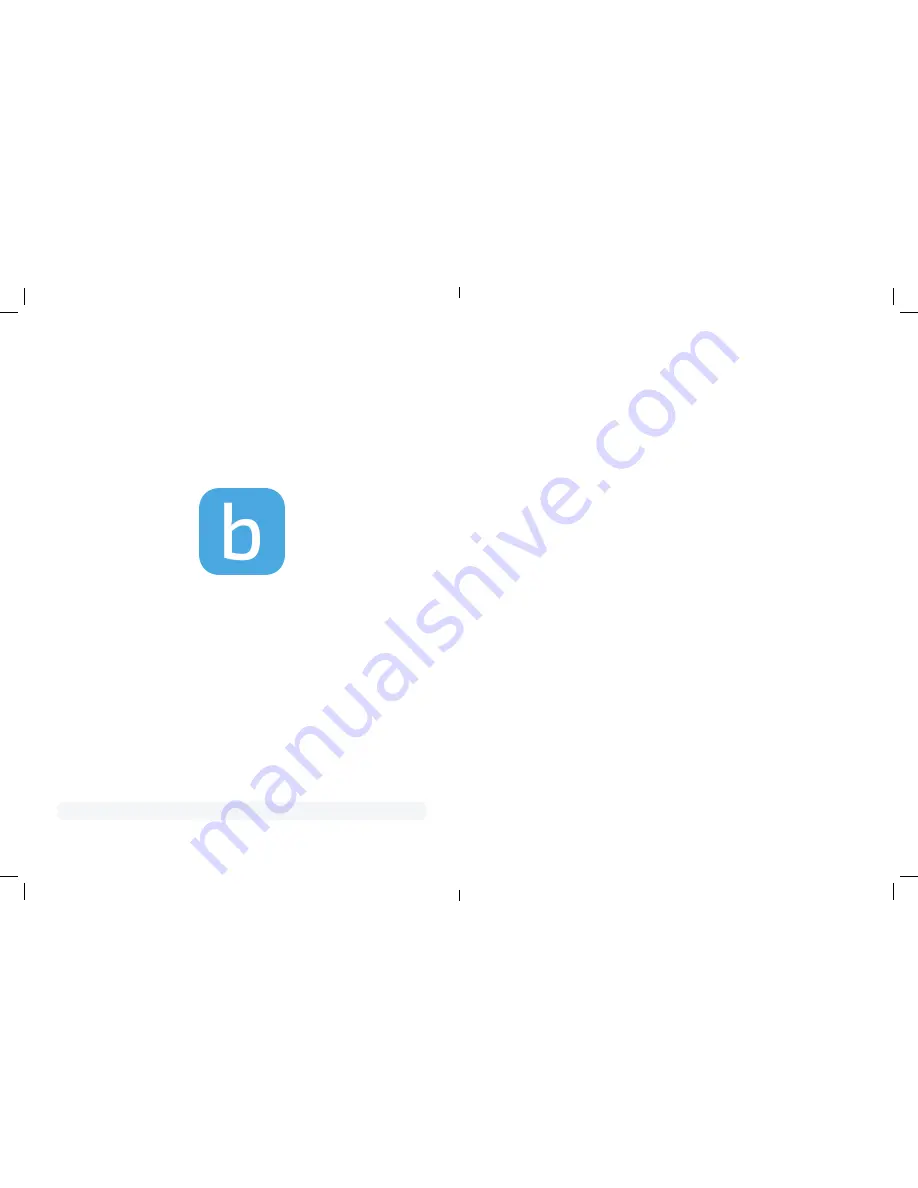
Part 1: Getting started in your Blink
Home Monitor App
1.
2.
3.
Download and launch the Blink Home Monitor App and create an account or
log into your existing one.
If you created an account, in your app select “Add a System”. If you logged into
an existing account, select “Add a Blink Device”.
Follow the in app instructions to complete setup.
For even more information, please visit our support site at:
support.blinkforhome.com
We recommend connecting your Blink Video Doorbell to existing doorbell wiring
to extend your battery life even longer!
Part 2: Position your doorbell
Turn off your powe
If exposing doorbell wiring, for your safety, turn off your doorbell’s power
source at your home’s breaker or fuse box. Press your doorbell to test if the
power is off and follow the proper safety precautions before proceeding. If you
are unsure about handling electrical wiring, consult a qualified electrician.
Determine your camera location
Activate your Blink Video Doorbell live view function to determine your
doorbell’s position. You can position your Blink Video Doorbell in place of your
existing doorbell or anywhere around your door. We recommend installing
your doorbell about 4 feet off the ground.
If you’re exposing doorbell wiring, but not connecting your Blink Video
Doorbell, wrap both individual wires separately with provided tape strips to
terminate wires.
Adjust the angle with a wedge (Optional)
Do you like the view from your Blink Video Doorbell? If not, adjust it using the
provided wedge set to angle your doorbell either left, right, up or down! See
figures A
and
B
on pages 6 and 7 for examples.
Note: You can fit the wedge over your existing wiring if you would like to wire
your Blink Video Doorbell.
Select your trim cover (Optional)
Change your Blink Video Doorbell trim to better match your home using the
provided alternative trim color. Simply snap off and snap on!
1.
2.
3.
4.
Page | 4
Page | 5
Summary of Contents for Video Doorbell
Page 1: ...Blink Video Doorbell Setup Guide ...
Page 19: ......


















