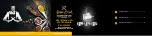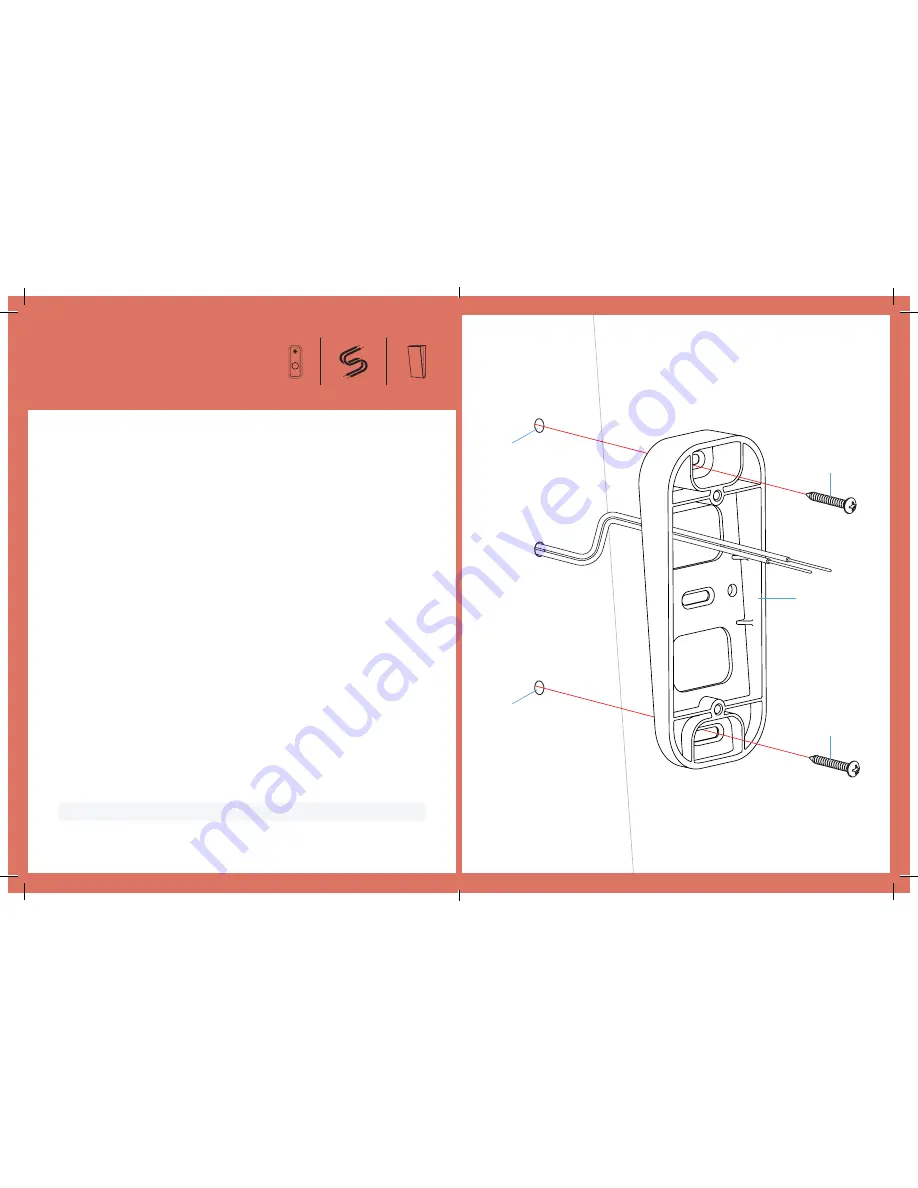
Figure
A
Position mounting template so that wires fit through designated “wiring” hole
on template. You can find your removable mounting template on page 35.
Note:
Vertical wedge installation is the same as horizontal wedge installation.
Use the provided mounting template to either mark drill points or drill pilot
holes for designated “wedge” holes.
Pull wires through hole of wedge.
Secure wedge to wall using provided mounting screws.
Continue on to the next page.
1.
2.
3.
4.
For even more information, please visit our support site at:
support.blinkforhome.com
D.
Wires and wedge
Screw 3/4 inch
Screw 3/4 inch
Wedge
Drill holes
Drill holes
Page | 22
Page | 23
Summary of Contents for Video Doorbell
Page 1: ...Blink Video Doorbell Setup Guide ...
Page 19: ......