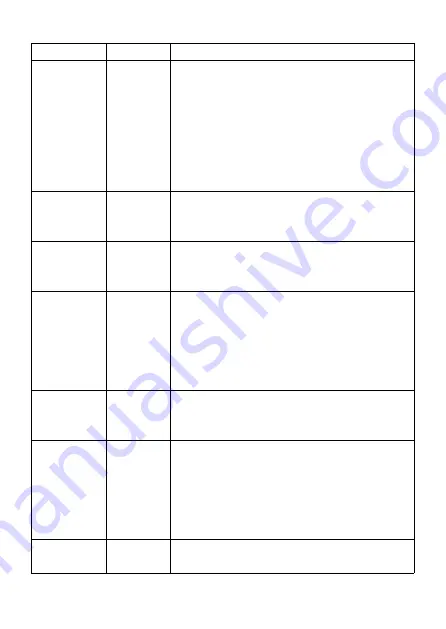
22
and save battery power.
Date /
Time
M/D/Y
hh:mm
AM/PM
M – Month, D – Day, Y – Year
hh – Hour, mm – Minute
Note: Use "
LEFT/RIGHT
" key to
switch parameters, use "
UP/DOWN
" to
set current date and time. Date input
format may change. Please refer to
“
Date Format
” parameter settings
accordingly.
Date
Format
D/M/Y
M/D/Y
Y/M/D
Select date format which will be shown
on the screen and each capture.
Time
Format
12h
24h
Select time format which will be shown
on the screen and each capture.
12h - AM/PM
Camera
Name
On
Off
Select
On
to assign a name, 4-character
long, in the form of Capital A-Z, 0-9 to
record the location in the photos (e.g.
A123 for Yellow Stone Park). This helps
multi-camera users identify the location
when reviewing the photos.
Info Strip
On
Off
Select
On
to show date, time,
temperature, moon phase on each
capture.
Loop
Recording
On
Off
Selecting
On
option will cause the oldest
files to be overwritten with new captures
when the SD card reaches its capacity.
With
Off
option selected, the camera
will stop capturing images once the SD
card reaches capacity.
Operation
Hours
On
Off
Select
On
if you only want the camera to
work within a specified time period









































