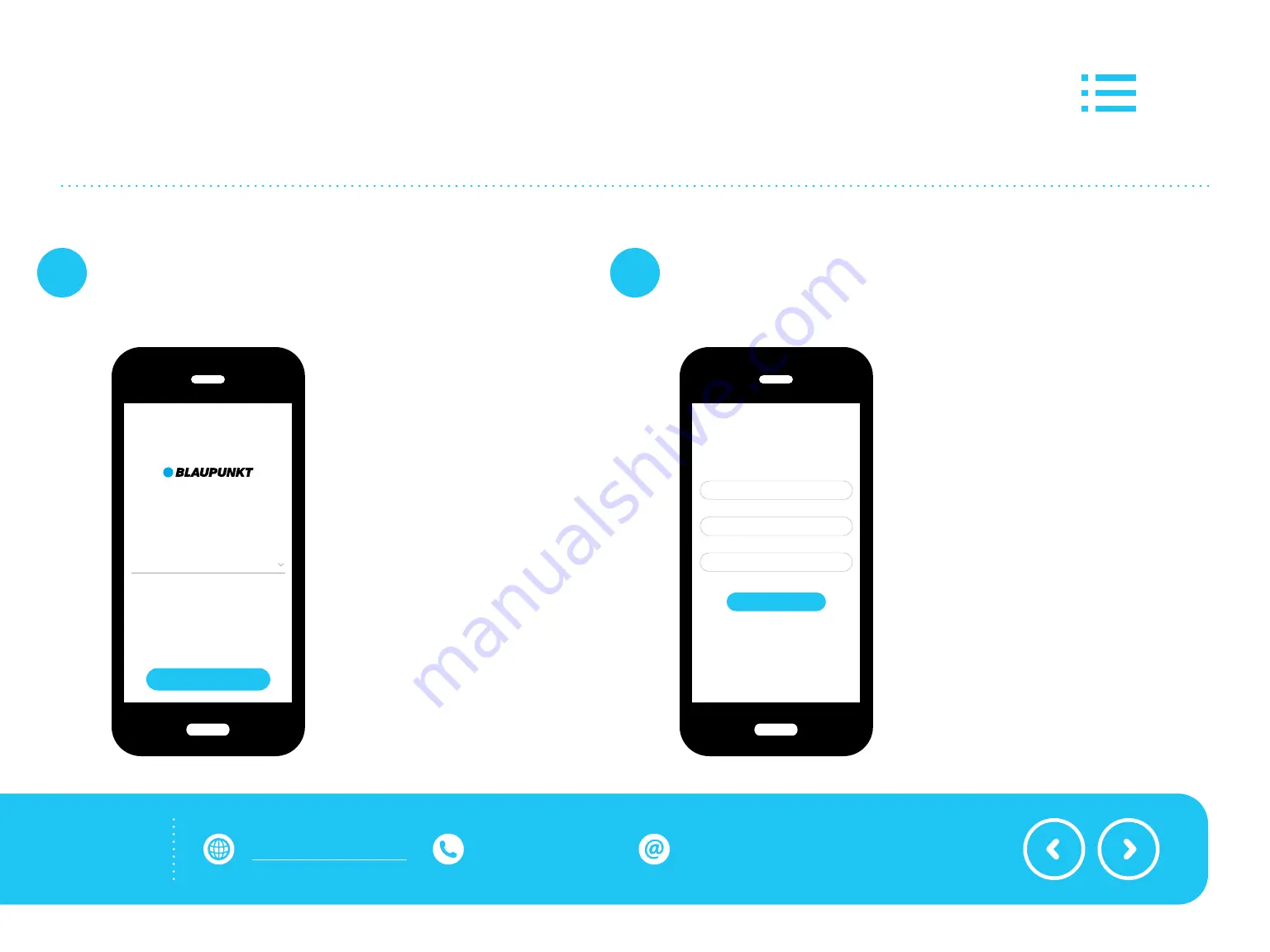
Open the app and register yourself; select
‘Europe’
as
your area and tap
‘Go to App’
8
APP : REGISTRATION
Fill in an email address and password of choice and
tap
‘Register’
9
Zone
Europe
Go to App
Register
Password
Confirm password
Welcome
bluebotxpower.com 00800 357 00 753 blaupunktr[email protected]
Need help?
Summary of Contents for XPOWER+
Page 1: ...APP INSTRUCTION XPOWER ...




























