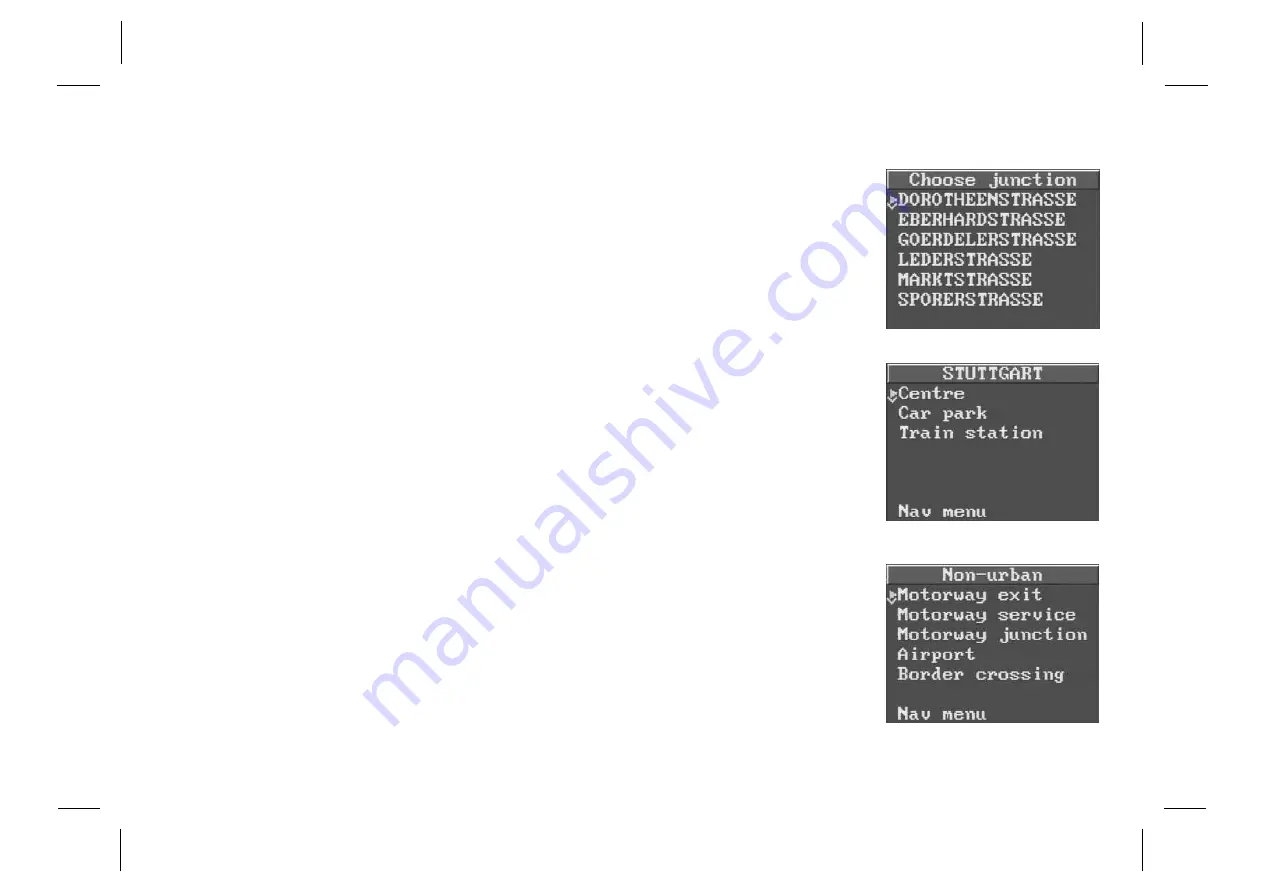
TravelPilot RGS 05
46
Nav menu
To abort the entry and return to the Nav
menu.
Junction
By specifying a junction you can define
your destination more precisely.
This function shows you all streets either
intersecting with or directly connected to
the selected destination street.
Choose the junction coming closest to
your destination and confirm by pressing
the ENT key.
Change junction
Use this item to alter a pre-selected junc-
tion.
Nav menu
To cancel the entry and return to the Nav
menu.
Other local
This option shows you other destinations,
such as Centre, Car park or Train
station for quick selection of the desired
destination (if available).
Non-urban
Use this option to enter destinations lo-
cated outside of the city limits, such as
Motorway exit, Motorway service,
Motorway junction, Airport or Border
crossing.












































