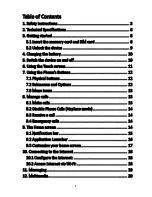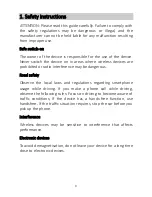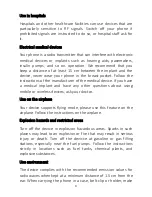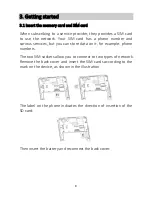8
3. Getting started
3.1 Insert the memory card and SIM card
When subscribing to a service provider, they provides a SIM card
to use the network. Your SIM card has a phone number and
various services, but you can store data on it, for example. phone
numbers.
The two SIM sockets allow you to connect to two types of network.
Remove the back cover and insert the SIM cards according to the
mark on the device, as shown in the illustration.
The label on the phone indicates the direction of insertion of the
SD card:
Then insert the battery and reconnect the back cover.