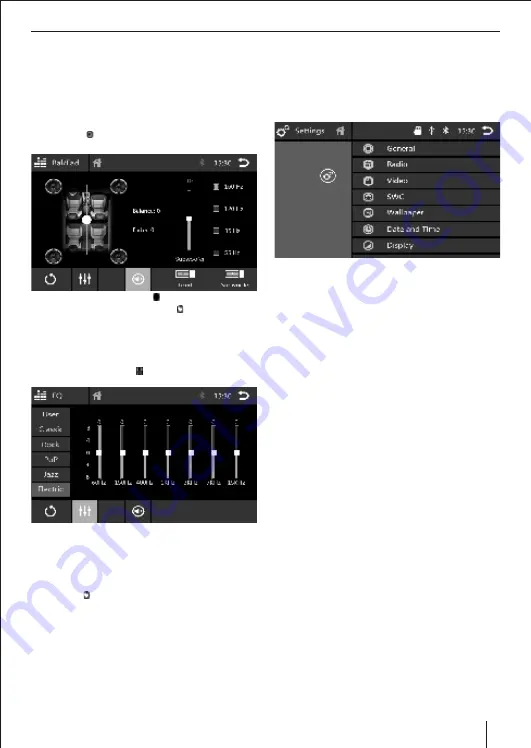
Sound settings
Audio distribution (fader/balance)
You can adjust the sound distribution in the vehicle
for all sources.
In the main menu or on the control bar of the current
E
audio source, press the
[ EQ ]
button.
The equalizer menu is displayed.
E
Press the
[ ]
button.
E
The menu for fader and balance is displayed.
E
Adjust fader & balance with
[ ]
.
E
Reset fader and balance to 0 with
[ ]
.
E
Turn on the
[Loud]
button to increase bass at low volume.
E
Equalizer
You can adjust the equalizer for all sources.
In the main menu or on the control bar of the current
E
audio source, press the
[ ]
button.
The equalizer menu is displayed.
Select a preset equalizer via the buttons.
E
- Or -
Press the
[User]
button to set the levels of the available
E
frequency bands according to your preferences.
Note:
With the
[ ]
button, you can reset the customised setting
again.
13
Sound Setting | General setting
General settings
In the settings menu, you can adjust the general settings for
the different functions of the device to suit your
requirements.
In the main menu, press the
[Settings]
button.
E
The settings menu is displayed, the
General
sub menu is
activated.
Call up the sub menus with the menu bar.
E
General
The following settings are possible:
Beep
- Switch confirmation beep on/off.
Back Camera Mute
- Switch voice output on/off when
reversing.
ON Volume
- Select the preset volume level every time the car
audio system is switched on.
Radio
The following settings are possible:
Radio region
– Select the reception region for radio
reception.
RDS
– Turn on/off RDS function.
Video
The following settings are possible:
Aspect ratio
- Setup display aspect ratio.
Parking Signal
- Turn parking detect on/off.
Camera mirror
- Invert rear camera image.
SWC
– The buttons of the connected steering wheel control
can be configured here.
Wallpaper
– Select favorite wallpaper for home menu.
Date and Time
– Set date and time.
The following settings are possible:
Date
– Set the date.
Clock mode
– Select between 12 and 24-h mode.
Time
– Set time.
Display
The following settings are possible:
Brightness
- Adjust screen display brightness.
Contrast
- Adjust screen display contrast.
Color
- Adjust screen display color.
Press
[ Reset ]
to return to factory default settings.
Software version
– Displays current software version.
The following settings are possible:
Load factory reset
– Resets all personalised settings.




































