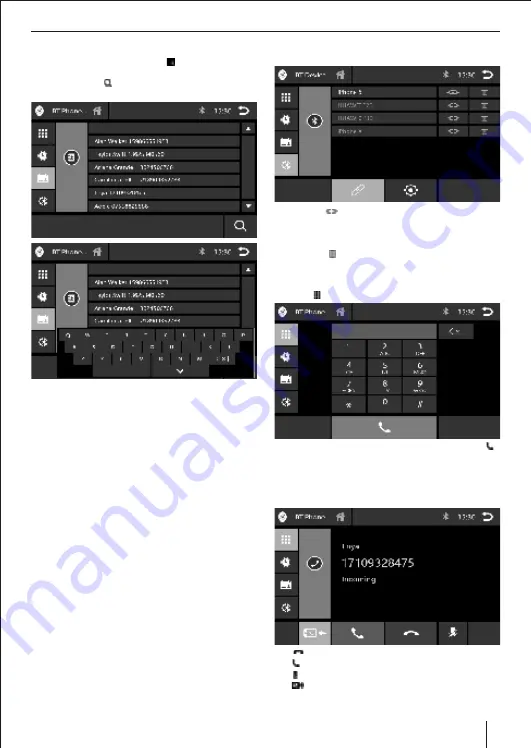
11
Phonebook
Select phonebook menu, Press [ ] . The following menu
E
appears.
Briefly touch [ ], the keypad will pop up. Input the
E
letter to search contact .
Note:
Phone book sync
: To be able to access the phone Log /
phonebook of a connected mobile phone / device, you
must allow sync phonebook on your mobile phone. Car
audio system support up to 1024 numbers.
Phone Log / Phonebook download
: Once device is
paired with the car radio & sync option is selected the car
radio begins downloading the phone log and
phonebook. Should this be interrupted the download
will begin the next time the device is within range &
connected to the car radio.
Connection status
- If a mobile phone/device is
connected with the car audio system, the Bluetooth® icon
is displayed at the top right corner of the display in all
audio/video sources.
Registering Bluetooth devices
If you want to pair a device with the car audio system for the
first time, proceed as follows:
Select phone on the car audio system and on your
E
Bluetooth® device.
Search for new devices/connections on your Bluetooth®
E
device.
In the options menu of the Bluetooth® mode, enter a
E
pairing code (see Bluetooth® settings).
The car audio system appears as "BP 350" in the list of
E
Bluetooth® devices.
To establish the connection; you may have to enter the
E
pairing code that was previously entered on the car audio
system.
Once paired successfully the menu for the registered
device is displayed.
Press the
[ ]
button of the Bluetooth® device with which
E
you want to establish a connection.
When the device is in range, the connection is established
E
& the menu for the device is displayed.
Press the
[ ]
button if you want to delete the Bluetooth®
E
device from the list.
Telephone mode - Bluetooth
Press the
[ ]
button the following menu appears.
Enter a phone number with the keypad & press the
[ ]
E
button.
- Or -
Briefly tap a contact / number via the caller list or phone
E
book in the pop-up window. If there’s an incoming call,
the call menu is displayed.
[ ]
Reject a call.
[ ]
Answer a call.
[ ]
Microphone mute.
[ ]
Switch between mobile phone & car audio during
phone call.
Bluetooth Mode




































