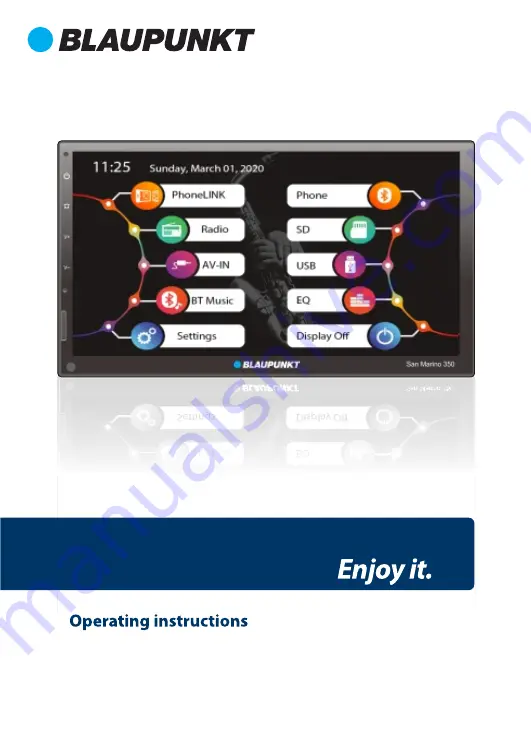
CAR MULTIMEDIA
SAN MARINO
350
NOTE:
Please do not watch videos or use Apps while the vehicle is in motion. Doing so, is a safety
violation. To watch videos or use Apps, please ensure that the vehicle is in parked mode with
handbrake activated. Please check compatibility of the device with your mobile phone
before purchase. New phone software versions in the future may or may not be compatible
with the device. In-Warranty replacement will not be applicable for non compatibility of
mobile phone with the device.


































