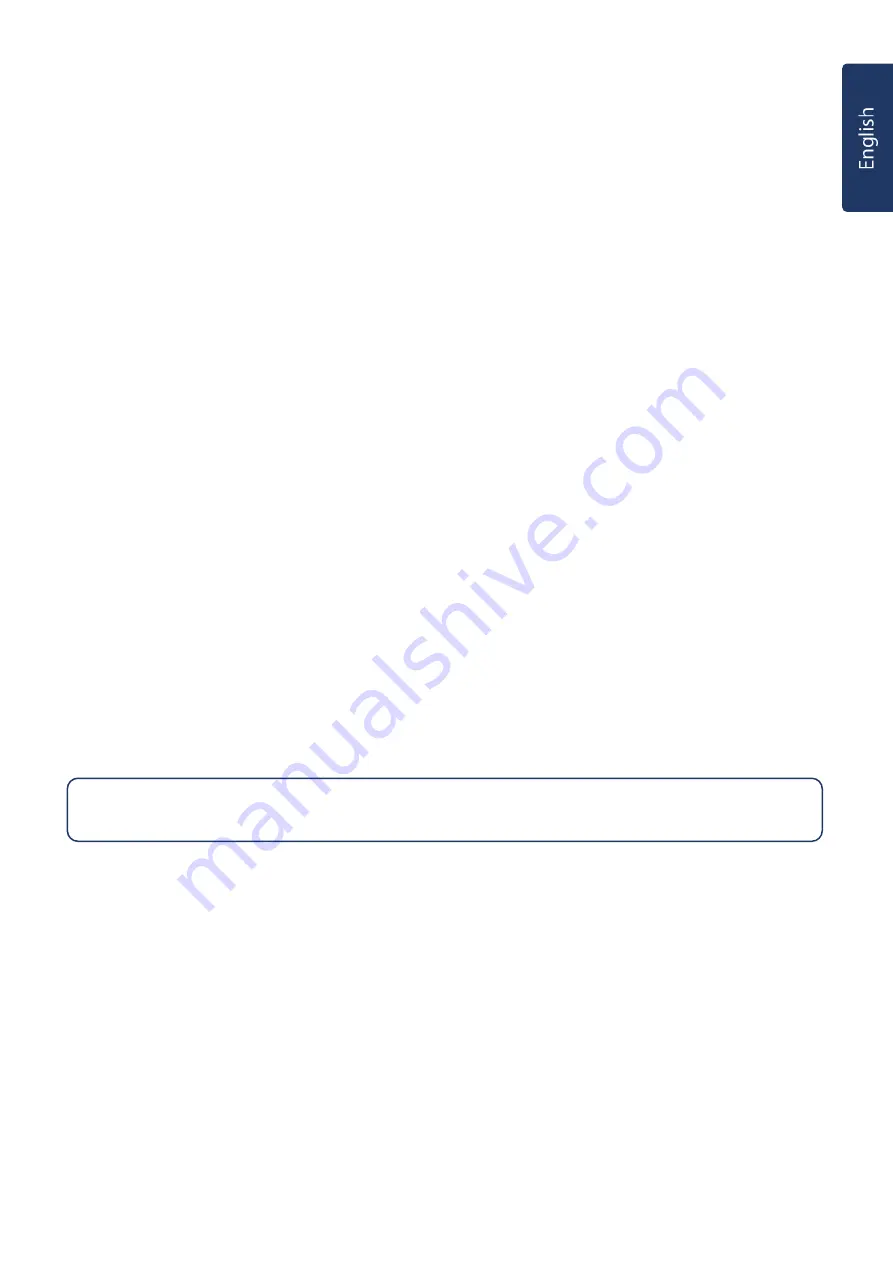
10
6.2.
Tel. Setting
6.2.1.
Tel. Numbers
Use the function to set/change/delete the emergency telephone numbers.
A maximum of 6 telephone numbers can be stored. The numbers are listed from A to F in reporting priority, with A being the highest priority. Each
number can store up to 20 digits.
1. Select the telephone number you want to edit, press
OK.
2. If the slot is empty, you will be asked to enter a new number.
If the slot already has a number stored, you will be asked to confirm if you want to change the number, press
“OK”
to confirm.
3. Enter the telephone number, press
“OK”
to confirm, if you want to delete existing telephone number, simply press
“OK”
without entering any number.
4. Select the report type for this telephone number, there are 2 choices:
Voice Report
– The Control Panel will dial the telephone number and play pre-recorded voice message according to the event upon answer.
Telephone number set to Voice Report will be marked with “V” in the telephone number menu.
SMS Report
– The Control Panel will send a SMS message to the telephone number to notify the user. For SMS report, you also need to select the
event type to be reported with this telephone number:
All Event
– All events will be reported
Telephone number set to All Events will be marked with “X” in the tel. number menu.
Alarm Event
– Only alarm event will be reported
Telephone number set to Alarm Events will be marked with “A” in the tel. number menu.
Status Event
– Only system status event will be reported.
Telephone number set to Status Events will be marked with “S” in the tel. number menu.
6.2.2.
Record Msg.
Use the function to record your address message for Voice Report, the maximum length of the message is 10 seconds.
1. If no message was previously recorded, the display will show
“Start Recording After the Beep”.
If you have already recorded a message, the display will
ask you to confirm if you want to change the message, press
“OK”
to confirm.
2. After 2 seconds, the Control Panel will sound one beep, you can now start to record the message
3. Speak clearly and slowly for the Control Panel to record your address. When you finish recording, press
“OK”
to stop recording, the recording will
automatically stop when it reaches 10 second
6.2.3.
Test Report
This function allows you to test whether telephone function is working properly or not with the pre-set telephone numbers.
1. Your telephone numbers will be displayed, select the desired number and press “OK”.
2. The Control Panel will dial the telephone number:
3. For Voice Report telephone numbers, upon successful connection, the Panel will play pre-recorded voice messages one by one for 85 seconds before
hanging up. The messages include:
Address Message/Emergency Message/Fire Message/Burglar Message/Medical Message.
The call recipient can end the call by pressing
DTMF “#9”
or hanging up the telephone. If the call recipient does not end the call, the Panel will hang
up the telephone automatically after 85 seconds.
4. For SMS Report telephone number, a SMS test report message will be sent.
NOTE:
If you do not record your own Address Message, the system will play default alarm message when reporting. The default message is “Alarm
System.”












































