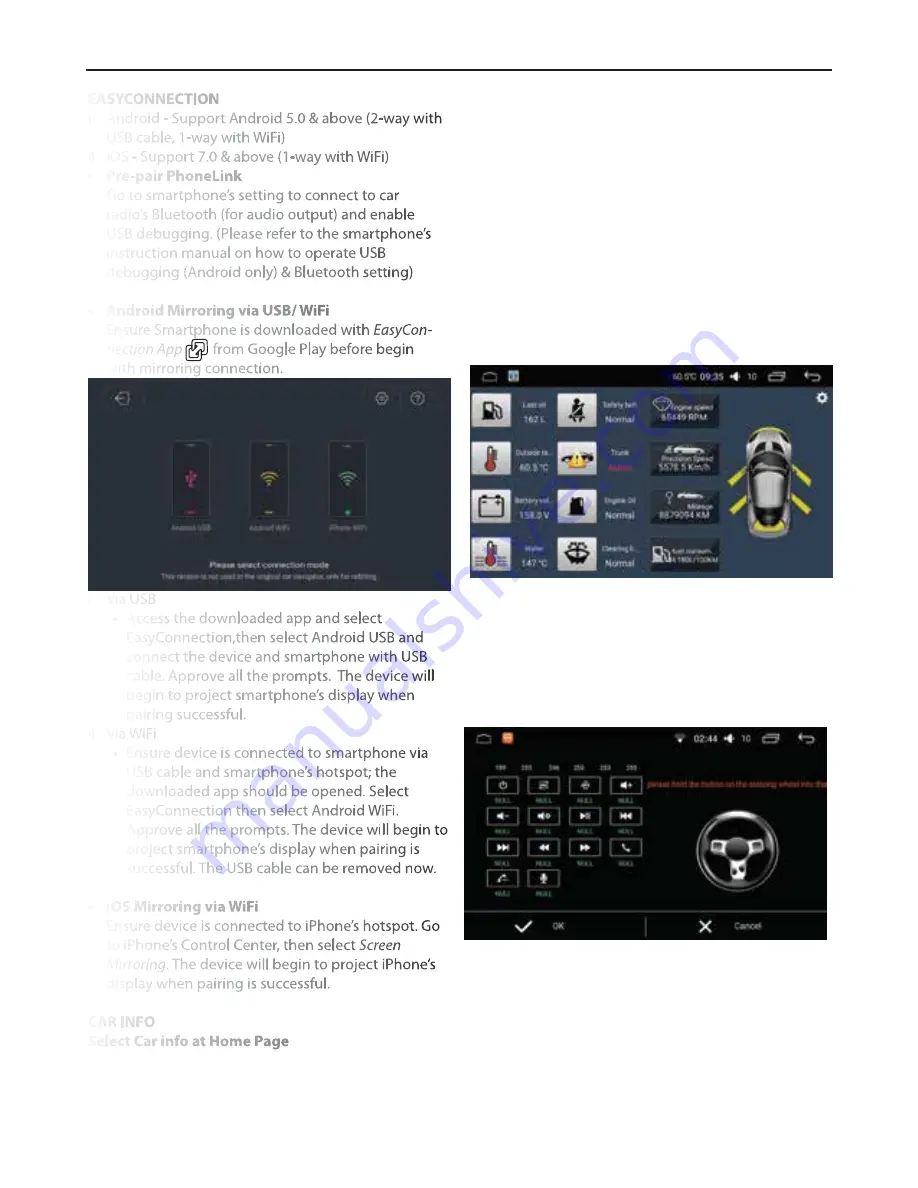
EASYCONNECTION
i.
ii.
•
•
i.
ii.
•
CAR INFO
Select Car info at Home Page
Android - Support Android 5.0 & above (2-way with
USB cable, 1-way with WiFi)
iOS - Support 7.0 & above (1-way with WiFi)
Pre-pair PhoneLink
Go to smartphone’s setting to connect to car
radio’s Bluetooth (for audio output) and enable
USB debugging. (Please refer to the smartphone’s
instruction manual on how to operate USB
debugging (Android only) & Bluetooth setting)
Android Mirroring via USB/ WiFi
Ensure Smartphone is downloaded with
EasyCon-
nection App
from Google Play before begin
with mirroring connection.
Via USB
•
Via WiFi
•
iOS Mirroring via WiFi
Ensure device is connected to iPhone’s hotspot. Go
to iPhone’s Control Center, then select
Screen
Mirroring
. The device will begin to project iPhone’s
display when pairing is successful.
Access the downloaded app and select
EasyConnection,then select Android USB and
connect the device and smartphone with USB
cable. Approve all the prompts. The device will
begin to project smartphone’s display when
pairing successful.
Ensure device is connected to smartphone via
USB cable and smartphone’s hotspot; the
downloaded app should be opened. Select
EasyConnection then select Android WiFi.
Approve all the prompts. The device will begin to
project smartphone’s display when pairing is
successful. The USB cable can be removed now.
CAR INFO
•
•
•
•
•
•
•
•
•
•
•
•
•
•
Steering Wheel Control
Fuel Level
Temperature
Battery Voltage
Water Level
Safety Belt Status
Trunk Status
Engine Oil Level
Wiper Liquid Level
Door Status
Engine Speed
Precision Speed
Mileage
Fuel Consumption
Radar Function -
Front & rear radar simulation view will appear
when vehicle is in Park mode. Some vehicles may
install a 360° panoramic camera. The reversing
path can be turned off in the System Setting.
OPERATIONS
4








