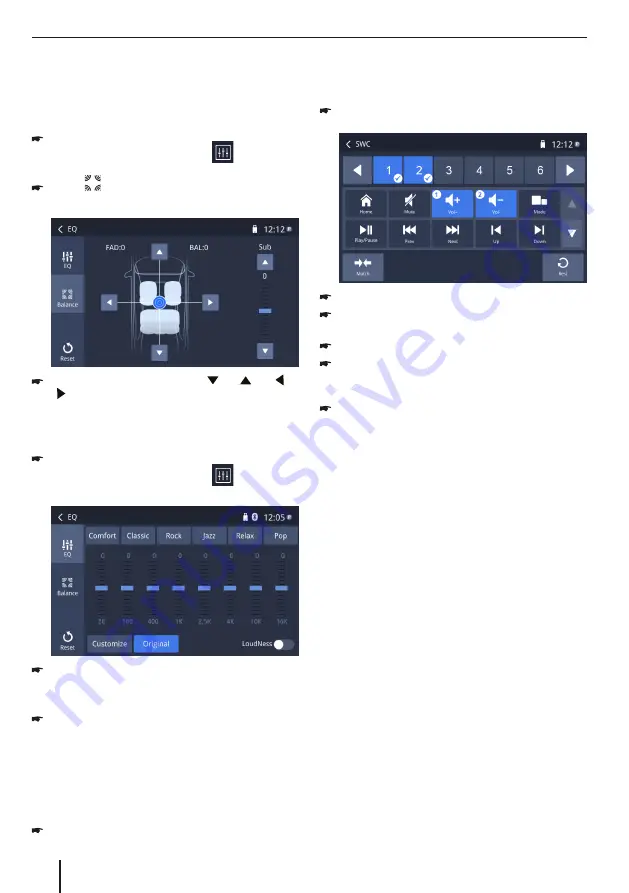
24
Ajustes de sonido | Mandos al volante
Mandos al volante
Seleccione [
SWC
] en el menú principal para ingresar al
menú de configuración de mandos al volante.
Toque el botón numérico para seleccionar un botón
de mando al volante.
Seleccione una función.
Presione cada botón de control del volante individual
para cada función correspondiente.
Toque [
Match
] para programar.
Una vez programado el botón de control final del
volante, las funciones se guardan y la programación
terminará.
Toque [
Rest
] para restablecer la programación.
Ajustes de sonido
Distribución del volumen (fader / balance)
Puede ajustar la distribución de volumen en el vehículo
para todas las fuentes.
En el menú principal o en la barra de control de la
fuente de audio actual, presione
[
]
.
Se muestra el menú del ecualizador.
Pulse
[
]
.
Se muestra el menú para fader y balance.
Ajuste el fader y el balance con
[
]
/
[
]
o
[
]
/
[
]
.
Ecualizador
Puedes ajustar el ecualizador para todas las fuentes.
En el menú principal o en la barra de control de la
fuente de audio actual, presione
[
]
.
Se muestra el menu del ecualizador.
Seleccione un ecualizador preestablecido a través de
los botones.
- O -
Presione el botón [
Personalizar
] para ajustar el nivel
de las bandas de frecuencia disponibles de acuerdo
con sus preferencias.
Nota:
Con el botón [
Original
], puede restablecer la
configuración personalizada de nuevo.
- O -
Presione el botón [
LoudNess
] para activar o
desactivar el aumento de graves a bajo volumen.




































