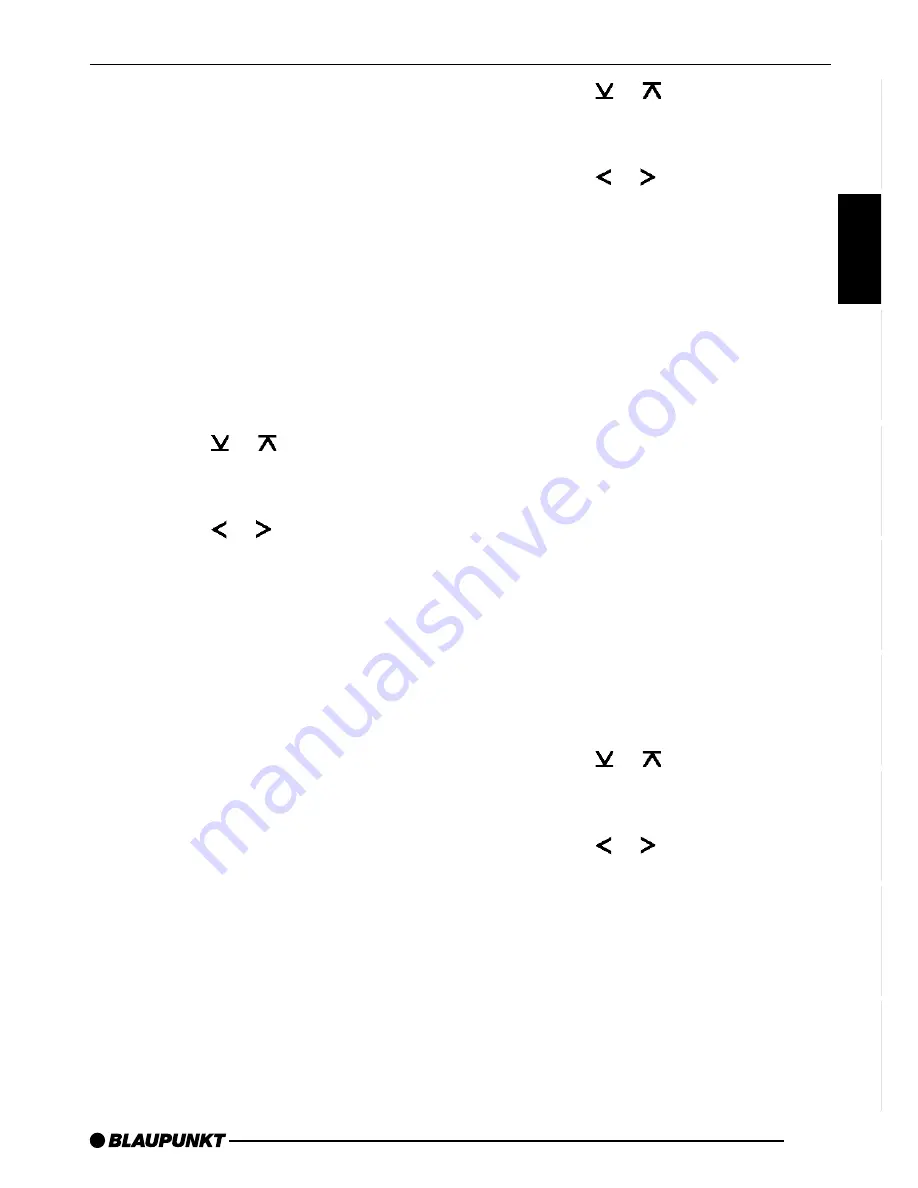
63
DANSK
ENGLISH
DEUTSCH
FRANÇAIS
IT
ALIANO
NEDERLANDS
SVENSKA
ESP
AÑOL
PORTUGUÊS
Configuring the level
display
The level display temporarily provides
you with a symbolic representation of
the volume and audio settings whilst you
are adjusting them.
When you are not changing any set-
tings, the level display depicts the sound
system’s output level. You can switch
the level display on/off.
➮
Press the MENU button
9
.
“MENU” appears in the display.
➮
Press the or button
7
repeat-
edly until “PEAK LEVEL” appears
in the display.
➮
Press the or button
7
to
switch between “PEAK LVL ON”
and “PEAK LVL OFF”.
When you have finished making your
changes,
➮
press the MENU button
9
twice or
the OK button
:
twice.
Adjusting the brightness
(dimmer)
The display brightness will change when
the headlights are turned on/off if your
car sound system is connected as de-
scribed in the installation instructions
and your vehicle is equipped with the
appropriate connections. You can ad-
just the display brightness separately for
night and day in steps ranging from 1 -
9. We recommend a setting of “6”.
➮
Press the MENU button
9
.
“MENU” appears in the display.
➮
Press the or button
7
repeat-
edly until “DIM DAY” or “DIM
NIGHT” appears in the display.
➮
Press the or button
7
to
switch between the brightness lev-
els.
When you have finished making your
changes,
➮
press the MENU button
9
twice or
the OK button
:
twice.
Adjusting the viewing angle
Since vehicle manufacturers all provide
different installation positions for car radi-
os in their vehicles, the installation angles
are different too. This can result in the dis-
play being difficult to read when the car
radio is installed in certain positions.
If this is the case, it is absolutely neces-
sary that you configure the display to suit
this angle.
To do so, please proceed as follows:
➮
Press the MENU button
9
.
➮
Press the or button
7
repeat-
edly until “VIEW ANGLE” appears
in the display.
➮
Press the or button
7
to ad-
just the viewing angle (-4 ... +4).
When you have finished making your
changes,
➮
press the MENU button
9
twice or
the OK button
:
twice.
CONFIGURING THE LEVEL DISPLAY / ADJUSTING THE BRIGHTNESS




































