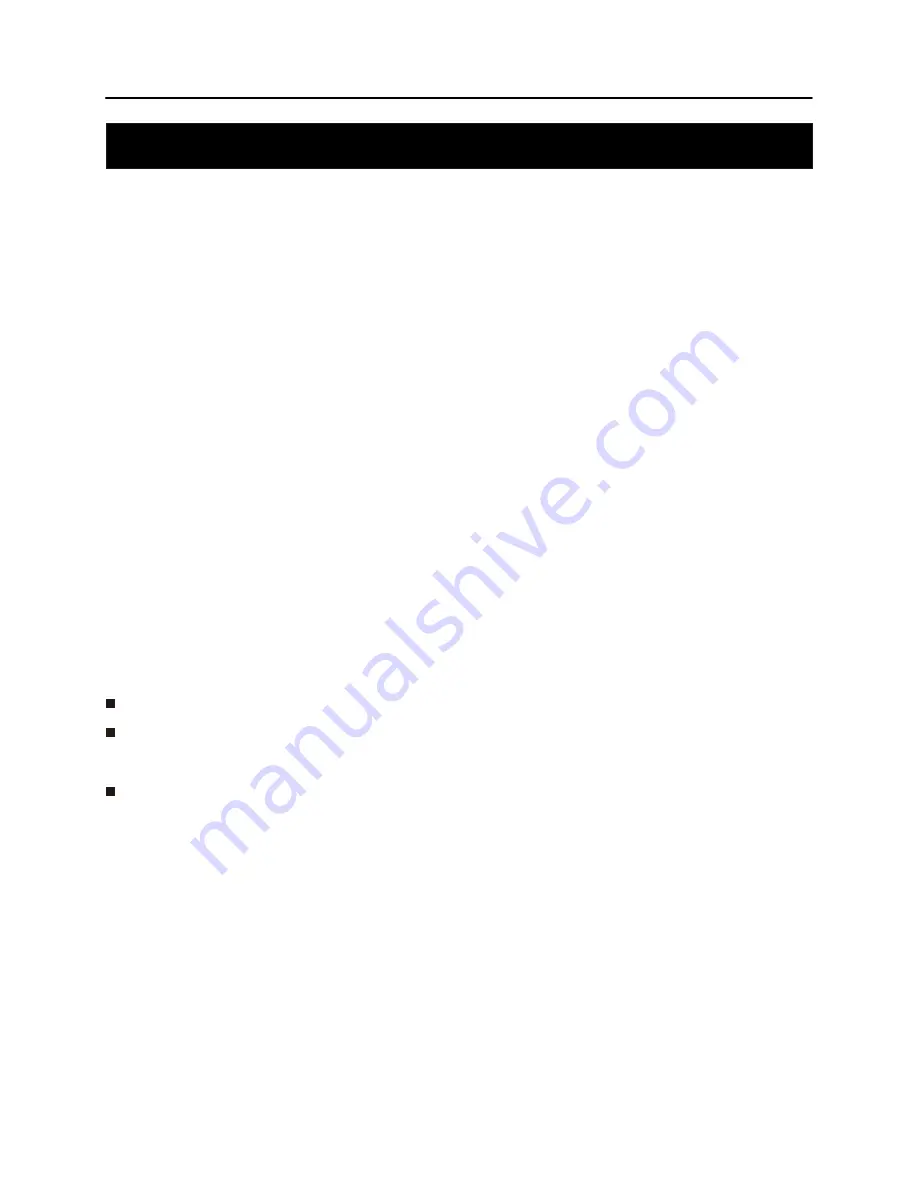
Before you begin
Pairing
6
Any Bluetooth device that you wish to have streaming audio to your MILAN must first be PAIRED to the
MILAN. The process is simple, and in most cases the PAIRING process needs to be done only once.Pairing
your Bluetooth wireless technology enabled products with the MILAN:
1. Activate the Bluetooth wireless mode on your Bluetooth device (smartphone, Laptop, PC) and let the
device enter search mode. Refer to the device user manual for more details.
2. Press to turn on the MILAN
3. The
enters the pairing mode (red and blue LED flash alternatively) automatically at the first start
up. If this is not the first time you use the MILAN, press and hold the PAIR button on the MILAN to enter
Pairing mode. The red and blue LED will flash alternately and an audio signal will be provided to let you
know you can release the button.
4. You should be able to see “ MILAN” on the device list in the Bluetooth settings menu
on yourBluetooth
device where you can complete the pairing operation. Note in some cases you may be prompted to enter
a passkey. The passkey is “0000”. The bluetooth settings menu or bluetooth device list will be found in
different ways for diffrent devices depending on the brand and operating system.
You can manually break the Bluetooth wireless connection by a press and hold of the PAIR button.
Some Bluetooth devices will automatically start streaming audio when connected.
The MILAN can store settings for up to 8 Bluetooth devices which simplifies the connection process for
these devices without the need for re-pairing every time
The term “Bluetooth device” is used frequently in these instructions. So what is a
“Bluetooth device”?
The answer is simple.This would be any mobile phone or mobile tablet or netbook or computer which has
at least both of the following capabilities:
a)
Is equipped with Bluetooth wireless technology: Bluetooth version 2.1 + EDR and A2DP.
b)
Can playback audio content such as mp3 fi les, etc.
MILAN
MILAN






























