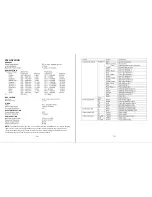3
12 11
13
15
5
4
1
15
14
2
16
6
2
12 11
13
15
1
15
14
12 11
13
15
1
15
14
7
9
8
12 11
13
14
15
15
1
10
19
2
4
5
6
7
1
20
20
3
18 17 16
2
9
19
18 17 16
1
20
20
10
8
18 17 16
19
11
15
20
20
12 1 1413
17
18
20
15
20
19
11
13
1
13
MEDIA SETUP
MEDIA SETUP MENU
MEDIA SETUP MENU
KEY BOARD MENU
SCREEN RATIO MENU
BLEUTOOTH SETUP
BLUETOOTH SETUP MENU
BLUETOOTH SETUP MENU
KEY BOARD MENU
PIN CODE MENU
MIAMI 620
Summary of Contents for MIAMI620
Page 9: ......