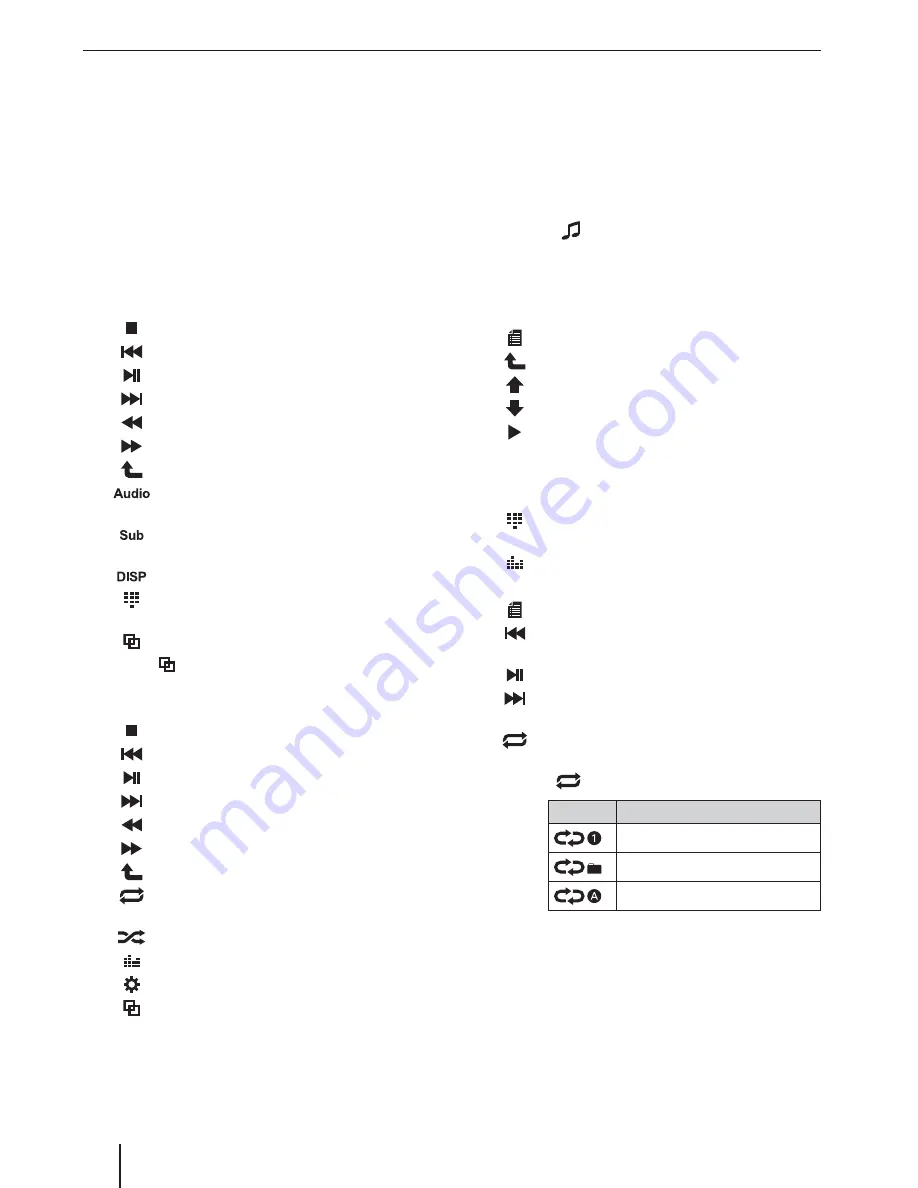
10
DVD movie playback
The Los Angeles 500 can play video DVDs and VCDs. After
inserting the DVD, the playback starts automatically. The
DVD menu is displayed.
You can navigate in the DVD menu by touching the corre-
sponding buttons in the DVD menu on the touchscreen.
After starting the movie via the menu of the DVD, the
movie is displayed. The playback menu for DVDs is hid-
den.
쏅
Briefl y touch the touchscreen once to display the
playback menu again.
The playback menu is shown.
[
]
End playback.
[
]
Select previous chapter.
[
]
Interrupt playback and continue playback.
[
]
Select next chapter.
[
]
Fast searching reverse.
[
]
Fast searching forward.
[
]
Exit playback menu.
[
]
Select playback language (only if supported
by the DVD).
[
]
Show subtitles (only if supported by the
DVD).
[
]
Display information.
[
]
Call up keypad for direct selection of titles,
chapters or playing time.
[
]
Display the second page of the menu.
쏅
Touch
[
]
to display the second page of the play-
back menu.
The second page of the playback menu is displayed.
[
]
End playback.
[
]
Select previous chapter.
[
]
Interrupt playback and continue playback.
[
]
Select next chapter.
[
]
Fast searching reverse.
[
]
Fast searching forward.
[
]
Exit playback menu.
[
]
Switch repeat function for chapter or title
on/off .
[
]
Switch random playback on/off .
[
]
Display equalizer.
[
]
Call up settings menu.
[
]
Display fi rst page.
Audio playback of DVD/CD, USB, SDHC or
iPod/iPhone
The principles of the audio playback (MP3/WMA) from
data carriers or iPod®/iPhone® are identical for all sources.
쏅
Selected the desired source via the main menu or
with the
SRC
button
3
.
If the playback starts with image or video fi les,
쏅
press the
[
]
button to change to the audio play-
back.
The folders of the data carrier containing audio fi les
are displayed.
Audio playback from DVD/CD, USB or SDHC:
[
]
Display
playback menu.
[
]
Change to next higher folder level.
[
]
Move selection mark.
[
]
Move selection mark.
[
]
Open selected folder or start titles.
- Or -
Double-click on the name of the folder/title.
The folder is opened/the title is started.
[
]
Display keypad to directly enter the number
of the desired title.
[
]
Display equalizer.
After starting a title, the playback menu is displayed.
[
]
Display folder view.
[
]
Short press: Title selection.
Long press: Fast searching.
[
]
Interrupt playback and continue playback.
[
]
Short press: Title selection.
Long press: Fast searching.
[
]
Start and end REPEAT function.
The REPEAT mode changes each time the
[
]
button is pressed.
Display
REPEAT mode
Repeat current track
Repeat current folder
Repeat all tracks of data carrier
DVD/CD/USB/SDHC/iPod media playback




































