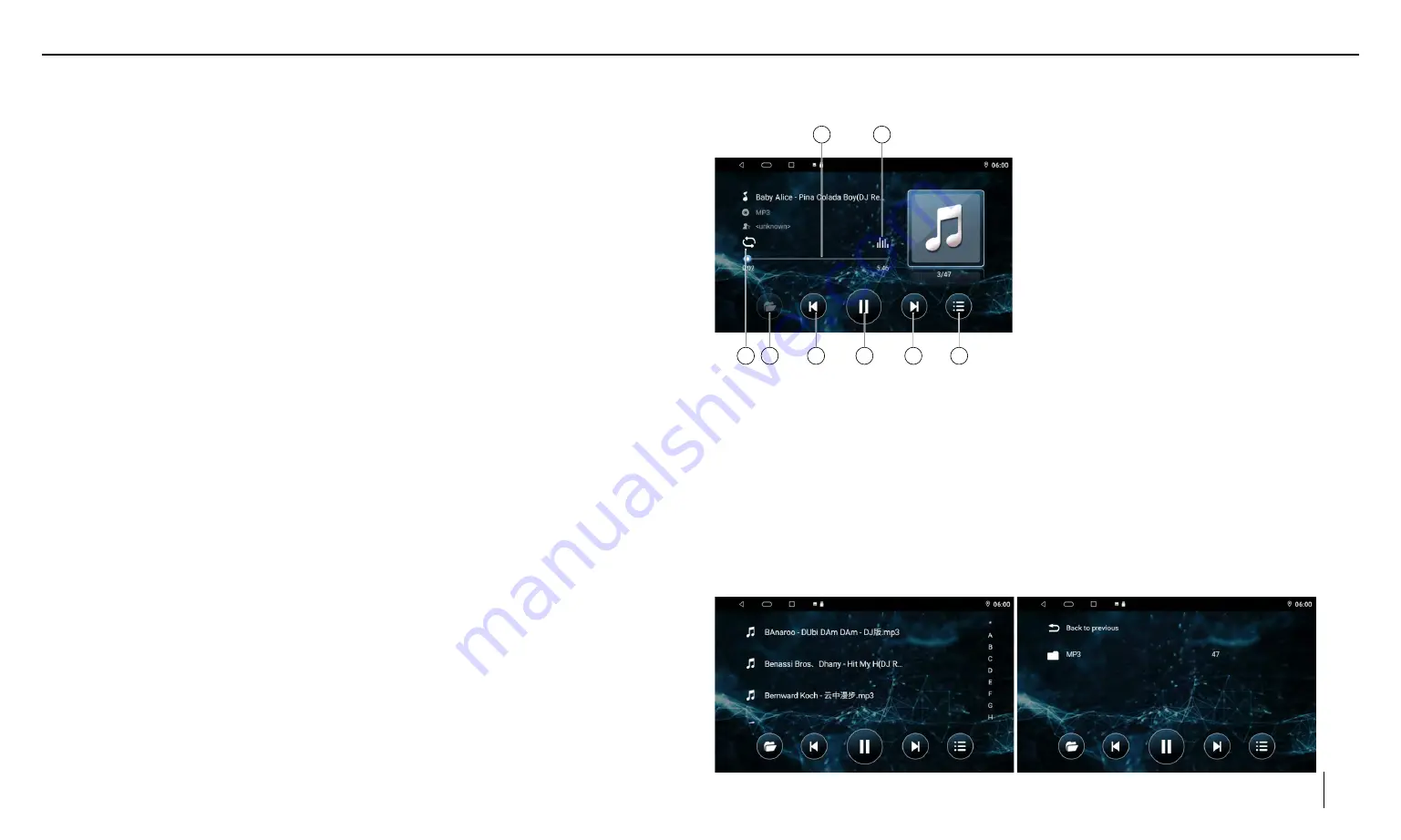
09
USB
USB media playback
Ÿ
The car audio system is equipped with USB ports to play MP3 or WMA les on
USB data carriers.
Ÿ
In addition, you can view movies and images from USB data carriers on the
display or a connected monitor.
Ÿ
For safety reasons, the playback of movies and images on the integrated monitor
is allowed only while the vehicle is in parked mode and the handbrake is applied.
The "PARKING" cable must be connected with the hand brake connection of the
vehicle (see Connection diagram at the end of these instructions). The movie
playback on an external monitor is possible while driving.
Notes:
Blaupunkt cannot guarantee that all USB pen drives are compatible with this car
audio system.
USB data carrier
This device features USB port at the rear of the device.
Connecting a USB data carrier
Ÿ
Insert the USB data carrier in the USB socket.
The device automatically switches to USB mode. Data is read and playback
commences.
Removing the USB data carrier
Ÿ
Turn off the car sound system.
Ÿ
Remove the USB data carrier.
Audio playback from USB
The principles of the audio playback (MP3/WMA) from data carriers are identical for
all sources.
Ÿ
Select the [
Music
] source via the main menu.
The device changes to the USB source and the playback starts.
1. Progress Bar
2. Sound effect
3. Repeat/Random play
4. Display the folder list (available in music list menu)
5. Previous track
6. Pause playback and Resume playback
7. Next track
8. Show music le list
File/Folder list:
4
3
1
5
2
6
7
8




































