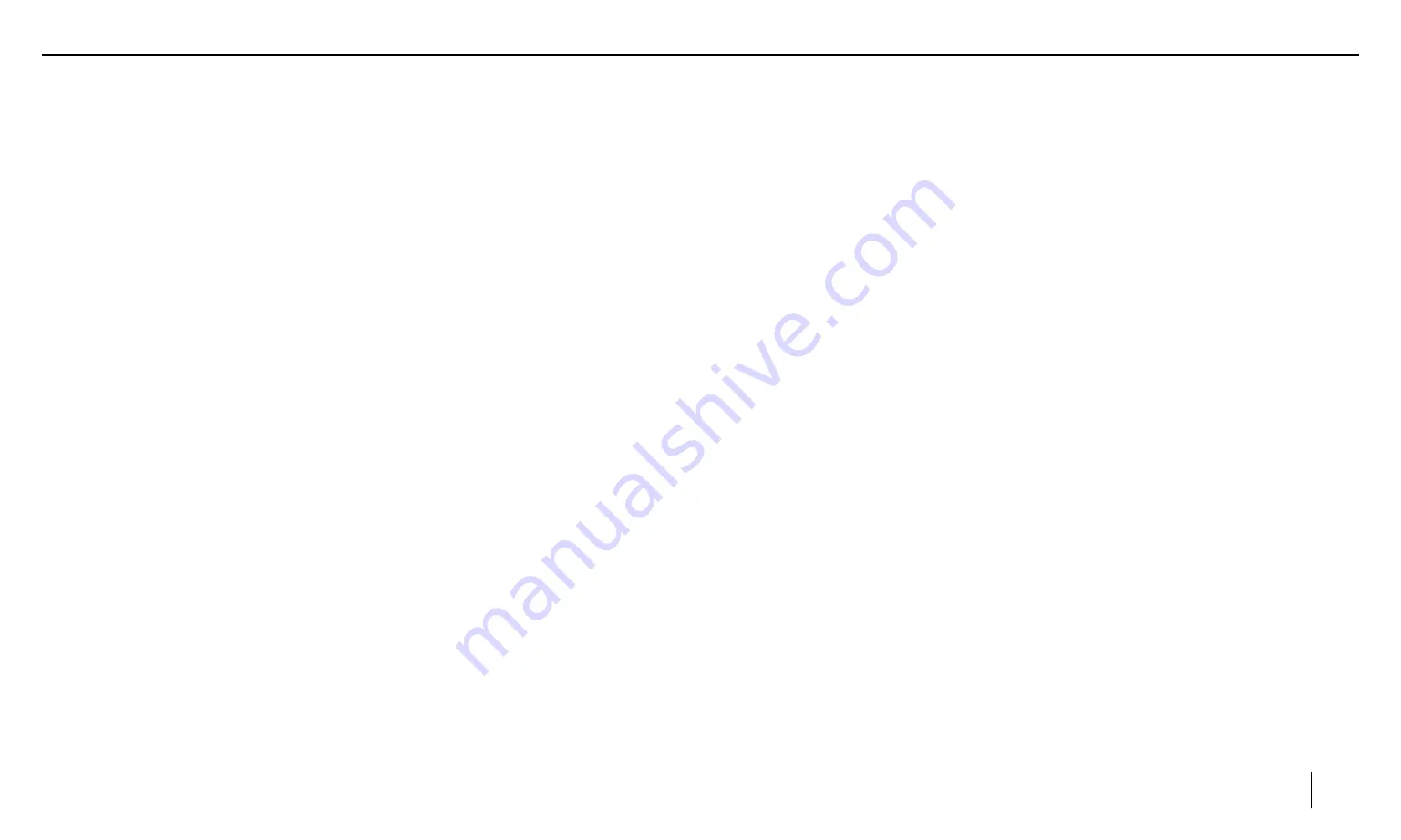
03
Contents
USB media playback
09
USB data carrier
09
Audio playback from USB
09
Video playback from USB
10
Image playback from USB
10
Bluetooth mode
11
Starting Bluetooth mode
11
Registering Bluetooth devices
11
Telephone mode
11
Dialing
11
Answer a call
11
Audio playback via Bluetooth streaming
12
EasyConnection / Phonelink
12
Entering connection prompt
12
AUX IN
13
Camera Input
13
Steering wheel control(SWC)
13
File Manager
13
Car Settings
14
General
14
Navi software setting
14
Brightness
14
Radio Region
14
Default setting
14
Key Light
15
Safety notes
04
Symbols used
04
General Warning
04
Road safety
05
Instructions to read this User Manual
05
Declaration of conformity
05
Cleaning notes
05
Disposal notes
05
Scope of delivery
05
Placing the device in operation
06
Switching ON/OFF with the POWER button
06
Volume
06
Main menu(Home)
06
Radio mode
06
Start radio mode
06
Select memory bank
06
Tuning into station manually
06
Starting station seek tuning
06
Storing stations automatically
07
Adjusting the seek tuning sensitivity
07
Switching RDS on/off
07
Sound Settings
08
Equalizer
08
Time Alignment
08
Volume distribution (Fader/Balance)
08
Storing stations manually
07
Whitelist setting
15
Desktop setting
15
System Settings
15
Useful information
15
Service
15
Troubleshooting
17
Connection diagram
16
Appendix
18
Multimedia Support List
18


















