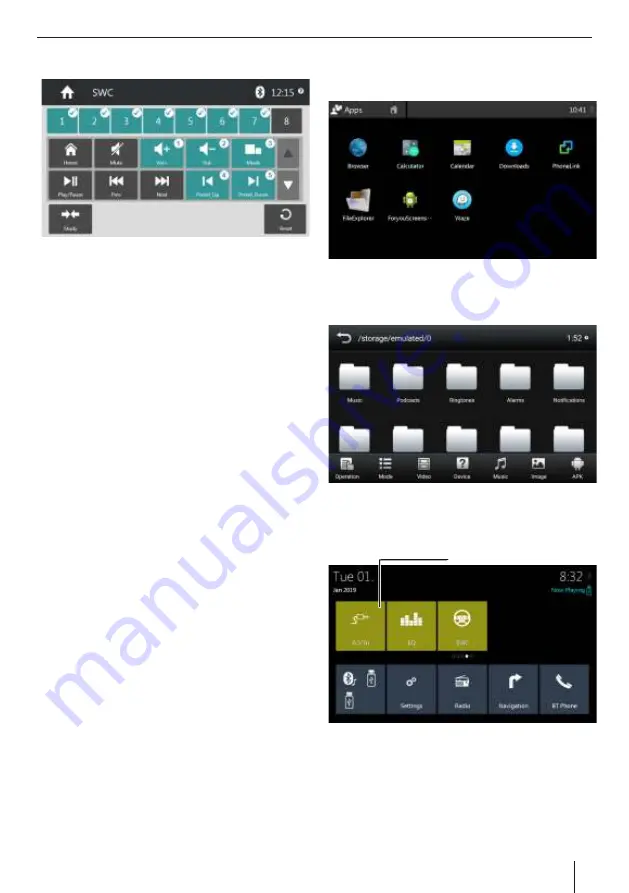
SWC (Steering wheel control)
Steering wheel control allows you up to 8 functions
depending upon the number of control buttons in the
speci c vehicle the device is being installed that can be
operated via existing steering wheel-mounted
controls. This requires assigning the desired function to
the buttons on the SWC.
Note:
The SWC function operates with analog control
signals, depending on the vehicle type an additional
interface may be required.
Ÿ
Select the SWC icon form the main interface
Ÿ
Assign the desired function up to 8 placeholders
(Select any from 1 to 8)
Ÿ
The assigned placeholder is identi ed by the check
mark and the selected function is identi ed by
placeholder number
Ÿ
Repeat the steps to assign the additional function to
the SWC controls
Ÿ
Thereafter assign the relevant placeholders to the
buttons of steering wheel-mounted controls
Ÿ
Tap on 'Begin Learn' to start
Ÿ
Placeholder 1 and the assigned function are
displayed
Ÿ
Press any button of the steering remote control for
approximately 1 second
Ÿ
The displayed function is assigned to the button
being pressed
Ÿ
Tap on the
to assign the next function
²
Ÿ
You can tap the
to return to a previous function
±
and reassign if needed.
File Explorer
The 'File Explorer' icon on the main interface allows you
to browse the content of your les used on the device
The 'Classify' tab can help you quickly identify the les
you are looking for based on its classi cation. The
options available range from Apk, Image, Video, music
or any other type.
When you tap on the 'sd card' tab you get to see
content from the different folders you have. Select the
desired folder to access your les.
AUX in
Connect the video RCA to video input socket and the
audio RCA’s (L+R) to the audio input RCA’s, tap the icon
[AUX-IN] in the main interface to enter AUX-IN
interface.
Warning: Do not watch Video while driving
17
AUX in Icon
SWC | File Explorer | AUX-in







































