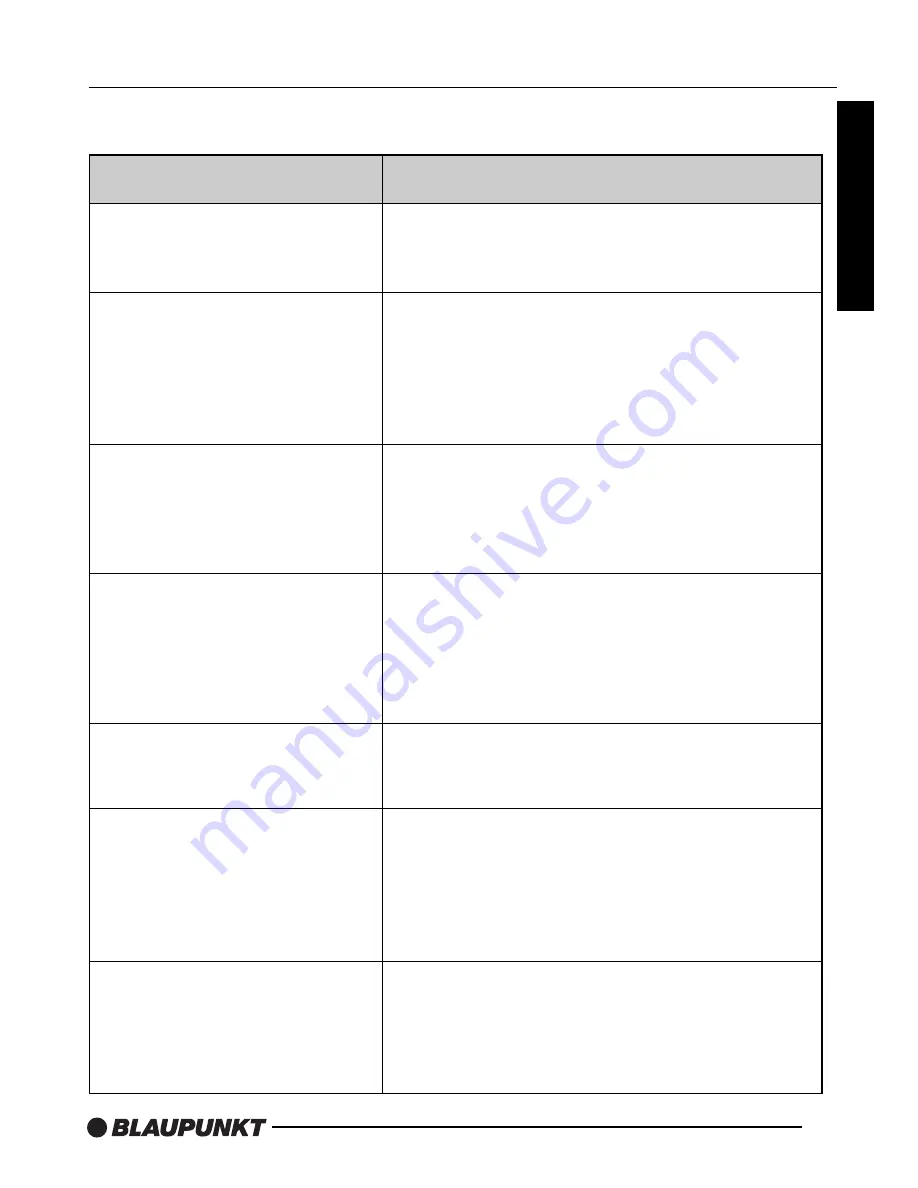
26
TROUBLESHOOTING
In rare cases, your DVD system may not function the way you expect it to. Before calling for
service please read the operating instructions and go through the following check list.
English
Symptoms
Possible cause / remedy
Player does not work when
switching on ignition and
pressing the POWER button.
The remote control does not
work.
Skips during DVD playback.
Distorted sound.
Frozen picture. Interference in
picture.
Player does not read disc at all.
Player does not recognize the
inserted disc.
Player hang-up (picture freezes).
No FOLDER/FILE display when
playing an MP3 disc.
Wrong language for audio, DVD
menu or subtitles is selected
when inserting a DVD.
Color saturation is too
weak/strong during
DVD/VCD/SVCD playback.
Check fuses (unit and vehicle) and connections
(see mounting instructions).
• Press the RESET button (see page 16).
Change the batteries in the remote control.
• Replace the batteries with two AAA Alkaline
batteries.
The infrared lens on the remote or the unit is
covered by objects or dirty.
• Clean the infrared lenses with a damp cloth.
Player cannot read the inserted disc due to disc
damage or dirt on the surface. Clean the disc and
attempt to replay.
Inserted disc type is not compatible with the
player (see specifications).
In cold weather conditions, condensation may
occur on the laser.
• Wait approximately 5 minutes until the
condensation evaporates.
• Switch the player off and on to resume normal
operation.
• Press the RESET button (see page 3).
Set SMART NAV option to: WITH MENU in the
preferences set-up menu.
Check initial language settings in the
PREFERENCES set-up menu.
• Remove the disc.
• Set the required COLOR value using the or
buttons and re-insert the disc.
Reset default value:
• With the disc removed, press the DISP button.





































