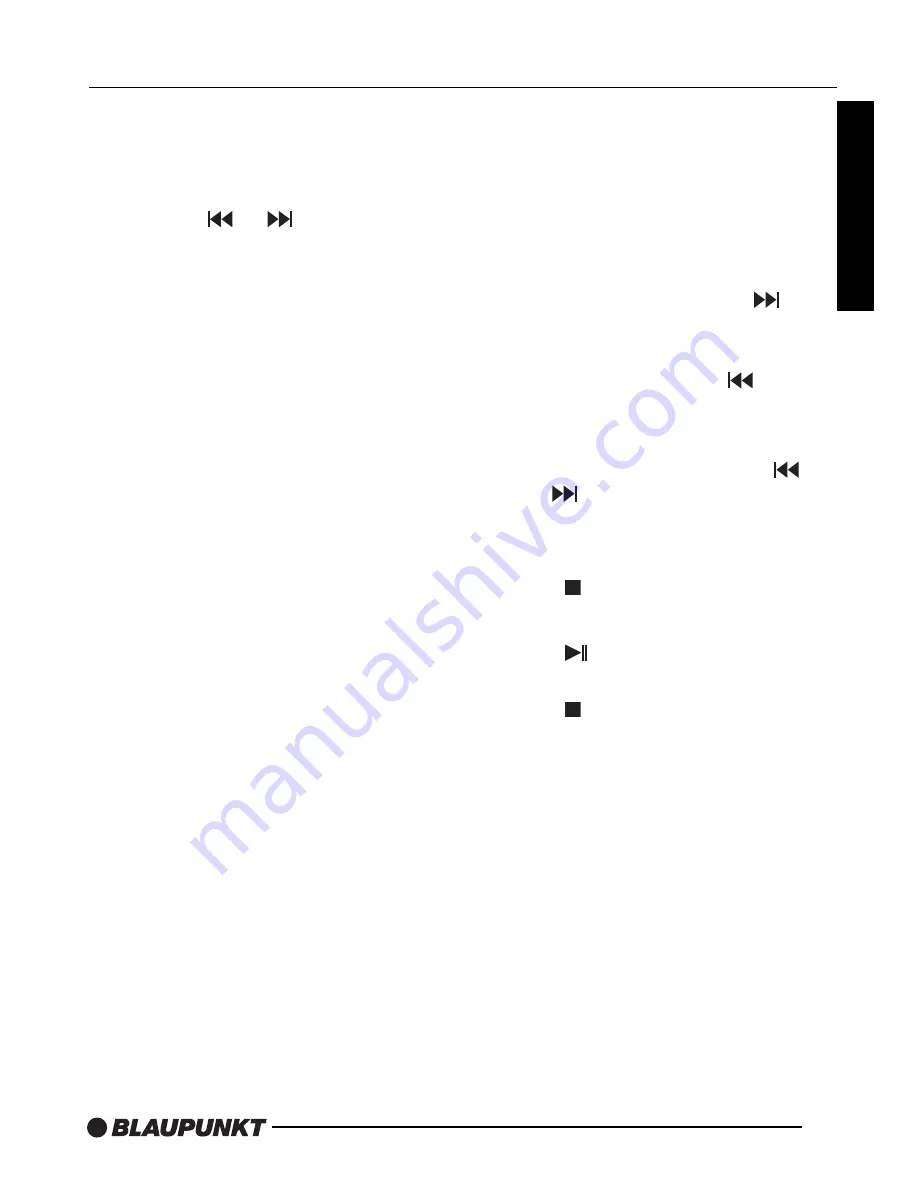
16
BASIC OPERATION
Display settings
- Press the Monitor Setup button once or
several times to call up the display
settings.
- Press the
or
buttons to
change the value of the setting. Press
OK button to exit the display mode.
Brightness
- Set the brightness to between 0 and 32
Color saturation- (AV1/AV2 only)
- Set the color saturation to between 0
and 32.
Contrast
- Set the contrast to between 0 and 32.
Color balance- TINT (AV1/AV2 only)
- Set the color balance to between
0 and 32.
Image sharpness- (AV1/AV2 only)
- Set the sharpness to between
0 and 32.
TV standard
- Set the TV standard appropriate to the
connected AV source. The options are:
AUTO, PAL and NTSC.
Display mode
- Set the display mode according to the
current video media. You can choose
between NORMAL (4:3). FULL (16:9)
and WIDE 1 (extended 16:9).
Installation position
- Set the installation position to CEILING
(overhead).
Note:
The “Desktop” setting is not
supported by the DVD player.
User settings
This function allows the display settings,
brightness, contrast, color, tint and
sharpness to be saved for a specific user
and then subsequently restored.
- Set the desired values for the display
settings.
- Select SAVE by pressing the
button to save the values as user
settings.
- Select READ by pressing
button to
restore the values as user settings.
Default settings
- Select DEFAULT and press the
and
buttons to return the display to
its default settings.
Starting/stopping playback
Press the
button to stop playback.
The player stores the current disc position.
Press the
button to resume playback at
the stored position.
Press the
button twice to stop the
playback and to go back to the initial
track/chapter of the inserted disc.
English





























