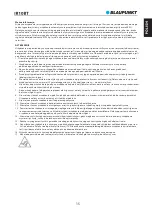UPnP playback operation
The model includes UPnP function, which can connect wireless network, but use Windows system, APPLE Mac or Linux system
as a music playback platform. By sharing the song on the platform, but get the wireless music playback from the Internet radio.
Here we take Windows Media Player 12 as an example:
a. Click and open the Window media player software on your PC, add your favorite music to the media library( please reference
the Microsoft's Window media player instruction for operation.)
b. Click “ media stream”, select “ auto-allow device to play my media”, then accept “ automatically allow all computers and
multimedia devices”. So you can quickly open UPnP for music sharing and playback.
c. You can also rename the media stream name and allow/block the device to play you music through the UPnP. Click “ other
streaming options” in the Windows Media Player. The name of the media library can be customized, in order to facilitate the
user to quickly identify the knowledge, in the display device column, you can also customize whether to allow a specific device
to play music of the media stream through UPnP.
d. Power on the radio, main interface>media center>UPnP> enter, check the list available list and select your UPnP playback
device(for example, UPnP: KENT-PC), short press enter button to confirm it.( Caution: there may take ten or more seconds to
search the UPnP device, if there cannot find UPnP device, there will return to Media Center menu.
e. When the radio found the UPnP device” KENT-PC” as example, enter it and find the music folder in behind, select one of the
music for playback.
f. While the music is playing, you try to use up/down, left/right button to get the relevant operation, which is similar to USB
playback.
Important note:
a. Both the PC and Internet radio device should connect same Wi-Fi network during UPnP operation
b. Because there have many different PC system/source in the market, it may fail to connection for UPnP playback, which is not
include in our service warranty.
Spotify connect
1. The Spotify Software is subject to third party licenses found here:
https://www.spotify.com/connect/third-party-licenses.
2. Use your phone, tablet or computer as a remote control for Spotify. Go to www. spotify.com/connect to learn how.
Internet radio APP operation
a.For iOS device, search and down load “ AirMusic Control” in APP store (download and install “ AirMusic control” for Android
device).
b. Power on the unit, enter main face>configuration>device>APP, a QR code will appear on the display, scan it by your mobile
phone.
c. select and open up the “AirMusic control” APP on your mobile phone, the APP can scan and connect with Internet radio
automatically in case both mobile phone and Internet radio device connect and use the same Wi-Fi network. (BP IR10 will show
in the device name list of configuration menu in AirMusic Control APP after connected).
d. then you can use the APP on your mobile phone to control the internet radio remotely.
Important note:
1.We suggestion do not use the front button or remote control to control the unit at same time or frequently while you use APP
for controlling, which may cause synchronization issue due to Internet server/speed etc. It is not include in our warranty
service. In case happens, please remains the unit without further operation for listening a while in order to get recovery.
Line out and headphone
The unit provides line out jack which allow to wire connect with other active speaker or headphone. Using the supplied 3.5mm
stereo audio cable plug into the line out jack on rear panel, and the other terminal connect to other relative audio player. Power
on the unit and get audio playing, then the sound will output from outsourcing audio player, but mute on radio side.
Plug on the headphone connector into the lineout jack, you can get the sound output from headphone, but mute on radio side.
During line out playing, you can adjust the volume output level both on radio and outsourcing player, but major on radio side.
Time & alarm setting
Time/Calendar:
enter main face>configuration>date & time>set date and time, get option for manual setup and auto detect. If
you select the auto detect, the time and date information will be updated once Wi-Fi network is connected. You can set up the
date and time manually in case of you select manual setup. To set up time or date format option is also available.
Alarm setting:
Enter main face>configuration> alarm interface. Then you can set up the alarm time, NAP(Snooze) time, alarm
volume, alarm source etc. according to the options on display.
8
Summary of Contents for IR10BT
Page 1: ...IR10BT Internet radio with Bluetooth ...
Page 2: ......
Page 166: ......
Page 167: ......