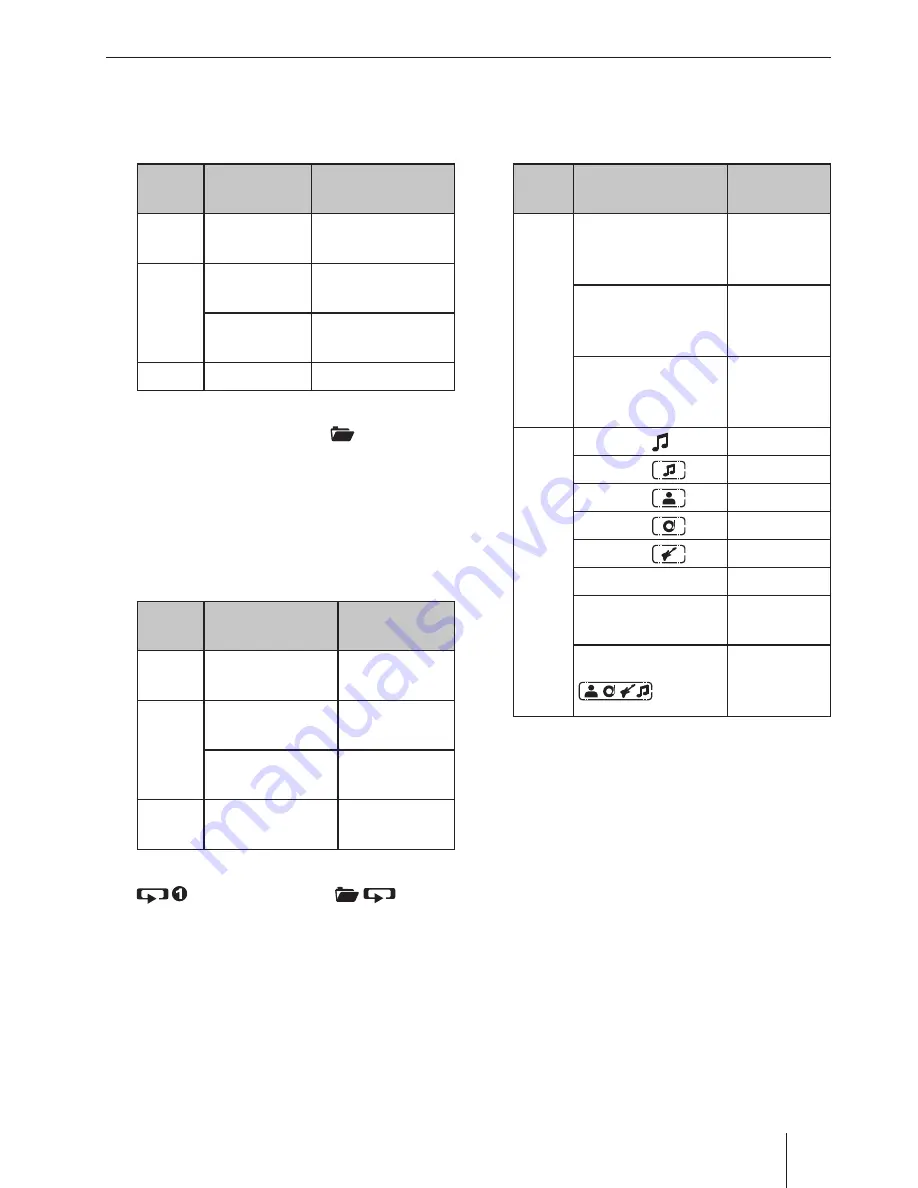
13
Playing tracks in random order
쏅
Press the
5 MIX
button
>
to change among
the playback modes:
Opera-
tion
Display
Meaning
CD/
iPod
MIX ALL
Mixing tracks
MP3/
WMA
MIX FOLDER
Mixing tracks of
the current folder
MIX ALL
Mixing tracks of
the data carrier
Gen.
MIX OFF
Regular playback
If the MIX function is switched on, the icon
MIX
(mix all tracks) or
MIX
(mix tracks of
current folder) is shown on the display.
Repeatedly playing individual tracks
or directories
쏅
Press the
4 RPT
button
>
to change among
the playback modes:
Opera-
tion
Display
Meaning
CD/
iPod
REPEAT TRACK
Repeating
tracks
MP3/
WMA
REPEAT TRACK
Repeating
tracks
REPEAT FOLDER
Repeating
folders
Gen.
REPEAT OFF
Regular
playback
If the REPEAT function is switched on, the icon
(repeat tracks) or
(repeat
folders) is shown on the display.
Confi guring the display
쏅
Press the
DIS
button
A
once or several times
to toggle between these displays:
Opera-
tion
Display / icon
Meaning
CD
TRACK 01 00:15
Track num-
ber and play-
ing time
TRACK 01 03:37
Track
number and
duration
TRACK 01 08:40
Track
number and
time
MP3/
WMA/
iPod
ABCDEF /
File name ²
ABCDEF /
Track name ¹
ABCDEF /
Artist ¹
ABCDEF /
Album ¹
ABCDEF /
Genre ³
PLAY TIME 00:15
Playing time
TOTAL TIME 03:37
Track dura-
tion
ALL INFO /
All informa-
tion as scroll-
ing text
¹ Track name, artist and album name must be
stored as ID3 tag to be able to display them.
² The fi le name is displayed only in MP3/WMA
mode.
³ The genre information is available only on
iPod mode.
Note:
With every track change, the fi le name is
briefl y shown in MP3/WMA mode and the
track name in iPod mode before the display
switches to the defi ned display.
CD/MP3/WMA/iPod mode




























