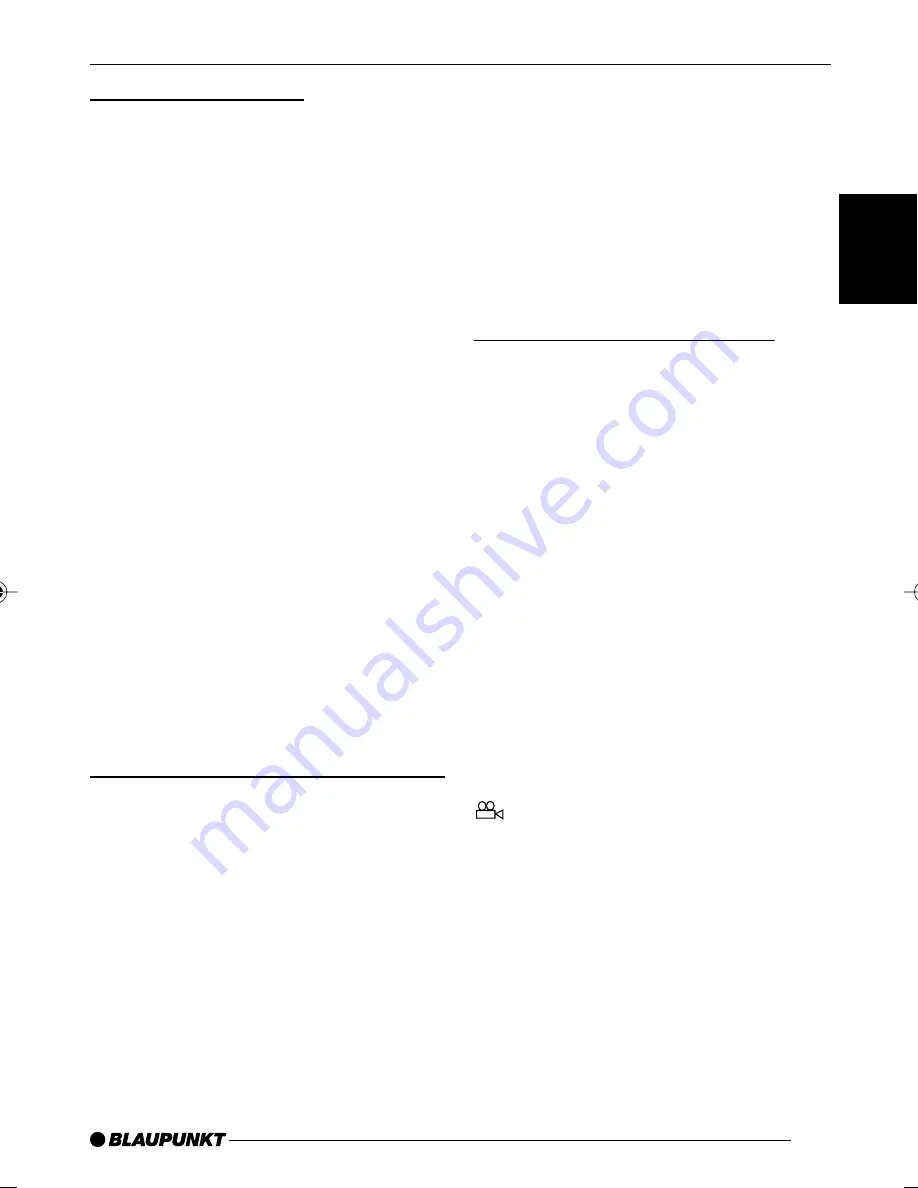
45
DANSK
ENGLISH
DEUTSCH
FRANÇAIS
IT
ALIANO
NEDERLANDS
SVENSKA
ESP
AÑOL
PORTUGUÊS
Displaying subtitles
To display subtitles,
➮
press the SUBTITLE button
9
on
the remote control.
Subtitles are displayed. The on-screen
display appears. The current language
and the number of available subtitle lan-
guages are displayed next to “SUBTI-
TLE”.
To change the subtitle language,
➮
press the SUBTITLE button
9
once or several times until subtitles
appear in the language that you
want.
Note:
You can also use the DVD menu to
switch subtitles on/off or to select the
language in which they are displayed
(see DVD menu). Additionally, you can
set your preferred language for subti-
tles in the setup menu. For further in-
formation, read the section entitled “Pre-
setting the language for subtitles” in the
“Setup” chapter.
Selecting the playback language
To select the playback language,
➮
press the AUDIO button
8
on the
remote control once or several
times.
The playback language changes. The
on-screen display appears. The current
language, the language number and the
number of available playback languag-
es will be displayed.
Note:
You can also use the DVD menu to
change the playback language (see
DVD menu). Additionally, you can set
your preferred playback language in the
setup menu. For further information,
read the section entitled “Presetting the
playback language” in the “Setup” chap-
ter.
Changing the camera angle
Some DVDs provide two or more dif-
ferent camera angles for the same
scene.
The number of the current camera an-
gle and the number of possible camera
angles is displayed next to the camera
symbol in the on-screen display.
To change the camera angle,
➮
press the ANGLE button
7
on the
remote control.
The scene will be displayed from the
next camera angle. The on-screen dis-
play appears.
Note:
In the setup menu you can configure
the system to display a camera symbol
if additional camera angles are avail-
able. For further information, read the
section entitled “Displaying camera an-
gles” in the “Setup” chapter.
DVD MODE
02DVD_ME4_gb.pdm
18.08.2005, 11:40 Uhr
45
Summary of Contents for DVD-PLAYER ME4
Page 2: ...2 1 10 26 27 15 28 ...



























