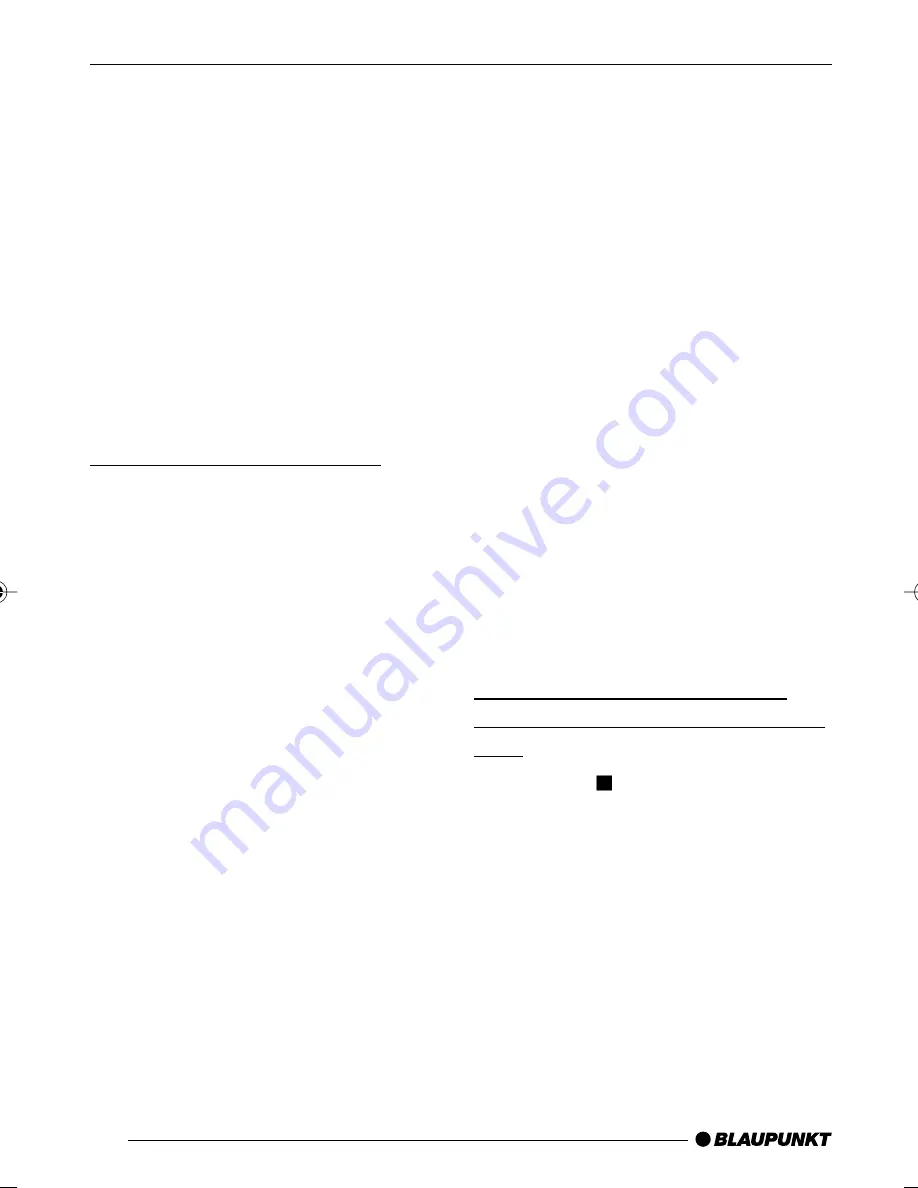
44
To repeat the current title,
➮
press the REP button
2
on the
remote control a second time.
“TITLE REPEAT ON” appears on the
display.
Cancelling the repeat function
If you want to cancel the repeat func-
tion,
➮
press the REP button
2
on the
remote control repeatedly until
“REPEAT OFF” appears on the
display.
Selecting chapters directly
You can use the remote control to se-
lect a chapter directly or a particular
point in the playing time.
Selecting chapters
To select a chapter directly,
➮
press the PREV./GOTO button
@
on the remote control.
The number of the current title and the
number of titles are displayed on-screen
after “TITLE”. After that you will see the
chapter number and the number of
chapters present. The chapter number
has a yellow background.
➮
Use the numerical keys
@
on the
remote control to enter the number
of the chapter that you want and
press the ENTER/PLAY button
C
.
Playback is resumed from the position
you selected.
Selecting the playing time
You can directly select a particular po-
sition on the DVD by entering the play-
ing time that corresponds with this po-
sition.
To skip to a particular position,
➮
press the PREV./GOTO button
@
twice on the remote control.
The number of the current title and the
number of titles are displayed on-screen
after “TITLE”.
After this, you will see “TIME” and the
input field for the playing time. The in-
put field has a yellow background.
➮
Use the numerical keys
@
on the
remote control to enter the playing
time of the position that you want in
the format “hh.mm.ss” and press
the ENTER/PLAY button
C
.
Playback is resumed from the position
you selected.
Resuming playback from the
beginning of the first title on the
DVD
➮
Press the button
?
twice on the
remote control or on the front of the
device.
➮
Press the PLAY button
K
on the
device or the ENTER/PLAY button
C
on the remote control.
Playback will resume from the begin-
ning of the title.
Note:
In the case of most DVDs, this is the
DVD’s root (main) menu.
DVD MODE
02DVD_ME4_gb.pdm
18.08.2005, 11:40 Uhr
44
Summary of Contents for DVD-PLAYER ME4
Page 2: ...2 1 10 26 27 15 28 ...




























