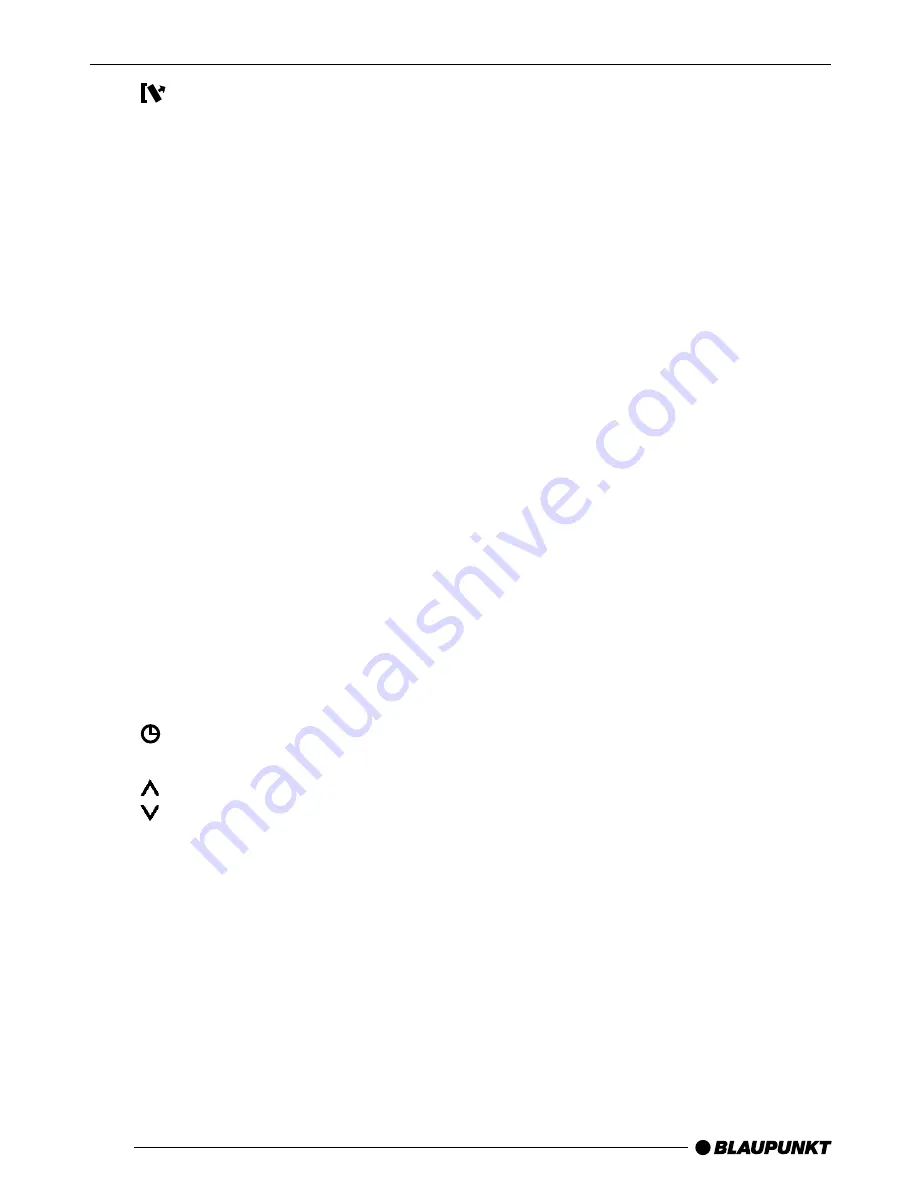
4
1
button for unlatching the re-
movable release panel
2
BAND button for selection of
FM memory levels and the MW
or LW wavebands,
source selection for radio opera-
tion
3
TS button, starts the Travelstore
function
4
SCAN button, starts scan func-
tion
5
CD slot
6
X-BASS button, X-Bass function
7
CD eject button
CD•C button, source selection
between CD, radio, CD-changer
and AUX (AUX not featured on
Dakota CD31)
8
AUDIO button, controls bass,
treble, balance and fader
9
Arrow keys
:
MENU button, which calls up the
basic settings menu
;
Buttons 1 - 5
<
button to display clock time
=
Volume control
volume up
volume down
>
Button for switching the device
on and off
OPERATING ELEMENTS



































