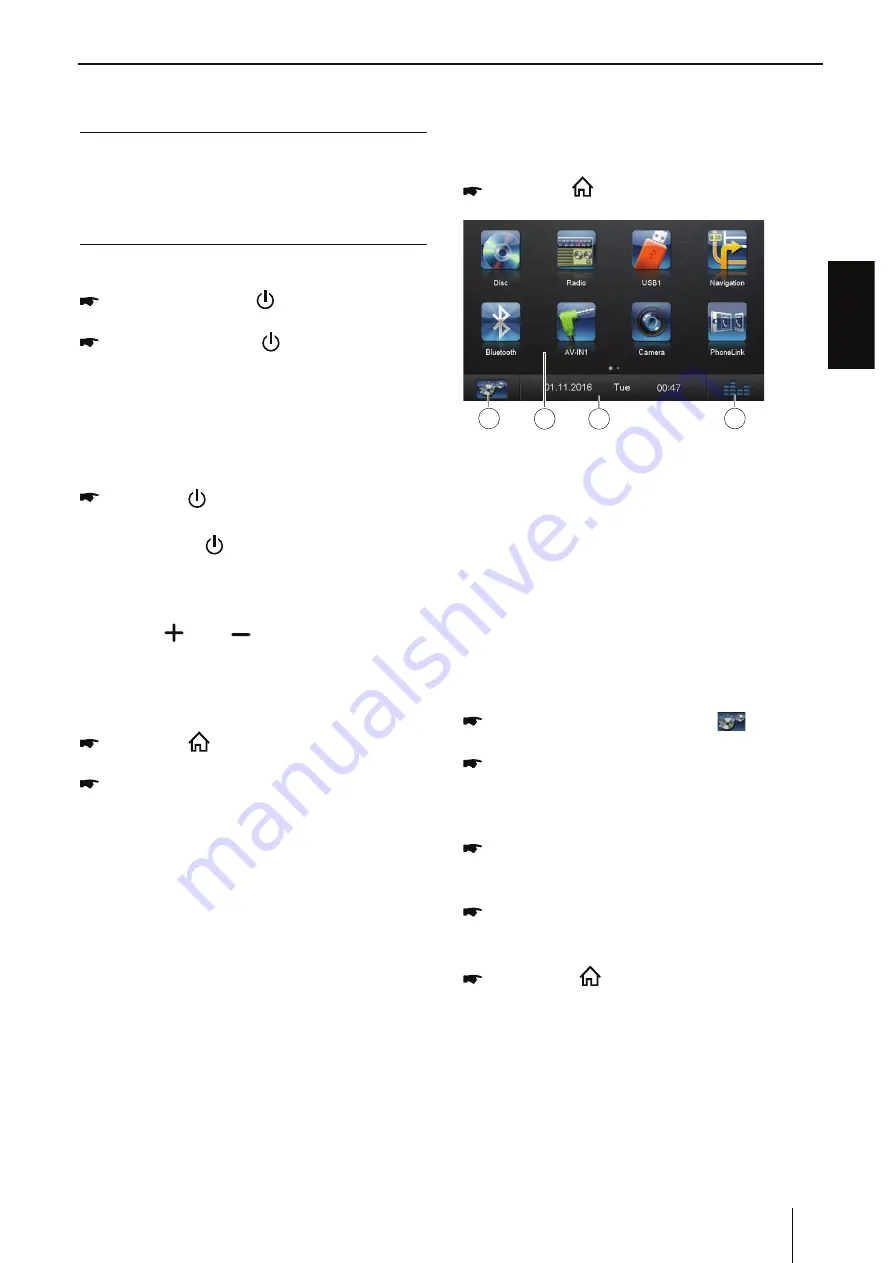
ENGLISH
5
Placing the device in operation
Caution!
Transport securing screws
Ensure that the transport securing screws at the
top side of the device are re
m
oved before the
startup of the device.
Turn on/off the power
Press and release [
] button to turn the
unit on.
Press and hold the [
] button to turn the
unit off.
Note:
The unit will power on in the sa
m
e state it was
in when powered off.
Mute
Press the [
] button to
m
ute the sound.
Note:
t 1SFTTJOHUIF<
] button again or adjusting
volu
m
e will un
m
ute.
Adjust the Volu
m
e
Press the [
] or [
] button to increase or
decrease the volu
m
e level.
The adjustable range of volu
m
e is 0 to 50.
Playing Source Selection
Press
the
[
]
button on the panel to show
m
ain source
m
enu.
Touch desired icon on the the screen to
enter corresponding working
m
ode, such as
Disc, Navi, Radio, etc.
Drag left/right to scroll.
Note:
t 8IFO TPNF EFWJDFT BSF OPU SFBEZ UIFZ
cannot be selected.
t :PVTIPVMETUPQTXJUDIJOHXIFOUIFQMBZJOH
source
y
ou desired has been selected and
wait for so
m
e seconds, the unit will auto enter
the pla
y
ing source
m
ode
y
ou have selected.
Main Menu
In the
m
ain
m
enu,
y
ou press the buttons on the
touch-screen to call up the different sources and
operating
m
odes.
Press
the
[
]
button to enter
m
ain source
m
enu.
1. Enter setting
m
ode.
2. Function icons
3. Clock
4. Touch to access Equalizer level settings
m
enu.
Setting the reception area
This car sound s
y
ste
m
is designed for operation in
different regions with different frequenc
y
ranges
and station technologies. The factor
y
default
of the reception area is "ASIA (FM/AM)". If
y
ou
operate the car sound s
y
ste
m
outside of Asia,
y
ou
m
a
y
first have to set a suitable reception area in
the
m
enu:
In the
m
ain
m
enu, press the [
] button.
The Settings
m
enu is displa
y
ed.
In the botto
m
area of the Settings
m
enu,
press the [ General ] button.
The current setting is displa
y
ed behind
“Radio region”.
Tap twice (double -click) on the [ Radio
region ] button to displa
y
the list of available
reception areas.
Select the desired reception area b
y
double-
clicking.The list is hidden, the selected
reception area is set.
Press the [
] button. The
m
ain
m
enu is
displa
y
ed again.
Startup




















