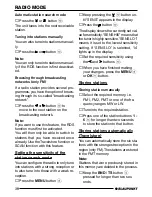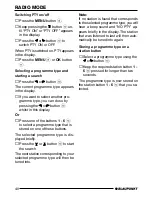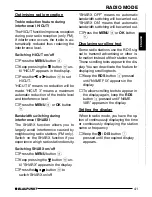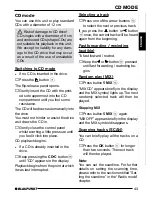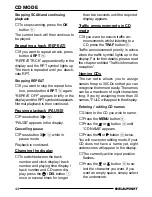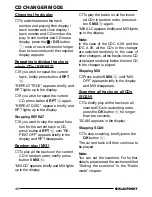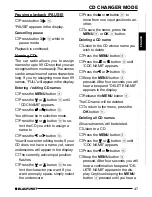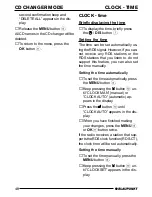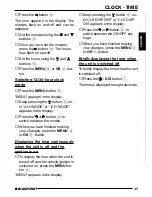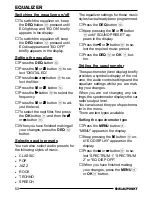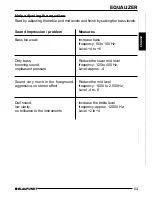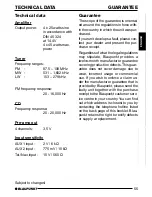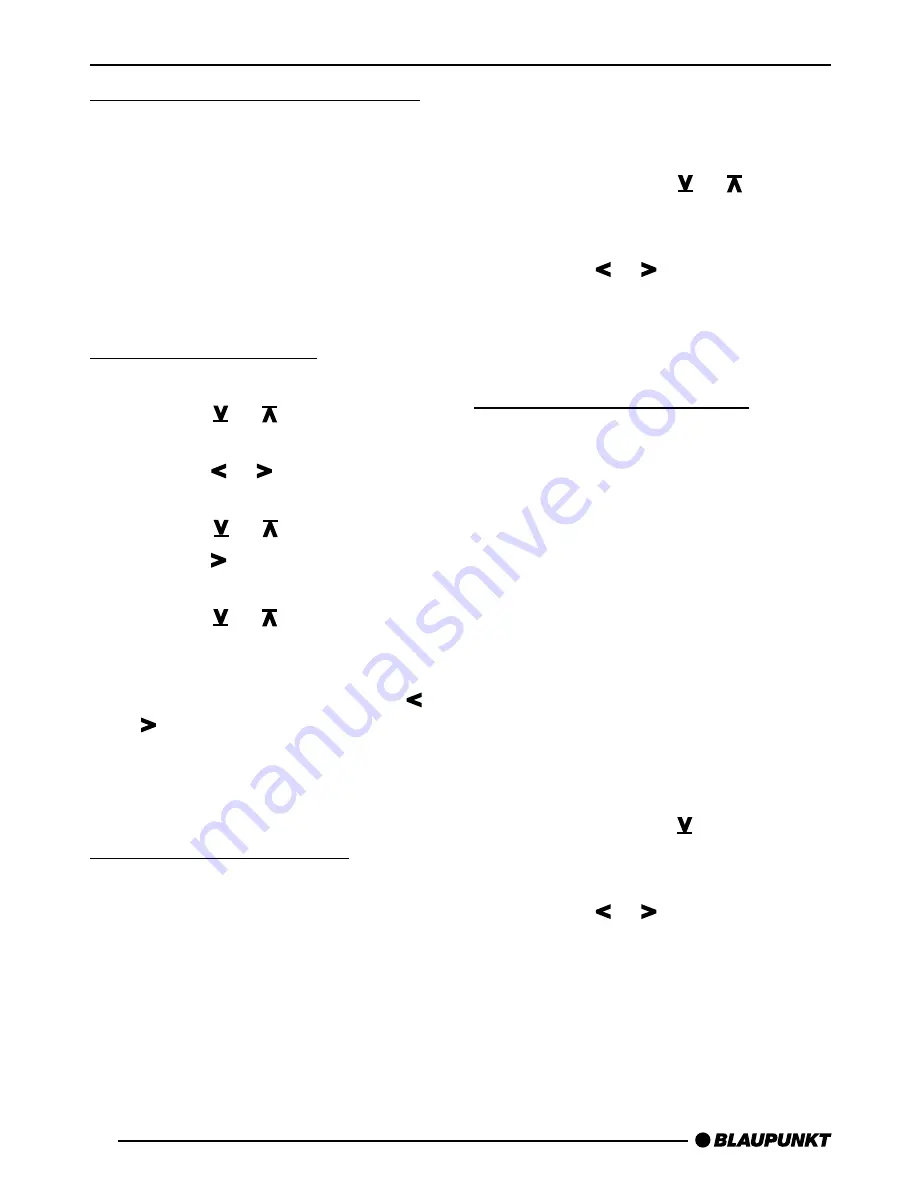
52
EQUALIZER
Switching the equalizer on/off
➮
To switch the equalizer on, keep
the DEQ button
<
pressed until
EQ lights up and “EQ ON” briefly
appears in the display.
➮
To switch the equalizer off, keep
the DEQ button
<
pressed until
EQ disappears and “EQ OFF”
briefly appears in the display.
Setting the equalizer
➮
Press the DEQ button
<
.
➮
Press the or
button
:
to se-
lect “DIGITAL EQ.”
➮
Press the or button
:
to se-
lect the filter.
➮
Press the or
button
:
.
➮
Press the button
:
to select the
frequency.
➮
Press the or
button
:
to ad-
just the level.
➮
To select the next filter, first press
the OK button
;
and then the
or button
:
.
➮
When you have finished making all
your changes, press the DEQ
<
button.
Selecting audio presets
You can also select audio presets for
the following styles of music.
●
CLASSIC
●
POP
●
JAZZ
●
ROCK
●
TECHNO
●
SPEECH
The equalizer settings for these music
styles have already been programmed.
➮
Press the DEQ button
<
.
➮
Keep pressing the or
button
:
until “SOUND PRESET” ap-
pears in the display.
➮
Press the or button
:
to se-
lect the required music preset.
➮
Press the DEQ
<
or OK
;
but-
ton.
Setting the spectrometer
The spectrometer (level display) briefly
provides a symbolic display of the vol-
ume, the audio control settings and the
equalizer settings whilst you are mak-
ing your changes.
When you are not changing any set-
tings, the spectrometer displays the car
radio’s output level.
You can also set the type of spectrome-
ter in the menu.
There are two types available.
Setting the spectrometer type
➮
Press the MENU button
8
.
“MENU” appears in the display.
➮
Keep pressing the
button
:
un-
til “EQ DISPLAY” appears in the
display.
➮
Press the or button
:
to se-
lect “SPECTRUM 1,” “SPECTRUM
2” or “EQ DISP OFF.”
➮
When you have finished making
your changes, press the MENU
8
or OK
;
button.