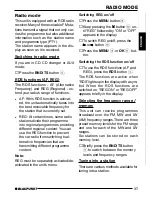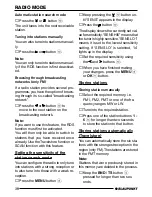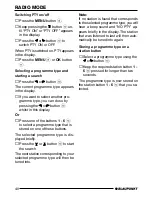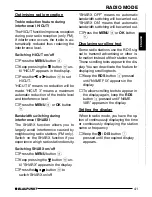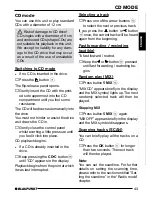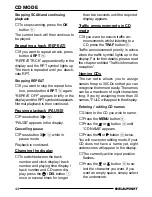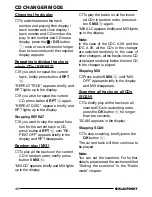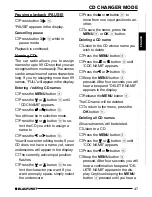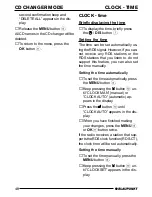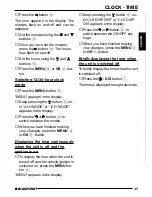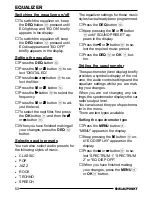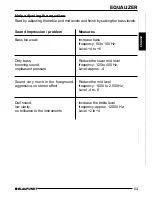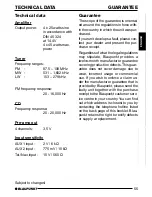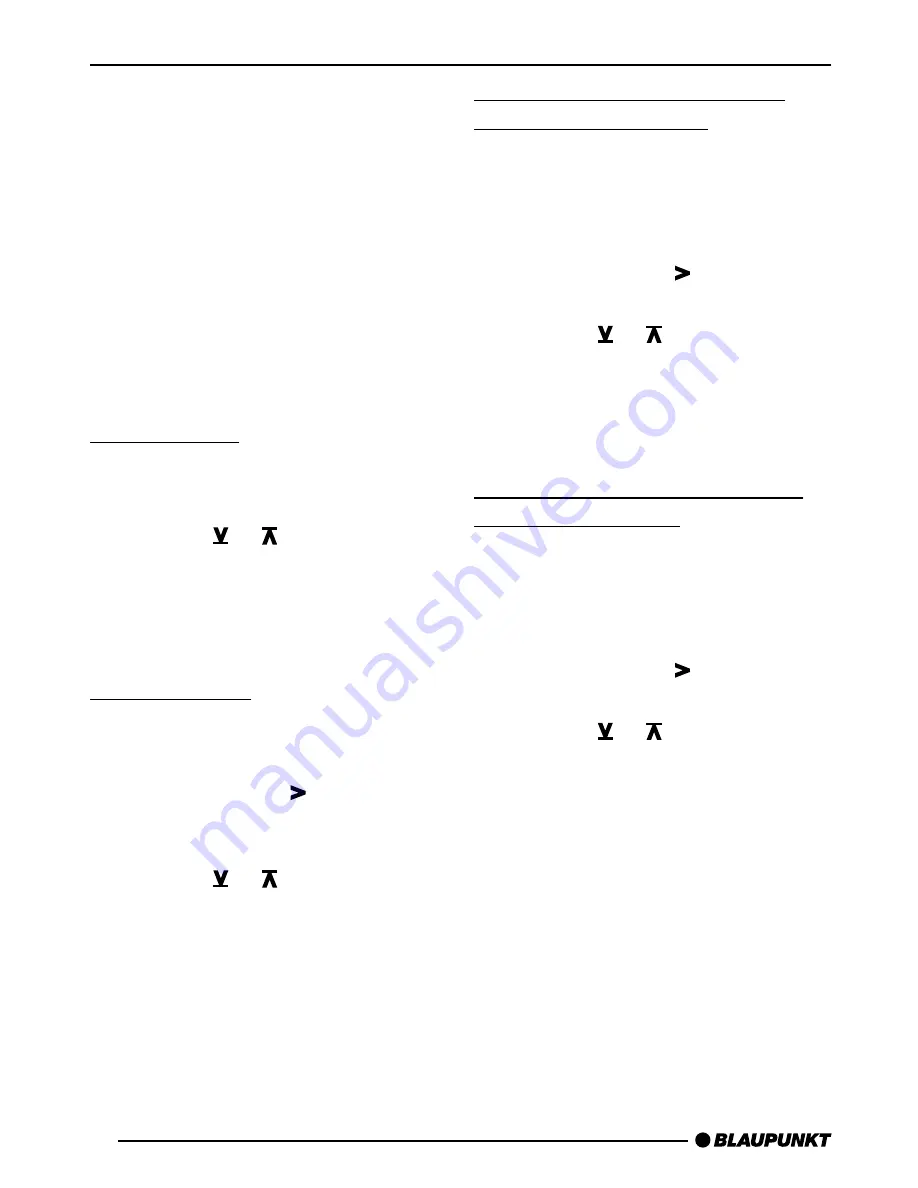
50
AUDIO AND VOLUME DISTRIBUTION SETTINGS
Audio and volume
distribution settings
You can adjust the audio and volume
distribution settings separately for each
audio source (radio, CD, CD changer,
AUX and traffic information announce-
ments).
Note:
You can only adjust the audio and vol-
ume distribution settings for traffic an-
nouncements whilst a traffic announce-
ment is actually being played.
Bass settings
➮
Press the AUD/LD button
=
.
“BASS” appears in the display.
➮
Press the or
button
:
to ad-
just the bass.
➮
When you have finished making
your changes, press the MENU
8
or OK
;
button.
Treble settings
➮
Press the AUD/LD button
=
.
“BASS” appears in the display.
➮
Keep pressing the button
:
un-
til “TREBLE” appears in the dis-
play.
➮
Press the or
button
:
to ad-
just the treble.
➮
When you have finished making
your changes, press the MENU
8
or OK
;
button.
Setting the left/right volume
distribution (balance)
➮
To set the left/right volume distribu-
tion (balance), press the AUD/LD
button
=
.
“BASS” appears in the display.
➮
Keep pressing the button
:
until
“BALANCE” appears in the display.
➮
Press the or
button
:
to ad-
just the balance (right/left).
➮
When you have finished making
your changes, press the MENU
8
or OK
;
button.
Setting the front/back volume
distribution (fader)
➮
To set the front/back volume distri-
bution (fader), press the AUD/LD
button
=
.
“BASS” appears in the display.
➮
Keep pressing the button
:
until
“FADER” appears in the display.
➮
Press the or
button
:
to ad-
just the fader (front/back).
➮
When you have finished making
your changes, press the MENU
8
or OK
;
button.