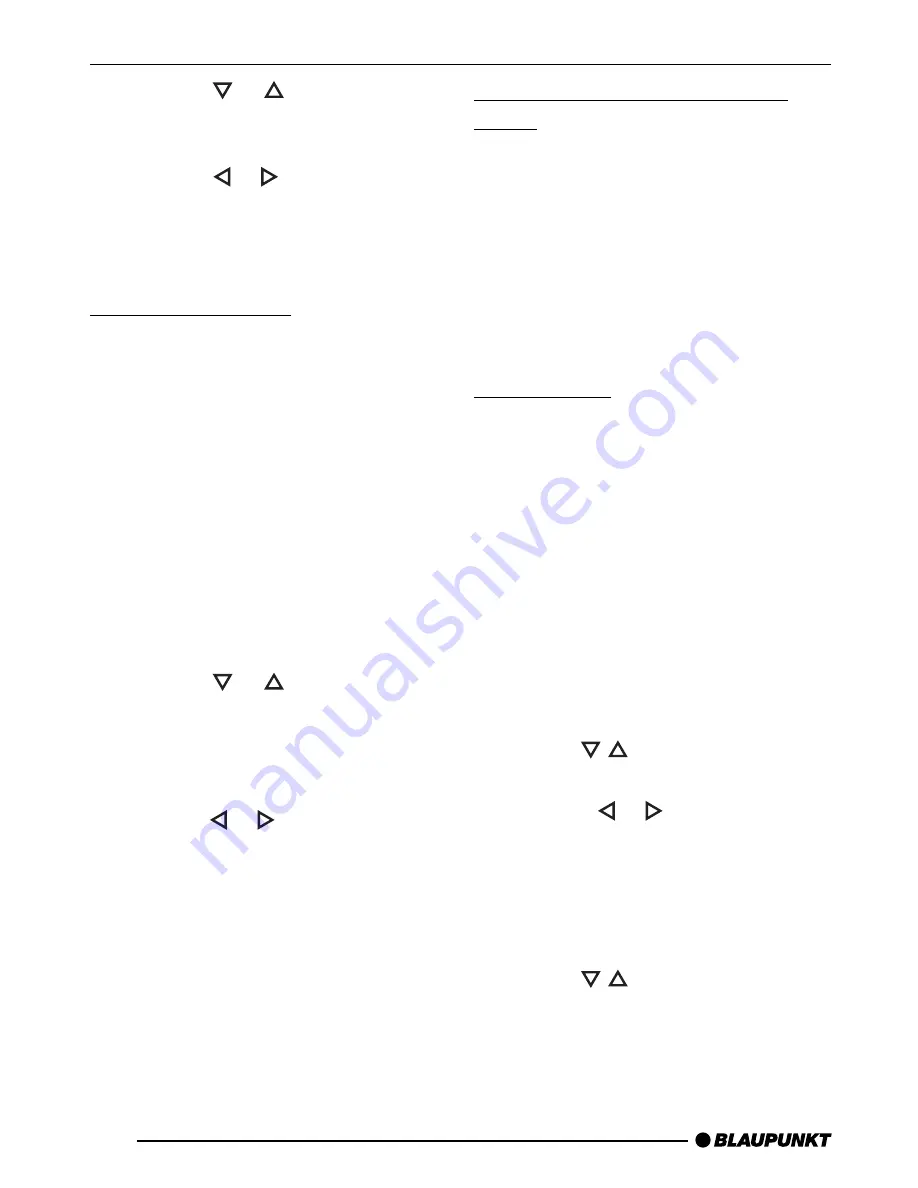
48
➮
Press the
or
button
7
re-
peatedly until “CD DISP” appears
in the display.
➮
Press the or button
7
to
switch between “PLAYTIME”,
“CLOCK” and “CD NAME”.
➮
Press the MENU button
8
twice.
Displaying CD text
Some CDs include CD text. The CD text
might contain the names of the artist,
album and tracks.
You can allow the CD text to be dis-
played as scrolling text every time you
switch to another track. The standard
display will appear again after the whole
CD text has been shown once. For fur-
ther information, read the section enti-
tled “Configuring the display”.
Switching CD text on/off
➮
Press the MENU button
8
.
➮
Press the
or
button
7
re-
peatedly until “CD TEXT” appears
in the display.
➮
Switch the CD text function on
(“TEXT ON”) or off (“TEXT OFF”)
using the or button
7
.
When you have finished making your
changes,
➮
press the MENU button
8
twice.
Traffic announcements in CD
mode
If you wish to receive traffic announce-
ments in CD mode,
➮
press the TRAF button
:
.
Traffic announcement priority is active
when a traffic-jam symbol lights up in
the display. For further details, read the
chapter entitled “Traffic information re-
ception”.
Naming CDs
The car sound system allows you to
assign names for up to 30 CDs so that
you can recognise them more easily.
The names can be up to eight charac-
ters long.
“CD NAME FULL” will appear in the dis-
play if you try assigning more than 30
names.
Entering/editing CD names
➮
Listen to the CD that you want.
➮
Press the MENU button
8
.
➮
Use the
/
buttons
7
to select
“CD NAME”.
➮
Press the or button
7
twice.
You will now enter editing mode. If your
CD has not been named yet, eight un-
derscores will appear in the display.
The currently active input position flash-
es.
➮
Use the
/
buttons
7
to select
the character that you want. If you
want an empty space, simply se-
lect the underscore.
CD MODE
Summary of Contents for Brighton MP34
Page 2: ...2 Open here ...




























