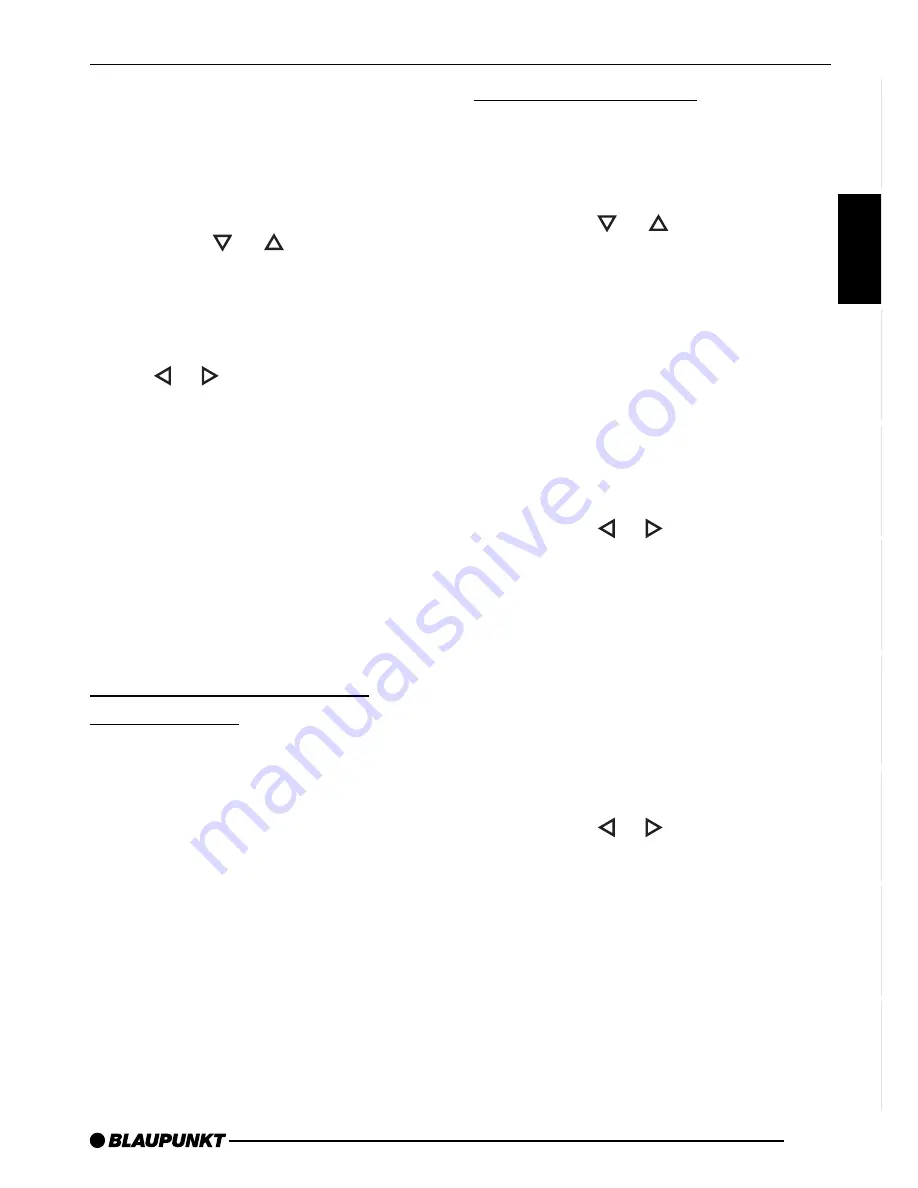
41
DANSK
ENGLISH
DEUTSCH
FRANÇAIS
IT
ALIANO
NEDERLANDS
SVENSKA
ESP
AÑOL
PORTUGUÊS
Note:
●
REGIONAL must be activated/de-
activated separately in the menu.
Switching REGIONAL on/off
➮
Press the MENU button
8
.
➮
Press the
or
button
7
re-
peatedly until “REG” appears in the
display. “OFF” or “ON” is displayed
alongside “REG”.
➮
To switch REGIONAL on/off, press
the or button
7
.
➮
Press the MENU button
8
.
Switching the RDS function on/off
If you want to use the RDS functions
(AF and REGIONAL),
➮
press and hold down the TRAF/
RDS button
:
for longer than two
seconds.
The RDS functions are active when an
RDS symbol lights up in the display.
Selecting the waveband /
memory bank
This device can receive programmes
broadcast over the FM frequency range
as well as the MW and LW (AM) wave-
bands. There are three memory banks
available for the FM waveband (FM1,
FM2 and FMT) and one for each of the
MW and LW wavebands.
Six stations can be stored in each mem-
ory bank.
To switch between the FM memory
banks (FM1, FM2 and FMT) and the
MW and LW wavebands,
➮
briefly press the BND•TS button
4
.
Tuning into a station
There are various ways of tuning into a
station.
Automatic station seek tuning
➮
Press the
or
button
7
.
The radio tunes into the next receiva-
ble station.
Tuning into stations manually
You can also tune into stations manual-
ly.
Note:
●
You can only tune into stations
manually if the RDS function is de-
activated.
➮
Press the or button
7
.
Browsing through broadcasting
networks (only FM)
If a radio station provides several pro-
grammes, you have the option of brows-
ing through its so-called “broadcasting
network”.
Note:
●
The RDS function must be activat-
ed before you can use this feature.
➮
Press the or button
7
to
switch to the next station on the
broadcasting network.
Note:
●
When using this feature, you will
only be able to switch to stations
that you have received once before
already. To receive the stations,
use the Scan or Travelstore func-
tion.
RADIO MODE
Summary of Contents for Brighton MP34
Page 2: ...2 Open here ...













































