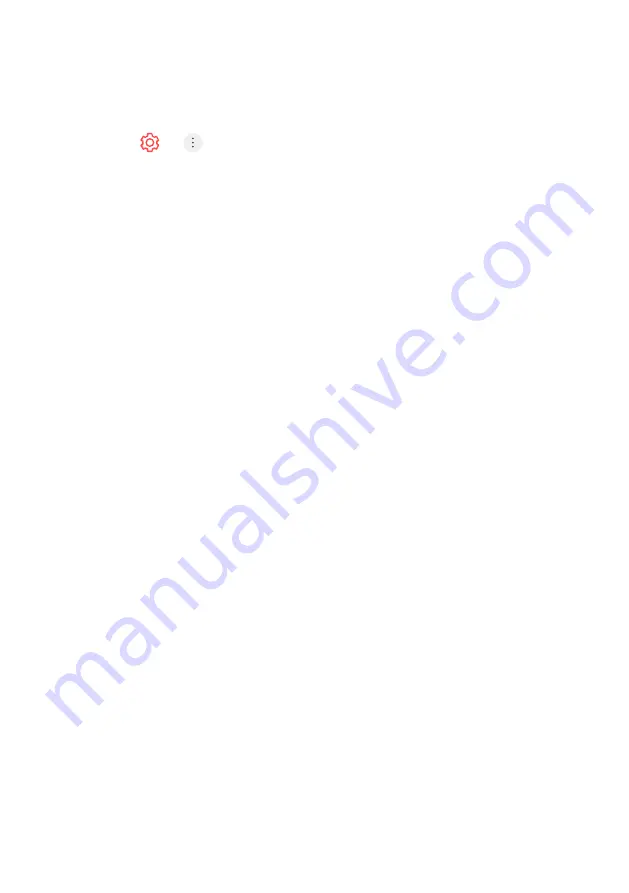
61
PICTURE
Selecting Picture Mode
1.
Press > > Picture > Picture Mode Settings > Picture Mode
2.
Select the picture mode that is best suited to your viewing environment,
preferences or video type.
3.
Select a picture mode. By adjusting and setting each item in more detail
based on the mode, your video is better optimised for its characteristics.
-
The configurable items differ depending on model.
When You Use Normal Signals
Vivid -
Sharpens the image by increasing the contrast, brightness and sharpness.
Eco / APS -
The Energy Saver feature changes settings on the TV to reduce
power consumption.
-
The configurable items differ depending on model.
Cinema -
Suitable picture for movies.
Sports / Football / Cricket -
Suitable picture for sports games. Sharpens the
image of rapid movements such as kicking or throwing a ball.
-
The name of the sport may differ depending on region.
Game -
Suitable picture for gameplay.
When You Use the HDR Signals
Vivid -
Sharpens the image by increasing the contrast, brightness and sharpness.
Standard -
In a normal viewing environment, it opens a screen that can properly
show the expressiveness and brightness of HDR.
Cinema -
Suitable picture for HDR video signal.
Game -
Suitable picture for gameplay.
-
Depending on the input signal, the available picture modes may
be different.
-
When watching online service content, the Picture Mode may be
changed to match the content being shown.
-
Picture Mode change may modify Energy Saving settings and it can
affect energy consumption.
-
You can adjust their settings manually in the Energy Saving menu.
SETTINGS - PICTURE
Summary of Contents for BP85WOS
Page 1: ...Instruction Manual 85 4K Ultra HD Smart TV BP85WOS ...
Page 11: ...11 ANCHOR STRAPS ...
Page 100: ...100 REMOTE CONTROL ...
Page 101: ...101 REMOTE CONTROL ...
Page 102: ...102 ...
Page 103: ...103 ...
Page 104: ...CUSTOMER SUPPORT info ayonz com 02 8279 8606 DISTRIBUTED BY Ayonz Pty Ltd ...






























