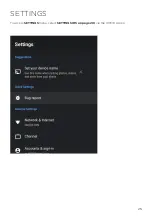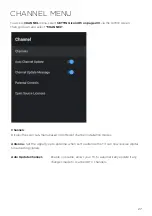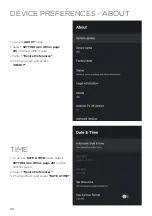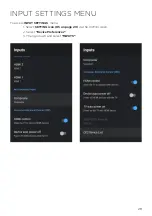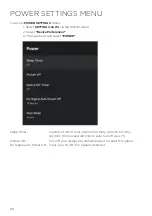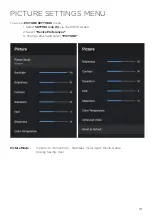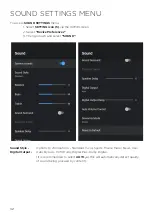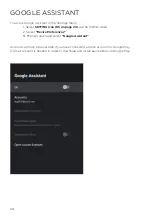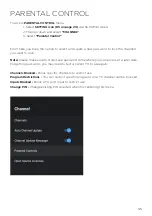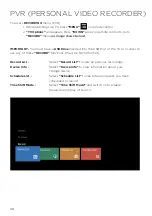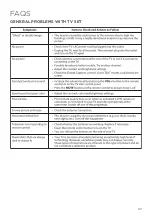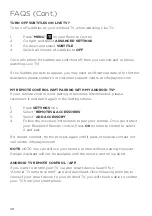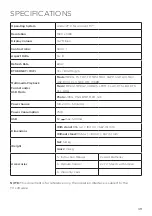38
FAQS (Cont.)
MY REMOTE CONTROL ISN’T PAIRING WITH MY ANDROID TV?
If your remote control is not pairing or becomes disconnected, please
reconnect it and pair it again in the Settings menu:
1.
Press
SETTINGS
Icon
2.
Select “
REMOTES & ACCESSORIES
”
3.
Select “
ADD ACCESSORY
”
4.
Follow the onscreen instructions to pair your remote. Once you detect
your Bluetooth Remote control, Press
OK
on remote control to select
it and pair.
If it doesnt connect, try the process again until it pairs, otherwise contact our
call centre: [email protected]
NOTE
: NOTE: You can still use your remote control without pairing. However,
Google Assistant will not be available until the remote control is paired.
ANDROID TV REMOTE CONTROL - APP
If you want to control your TV via your smart device. Search for:
“Android TV remote control” app and download. Once following prompts to
connect your smart device to your Android TV, you will then be able to control
your TV from your smart phone.
TURN OFF SUBTITLES ON LIVE TV?
To turn off subtitles on your Android TV, while watching Live TV:
1.
Press “
MENU
” on your Remote Control
2.
Go right and select
ADVANCED SETTINGS
3.
Go down and select
SUBTITLE
4.
Switch all choices of subtitles to
OFF
Once all options for subtitle are switched off, then you can exit and continue
watching Live TV!
If the Subtitle persists to appear, you may need a software update or for further
assistance please contact our customer support centre at [email protected]
Summary of Contents for BP420FSG9700
Page 1: ...Instruction Manual 42 Full HD Smart TV BP420FSG9700 ...
Page 2: ......
Page 10: ...10 CONTROLS AND CONNECTIONS ON OFF BUTTON ...
Page 12: ...12 REMOTE CONTROL ...
Page 13: ...13 REMOTE CONTROL CONT ...
Page 25: ...25 SETTINGS To access SETTINGS menu select SETTINGS 5 on page 20 via the HOME screen ...
Page 37: ...37 GENERAL PROBLEMS WITH TV SET FAQS ...
Page 40: ...40 CUSTOMER HELPLINE info ayonz com DISTRIBUTED BY Ayonz Pty Ltd ...