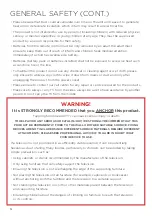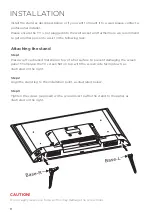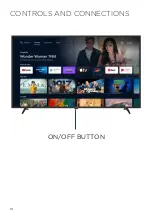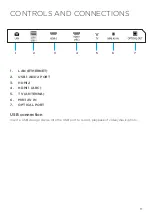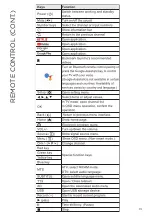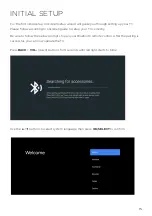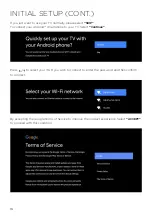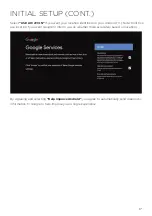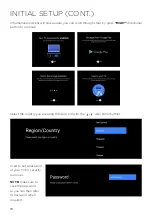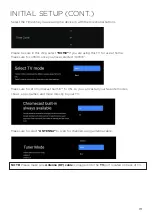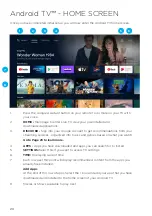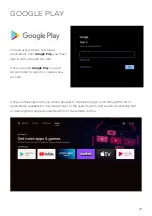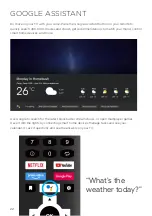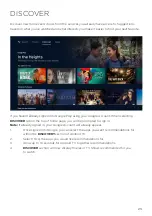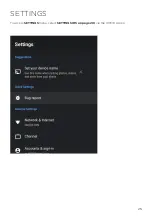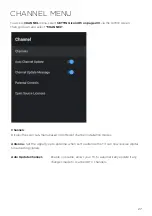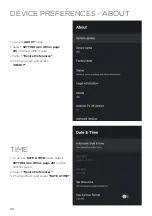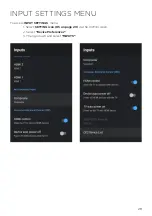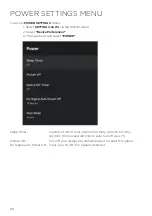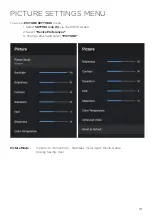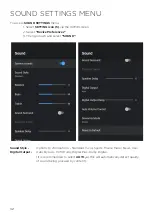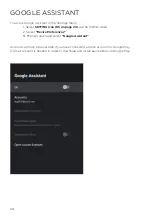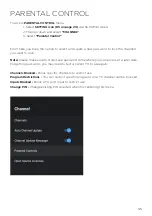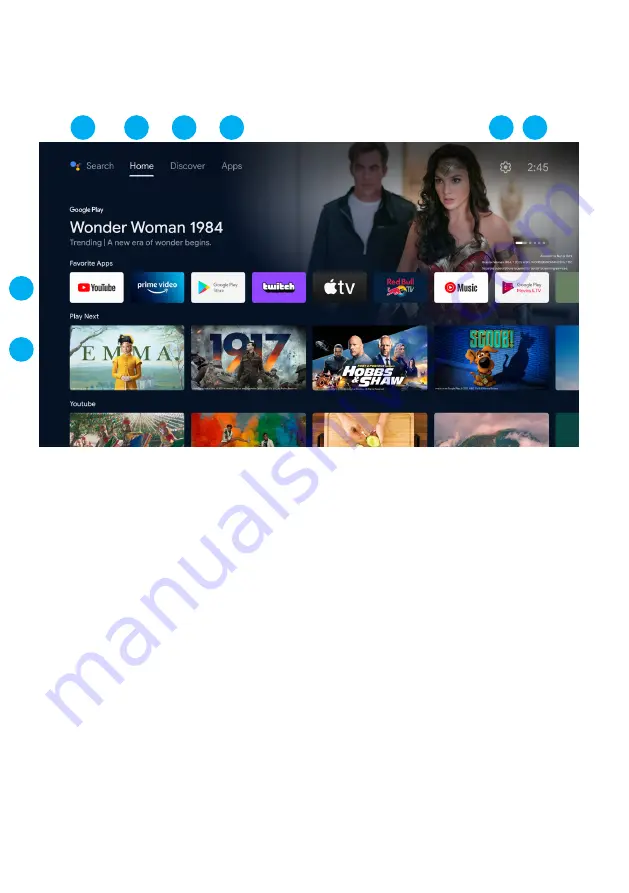
20
Android TV
™
- HOME SCREEN
Once you have completed initial setup, you will now enter the Android TV home screen.
1.
Press the Google Assistant button on your remote to do more on your TV with
your voice.
2.
HOME -
Main page to enter Live TV, view your pre-installed and
downloaded applications.
3.
DISCOVER -
Sign into your Google Account to get recommendations from your
streaming services - organized into topics and genres based on what you watch.
Go to Page 23 to learn more.
4.
APPS -
Apps you have downloaded and apps you can search for to install.
5.
SETTINGS:
Select this if you want to access TV settings.
6.
TIME:
Displaying current time.
7.
Each row past this point will display recommended content from the apps you
already have installed.
Add Apps
At the end of this row of apps, Select the + box and add your app that you have
downloaded and installed to the home screen of your Android TV.
8.
Movies or Shows available to play next.
7
8
3
4
6
5
2
1
Summary of Contents for BP420FSG9700
Page 1: ...Instruction Manual 42 Full HD Smart TV BP420FSG9700 ...
Page 2: ......
Page 10: ...10 CONTROLS AND CONNECTIONS ON OFF BUTTON ...
Page 12: ...12 REMOTE CONTROL ...
Page 13: ...13 REMOTE CONTROL CONT ...
Page 25: ...25 SETTINGS To access SETTINGS menu select SETTINGS 5 on page 20 via the HOME screen ...
Page 37: ...37 GENERAL PROBLEMS WITH TV SET FAQS ...
Page 40: ...40 CUSTOMER HELPLINE info ayonz com DISTRIBUTED BY Ayonz Pty Ltd ...