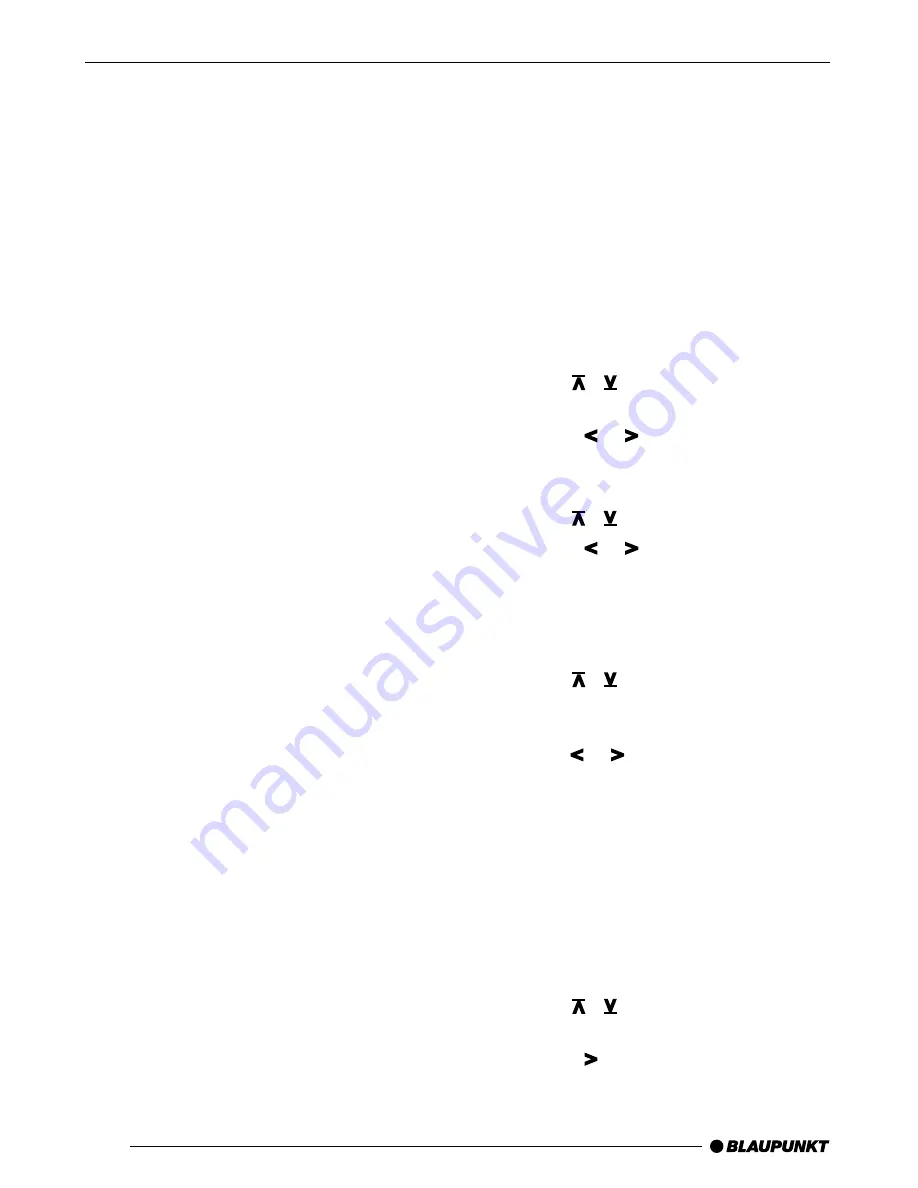
50
Playing tracks in random
sequence (MIX)
In order to play the tracks on the current CD
in a random sequence
➮
Press the softkey,
4
, indicating “MIX”.
“MIX CD” appears briefly on the display.
In order to play the tracks on all the inserted
CDs in a random sequence
➮
Press the softkey,
4
, indicating “MIX”
again.
“MIX MAG” appears briefly on the display.
Note:
The CDC A 08 and the IDC A 09 will make
random selections from all the CDs and all
the tracks in the changer. All other changers
will first play through all the tracks of one CD
at random before moving on to the next CD
in the changer.
Ending MIX
➮
Press the softkey,
4
, indicating “MIX”
as often as necessary for “MIX OFF” to
be shown in the display.
Sampling all tracks on all CDs
(SCAN)
In order to hear a short sample of all the tracks
on all the inserted CDs in ascending order
➮
press the softkey,
4
, indicating “SCA”.
“SCAN” appears in the display.
Ending SCAN
In order to stop sampling the tracks
➮
press the softkey,
4
, indicating “SCA”
again.
The track that is currently being sampled will
continue to be played.
Note:
The duration of the samples can be adjusted.
For information on setting the sampling dura-
tion, read the paragraphs on “Adjusting the
Sample Duration” in the “Radio Operation”
section.
Naming CDs
In order to recognise your CDs more effec-
tively, the car radio allows you to give individ-
ual names to up to 99 CDs. The names may
have a maximum of seven characters.
If you attempt to assign more than 99 names,
the display will show “FULL”.
Entering and changing CD names
➮
Press the MENU button,
8
.
➮
Use the
/
buttons,
7
, to select
“CDC NAME”.
➮
Press the or button,
7
.
The device is now in selection mode.
➮
Choose the CD that you want to name
with the
/
buttons,
7
.
➮
Press the or button,
7
.
The device enters edit mode. If your chosen
CD is not yet named, seven underscores ap-
pear in the display.
The current entry location blinks.
➮
Use the
/
buttons,
7
, to select
your characters. If a location is to re-
main empty, select the underscore.
➮
Use the or button,
7
, to change
the input location.
➮
Press the OK button,
5
or the MENU
button,
8
, to leave the menu. The set-
tings are then saved.
Deleting a CD name
➮
Listen to the CD whose name is to be
deleted.
➮
Press the MENU button,
8
.
➮
Use the
/
buttons,
7
, to select
“UPDATE”.
➮
Press the button,
7
.
“CD CLR” appears briefly on the display, af-
ter which the CD name is shown.
CD CHANGER OPERATION








































