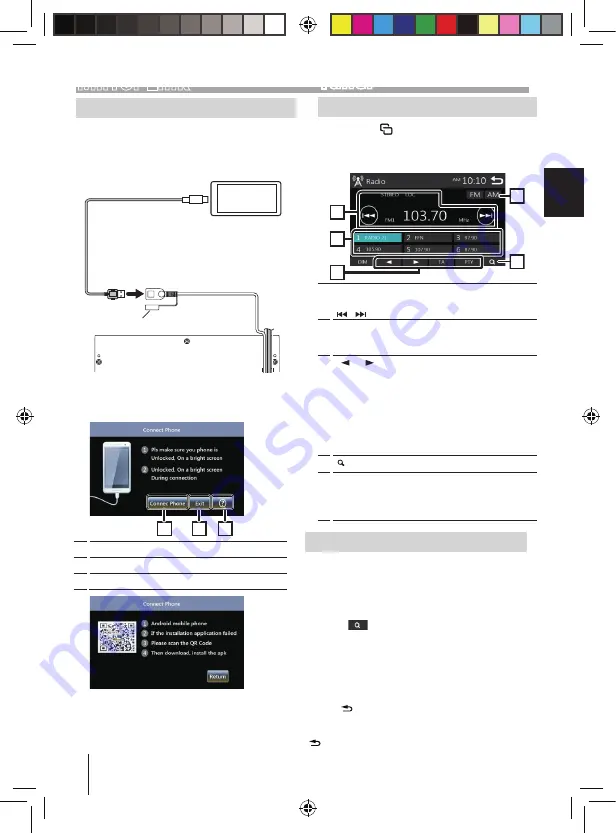
9
3
Touch desired item from the preset list.
Preset station starts.
•
Touch [
] to moves to the upper hierarchy.
NOTE
•
The source control screen appears when you touch
[
] at the top hierarchy.
ENGLISH
01_AMSTERDAM 290_1
08.04.2019
Mirror Link
Preparation
Connecting your smart phone
•
For Lightning connector models: Use USB
cable for smart phone.
FRONT
REAR
AV-IN
L
L
L
R
R
R
VOUT
ANT
CAM
V
15A
1
Remove the cap of the USB terminal.
2
Connect the the smart phone
The unit reads the device and display below GUI.
NOTE
•
If you complete the apk installation, press return
button to lastest page.
•
Cap the USB terminal whenever not using.
1
1
Access to Mirrok Link page
2
Exit to Mirror Link mode and return to main menu
3
Access to help page as below:
Lightning connector
USB terminal (0.8 m)
Cap
[ ]
Tuner
Tuner Basic Operation
1
Press the <
>
button.
2
Touch [Tuner].
Source control screen
4
1
3
2
5
1
Displays the information of the current station:
PS name, Frequency, PTY Genre, Indicator Items
[ ] :
Touch to the next frequency automatically.
2
Recalls the memorized station.
When touched for 2 seconds, stores the current
receiving station in memory.
3
[
]
[
] :
Tunes in a station with good
reception manually.
[TA] :
Sets the
traffic information mode.
“ON”, “OFF” (Default)
[PTY] :
Select the available Program Type.
*1 If “AF” is set to ON on the Tuner screen, only RDS
stations are received.
*2 FM only
4
[ ] :
Presets stations automatically.
5
[FM] :
Switches the FM band.
“FM1”, “FM2”, “FM3”
[AM] :
Switches the AM band.
“AM1”, “AM2”
Presetting stations
Storing stations in the memory
You can preset 18 stations for FM and 12 stations for
AM.
1
Touch [FM] or [AM] to select the band.
2
Touch [
].
The local stations with the strongest signals are
found and stored automatically.
•
If “AF” is set to “ON” on the Tuner screen, only RDS
stations are stored in the memory.
2
3
EN






























