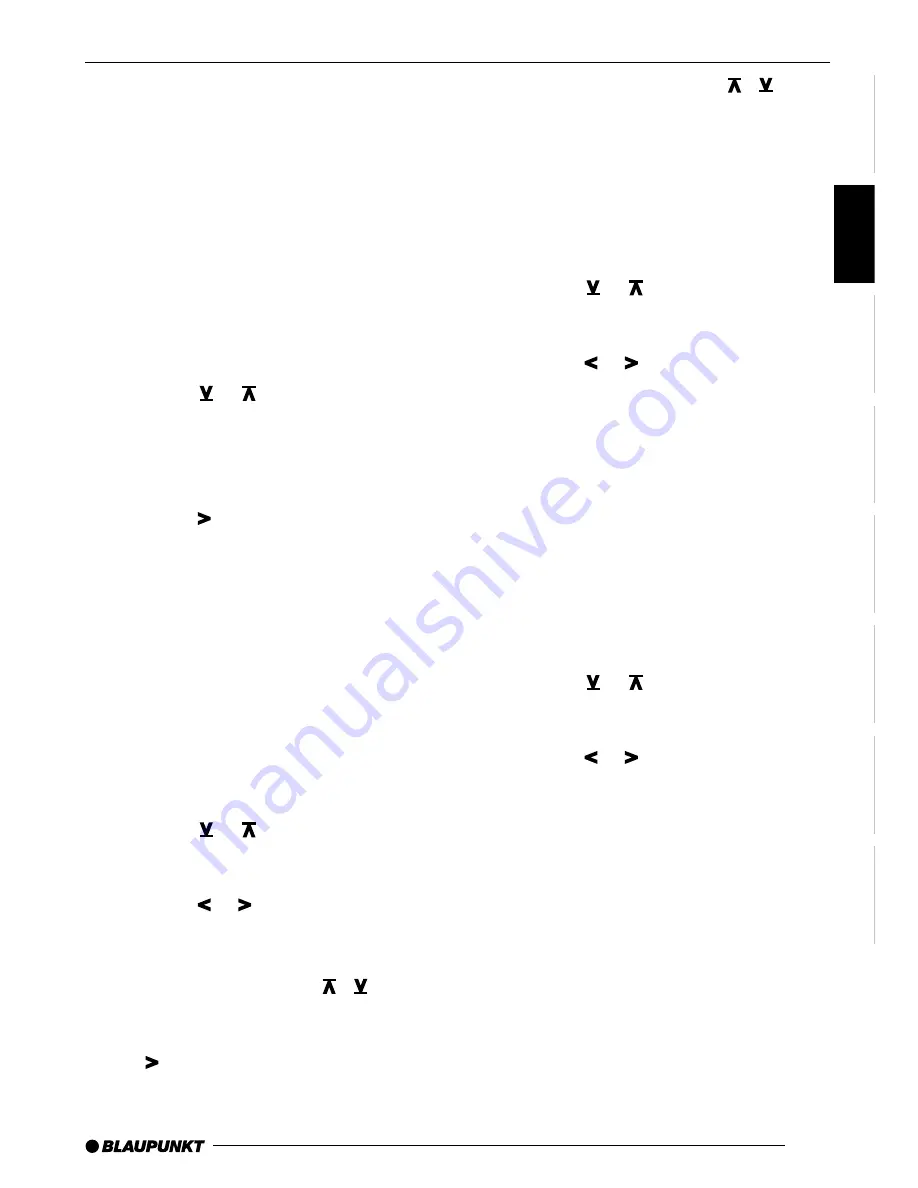
53
DEUTSCH
ENGLISH
FRANÇAIS
IT
ALIANO
NEDERLANDS
SVENSKA
ESP
AÑOL
PORTUGUÊS
CLOCK - Time
Setting the time
The clock time can be automatically set by
means of the RDS signal. If you cannot re-
ceive an RDS station, or if the RDS station to
which you are listening does not support this
function, it is also possible to set the time
manually.
Having the time set automatically
➮
In order to have the time set automati-
cally, press the MENU button,
8
.
➮
Press the or button,
7
, as often
as is necessary for “CLK MAN” (manu-
al) to appear in the display.
If “CLK AUTO” is displayed, automatic time
setting is already active.
➮
Press the button,
7
, as often as is
necessary for “CLK AUTO” to appear in
the display.
➮
Press the OK button,
5
or the MENU
button,
8
, to leave the menu. The set-
tings are then saved.
If “CLK AUTO” has been selected and a sta-
tion with the RDS time function (RDS-CT) is
received, the clock is automatically adjusted.
Setting the time manually
➮
In order to adjust the time, press the
MENU button,
8
.
➮
Press the or button,
7
, as often
as is necessary for “CLOCKSET” to ap-
pear in the display.
➮
Press the or button,
7
.
The time is shown on the display. The hours
blink and can be adjusted.
➮
Adjust the hours with the
/
button,
7
.
➮
When the hours have been set, press
the button,
7
.
The minutes blink.
➮
Adjust the minutes with the
/
but-
ton,
7
.
➮
Press the OK button,
5
or the MENU
button,
8
, to leave the menu. The set-
tings are then saved.
Selecting 12/24-hour clock mode
➮
Press the MENU button,
8
.
➮
Press the or button,
7
, as often
as is necessary for “24 H MODE” or “12
H MODE” to appear in the display.
➮
Press the or buttons,
7
, to switch
between the modes.
➮
Press the OK button,
5
or the MENU
button,
8
, to leave the menu. The set-
tings are then saved.
Having the time displayed
constantly when the device is
switched off
➮
If you want the time to be displayed
when the device is switched of and the
ignition is switched on, press the MENU
button
8
.
➮
Press the or button,
7
, as often
as is necessary for “CLK OFF” or “CLK
ON” to appear in the display.
➮
Press the or button,
7
, to switch
between the display being ON or OFF.
➮
Press the OK button,
5
or the MENU
button,
8
, to leave the menu. The set-
tings are then saved.
TIME



















