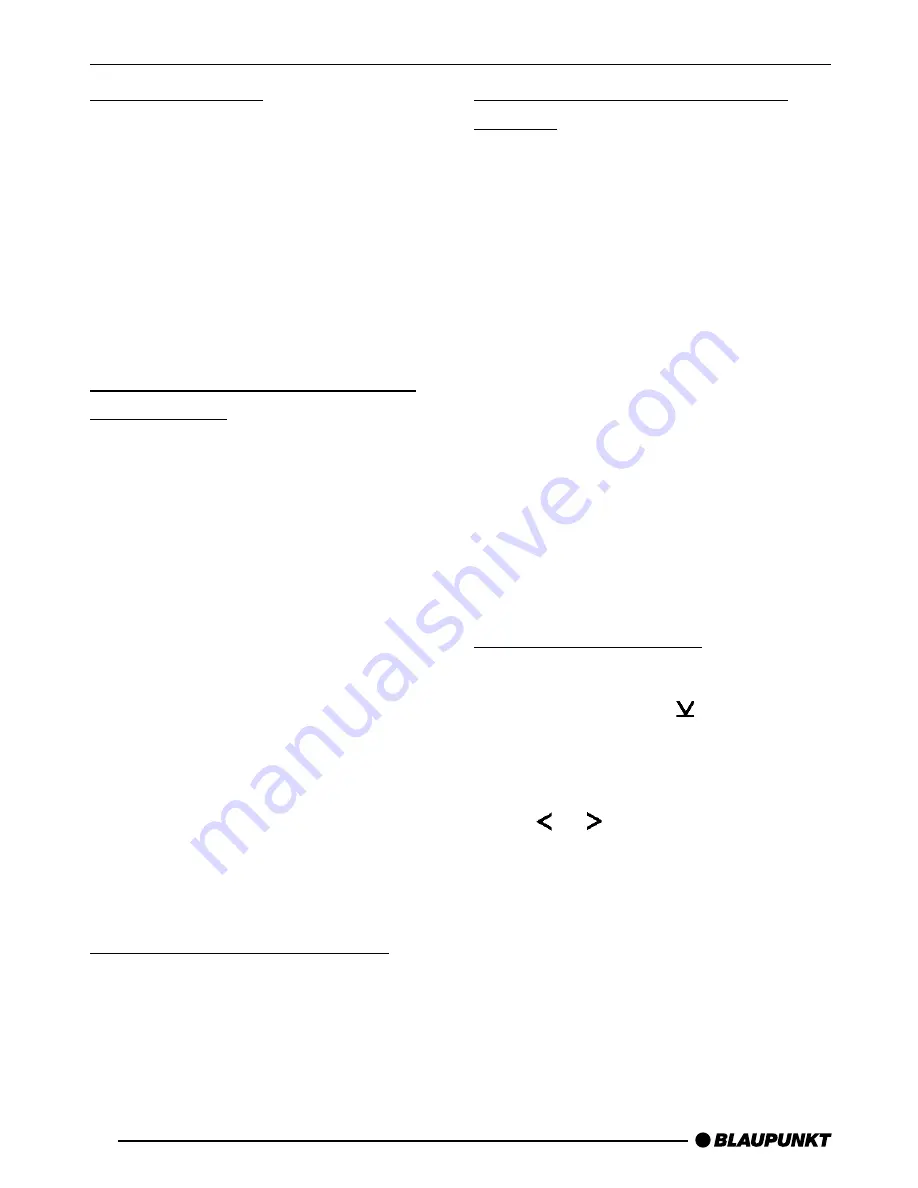
12
Storing stations
Storing stations manually
➮
Select the required memory bank
(FM1, FM2 or FMT) or the AM
waveband.
➮
Tune into the required station.
➮
Press one of the station buttons 1 -
6
>
for longer than two seconds
to store the station to that button.
Storing stations automatically
(Travelstore)
You can automatically store the six sta-
tions with the strongest reception in the
region. The stations are stored in the
FMT memory bank in FM radio mode
or in the AMT memory bank in AM radio
mode.
Note:
Any stations that were previously stored
in these memory banks are deleted in
the process.
➮
Keep the FM TS button
5
pressed for longer than two sec-
onds.
The station storing procedure begins.
“TRAVEL-STORE” appears in the dis-
play. After the process is completed, the
station stored in location 1 of the FMT
or AMT memory bank will be played.
Listening to stored stations
➮
Select the memory bank or wave-
band.
➮
Press the station button 1 - 6
>
that corresponds to the station you
want to listen to.
Scanning receivable stations
(SCAN)
You can briefly play (scan) all the re-
ceivable stations. You can set the scan-
ning time (scantime) to between 5 and
30 seconds in the menu.
Starting SCAN
➮
Keep the OK button
;
pressed for
longer than two seconds.
Scanning begins. “SCAN” appears
briefly in the display followed by a flash-
ing display of the current station name
or frequency.
Stopping SCAN and continuing
listening to a station
➮
Press the OK button
;
.
Scanning is stopped and the station that
was tuned into last will remain active.
Setting the scantime
➮
Press the MENU button
8
.
➮
Keep pressing the button
:
un-
til “SCANTIME” appears in the dis-
play.
➮
Set the required scantime using
the or buttons
:
.
➮
When you have finished making
your changes, press the MENU
button
8
or OK
;
.
Note:
The set scantime also applies to scan-
ning in CD mode but not to scanning in
CD changer mode.
RADIO MODE



























