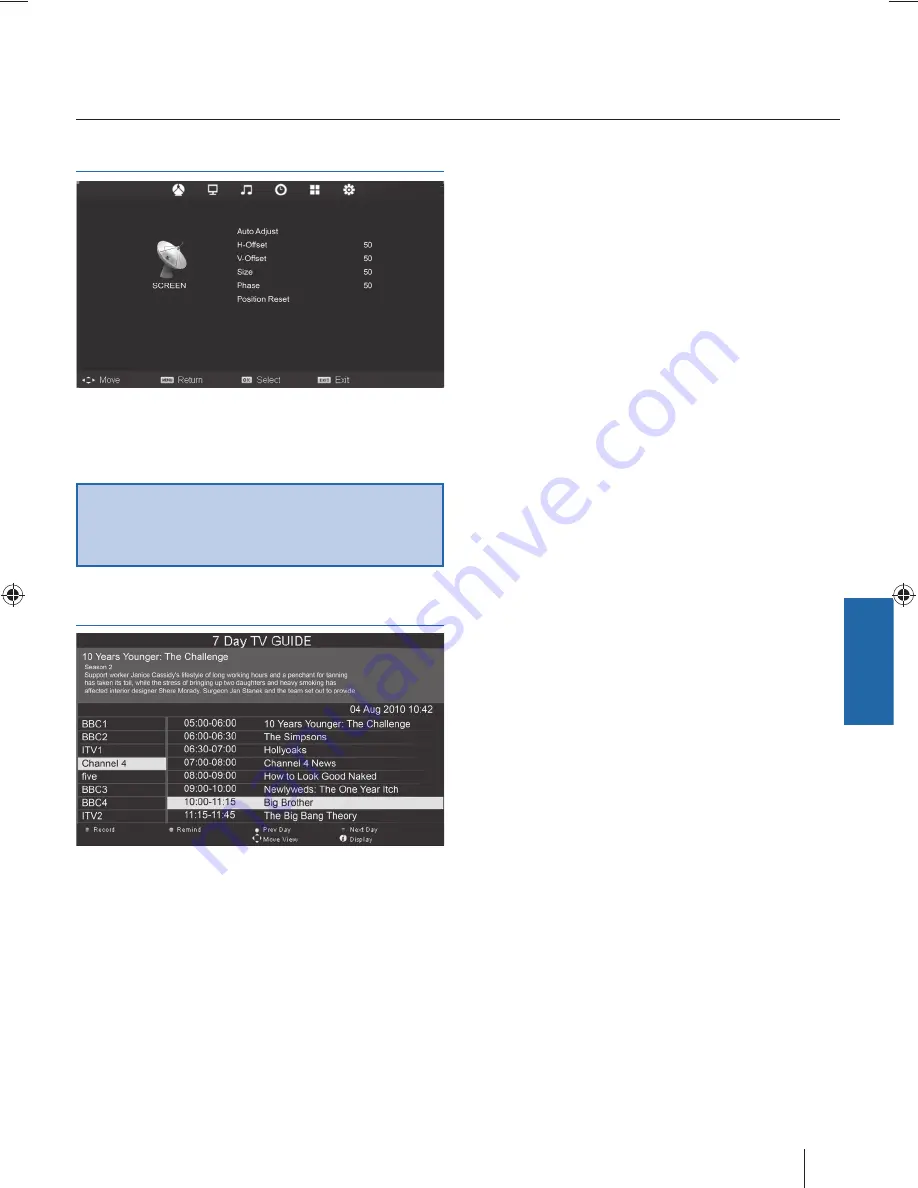
English
19
PC Settings
Auto Adjust
- Lets you automatically confi gure the television
to be used as a computer monitor.
H Off set
- Changes the horizontal position of the picture.
V Off set
- Changes the vertical position of the picture.
Size
- increase picture size.
Phase
- To adjust delay time of phase in order to reduce the
noise of picture
Position Reset
- Changes back to the original settings
Tip: If the computer is left in-active for a period of time,
the television will switch into a ‘sleep’ state (the screen
will power off to save power). To switch back on press the
standby button.
7 Day TV Guide
TV Guide is available in Digital TV mode. It provides
information about forthcoming programmes (where supported
by the Digital channel). You can view the start and end time of
all programmes and on all channels for the next 7 days and set
reminders.
TV Menu operation
PC Settings | 7 Day TV Guide
User Guide - Blaupunkt - 42-63G-3B-F3TCU-UK.indd 19
User Guide - Blaupunkt - 42-63G-3B-F3TCU-UK.indd 19
19-Jun-12 3:45:03 PM
19-Jun-12 3:45:03 PM








































