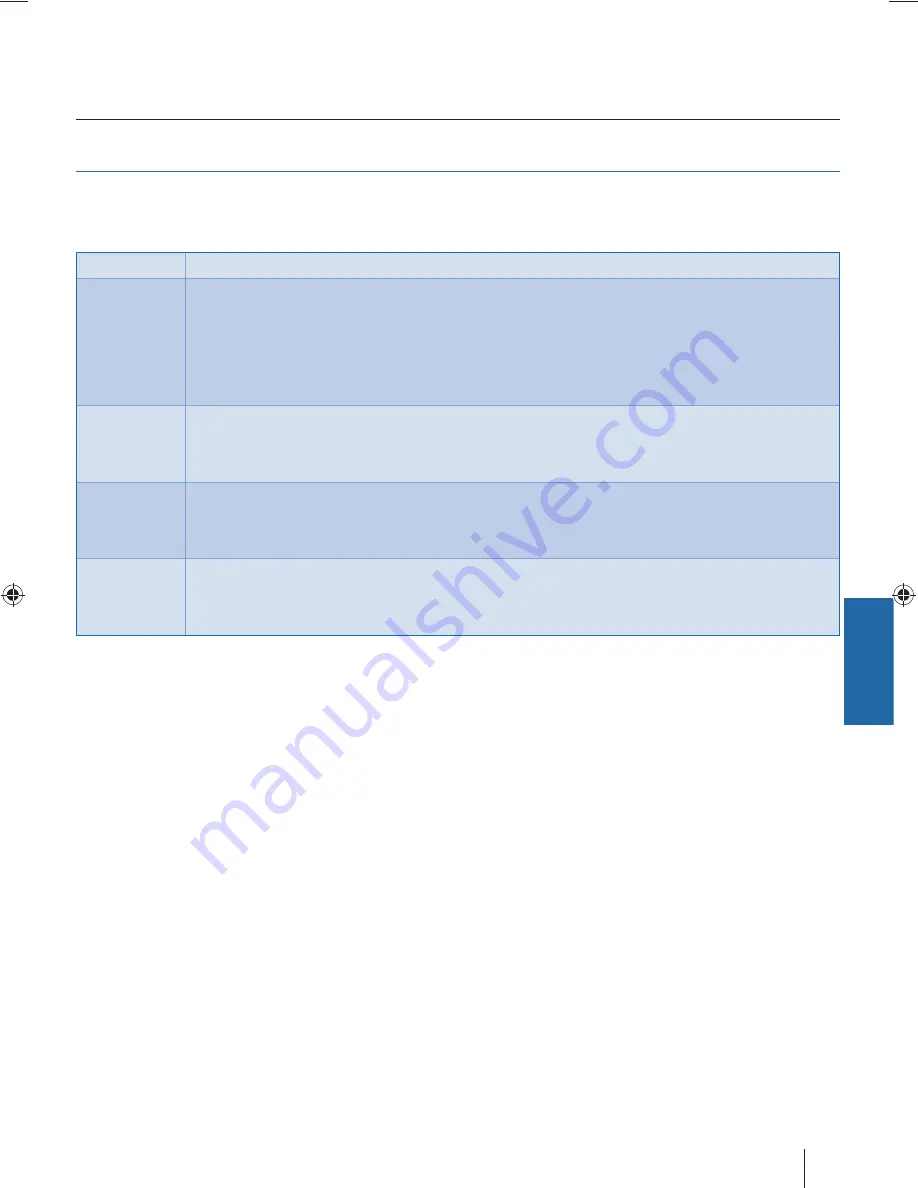
English
15
TV Menu operation
TV Menu Operation | Channel menu | Picture menu | 3D Settings
3D settings
For the best 3D picture eff ect, watch your TV from vertical angle +/- 10°.
3D Type-
When connecting a 3D product sometimes the picture maybe displayed incorrectly;
choose from the following settings to
correct this. You can toggle these settings by pressing the '3D' button on your remote (see page 11).
3D off
Turns 3D off
Side by Side
3D format is commonly used in 3D broadcasting, works by halving the horizontal resolution of videos to
store left and right eye images in each frame. It eff ectively displays up to 960 x 1,080-pixel pictures to each
eye, enabling TV stations to telecast 3D content at a much lower bandwidth compared with 3D Blu-ray discs.
Typical supported resolutions are limited to 720p and 1080i for 3D TV programs.
Users will need to manually select the correct 3D format to properly display side-by-side
3D content on a 3D TV.
Top Bottom
3D format is alternative for 3D broadcast, which is pretty similar to side-by-side 3D except that it halves the
vertical resolution instead. Available primarily up to 720p resolution, top-and-bottom 3D off ers 1,280 pixels
horizontally. The higher pixel count is generally considered more suitable for displaying panning motion in
sports programs.
Frame Packing
As its name suggests, this format stacks the left and right eye images in each frame to retain the content's
original resolution for the best 3D pictures. Most, if not all, 1080p 3D Blu-ray movie discs and 720p PS3 3D
games are produced utilizing this technique. Another key diff erentiator is that all 3D TVs should be able to
automatically detect frame-packing 3D signals and correctly display the content without user intervention.
Line by Line
The picture signals for left and right eyes are interleaved in alternate lines. The left clip’s resolution is halved
then placed in the odd lines of the video stream. Correspondingly, the right clip’s resolution is halved then
placed in the even lines of the video stream. When combined the video stream totals 1920×1080.
Exchange 3D L/R-
change picture sequence for diff erent viewing
2D to 3D-
Changes the picture from regular 2 dimensions to 3 (3D). Please note as content is being changed by the TV the eff ects are limited
User Guide - Blaupunkt - 42-63G-3B-F3TCU-UK.indd 15
User Guide - Blaupunkt - 42-63G-3B-F3TCU-UK.indd 15
19-Jun-12 3:44:49 PM
19-Jun-12 3:44:49 PM










































