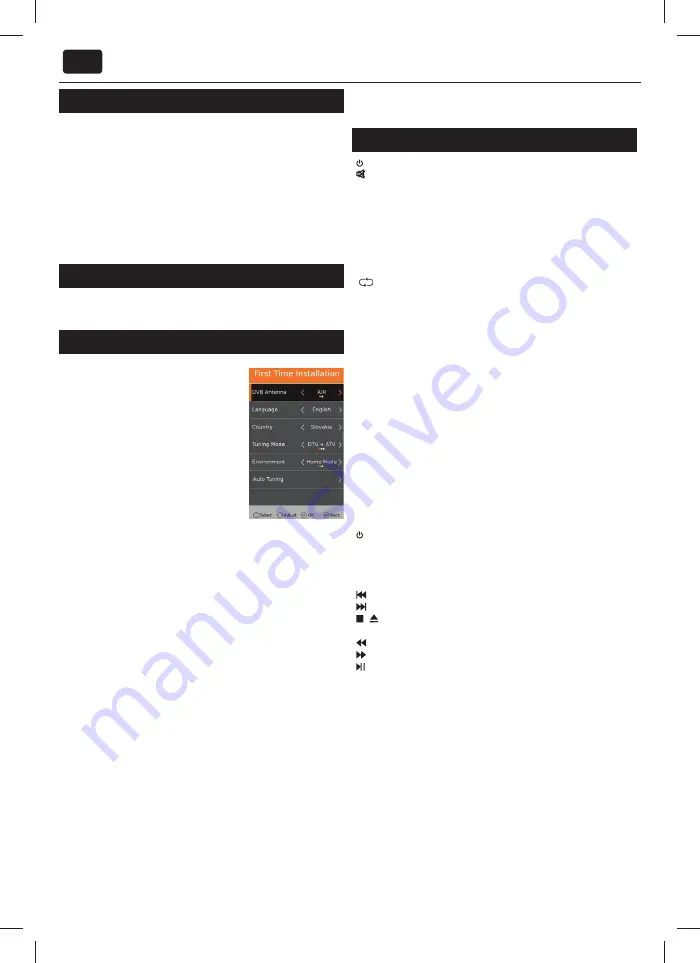
EN
What is included in the box
Supply of this TV includes following parts:
• 1x
TV
•
1x Remote control
•
2x AAA batteries
•
1x USB wireless key
•
1x User guide
• 1x
Stand
•
1x Stand neck
•
1x RF cable
•
1x TV stand installation packet
•
3D glasses (Only for models with 3D function)
Attaching the Stand
Please follow the instructions in the Stand installation leafl et, located
in the accessories bag.
Getting started - initial set up
1.
Using the RF cable supplied, connect the
TV to the TV Aerial wall socket. Connect
the power cable to the Electrical outlet.
2.
Insert USB wireless key to USB input.
3.
Turn on the device with marked ON/
OFF switch
4.
Insert the batteries supplied into the
Remote control and press the Standby
button to power on the TV.
5.
You will be now welcomed with the
First
Time Installation
screen.
If it does not appear, on the remote control,
please press [MENU] then 8-8-8-8 and the menu will appear.
If you wish to make changes to any of the default settings, use the
scroll
▲/▼/◄/►
buttons. To exit this menu at anytime, press [EXIT]
button.
6. Please set desired settings in FIRST TIME INSTALLATION screen.
DVB Antenna -
Select the type of digital broadcasting.
You can choose between Air (DVB-T) or Cable (DVB-C).
Language -
Set the TV Menu language.
Country -
Set the desired country.
Tunning Mode -
Choose if you want to tune only Digital (DTV)
Analogue (ATV) or both Digital and Analogue (DTV + ATV)
Operator -
Select Cable provider. If your cable operator is not listed
select Others. (Avaliable only if DVB Antenna is set to CABLE)
Environment -
Power saving setting
To save energy please select Home Mode.
LCN -
Set LCN to ON if you want to arrange channels by provider
preferences (only applies to DVB-T and DVB-C channels).
7. Press [Auto Tuning] button to start the tuning process.
8. Optional channel presets DVB-C:
Keep all default settings as recommended.
If DVB-C channels are not found, contact your network provider for the
valid "Network ID". Then perform a new search. Press the [MENU], select
"Network ID" and enter the network ID.
TIP:
If you are missing channels, the reason for this is likely to be signal
strength, you should consider connecting signal booster and re-tuning the TV.
TIP
: As part of our continuing eff orts to reduce energy consumption, we added
a new Home Mode feature (appears on the fi rst installation screen). This
function helps reduce energy consumption up 15% compared to other modes.
The image brightness is reduced using Home Mode. If this setting does not suit
your environment, you can choose from other modes (Note: the Store mode is
the optimal default mode, but consumes 15% more than the Home Mode).
Remote control
STANDBY –
Switch on TV when in standby or vice versa.
MUTE –
Mute the sound or vice versa.
DTV–
Switch to digital TV source.
RADIO - TV/RADIO –
Switch to Digital and switch between TV and radio
in Digital mode.
USB –
Switch to USB source.
ATV–
Switch to analog TV source.
DVD –
SMART TV Menu
0 – 9 –
to select a TV channel directly.
TV GUIDE –
Opens the 7 Day TV Guide (Digital mode).
– To return to the previous channel viewed.
VOL ▲/▼
–
To increase / decrease the sound level.
S.MODE -
Scrolls through sound mode options
P.MODE -
Scrolls through picture mode options
FAV –
To display favourites menu.
CH
▲/▼
–
To increase or decrease the channel being watched.
(
▲/▼/◄/►/
OK) –
Allows you to navigate the on-screen menus and adjust
the system settings to your preference.
MENU –
To display OSD menu.
EXIT –
To exit all menus.
SOURCE –
To display the input/source menu.
INFO –
Press once for now/next channel information. Press twice for
programme information about current programme.
ASPECT –
To switch the screen between the diff erent picture formats.
SLEEP –
Press repeatedly to cycle through the sleep options.
AUDIO –
To change the audio language (if available).
SUBTITLE –
To switch the dialogue at the bottom of the screen (on/off ).
TEXT –
Teletext mode - To enter Teletext
TEXT HOLD - HOLD -
Teletext mode - Hold current page which is displayed
TEXT/ DVD ZOOM -
DVD mode - Teletext Mode - To zoom in
ZOOM -
DVD mode - Teletext Mode - To zoom in
DISPLAY –
To switch off the screen when listening to radio
DVD MENU
1
–
DVD mode - To display the DVD disc menu
Rec
2
–
PVR mode - PVR Record
DVD SETUP
1
–
DVD mode - To display the DVD setup menu
Rec List
2
–
PVR mode - Opens the list of recordings.
–
To restart the current chapter
–
To advance forward to the next chapter
/
–
To stop the playback / To EJECT the disc press/hold the button for
4 seconds.
–
To play in fast rewind mode.
–
To play in fast forward mode.
–
To play/pause
GOTO
1
–
DVD mode - To go to a specifi c chapter
A-B
1
–
DVD mode - Press once to set point, press a second time to
return to point
ANGLE
1
–
DVD mode - Select diff erent angle of DVD (if available)
REPEAT –
DVD mode
1
- USB mode -To repeat playback
REVEAL –
Teletext mode - To reveal or hide the hidden words
SIZE –
Teletext mode - To change the display size in Teletext mode
TITLE
1
–
To display the DVD disc menu
D. DIS
1
–
To display the current disc information
INDEX –
Teletext mode - To display the index page
Red Green Yellow Blue button-
Additional teletext and OSD functions
3D button
3
- Switches between 3D type settings
1 - available only for TVs with DVD players
2 - available only with PVR function
3 - Available only for TVs with 3D function



















