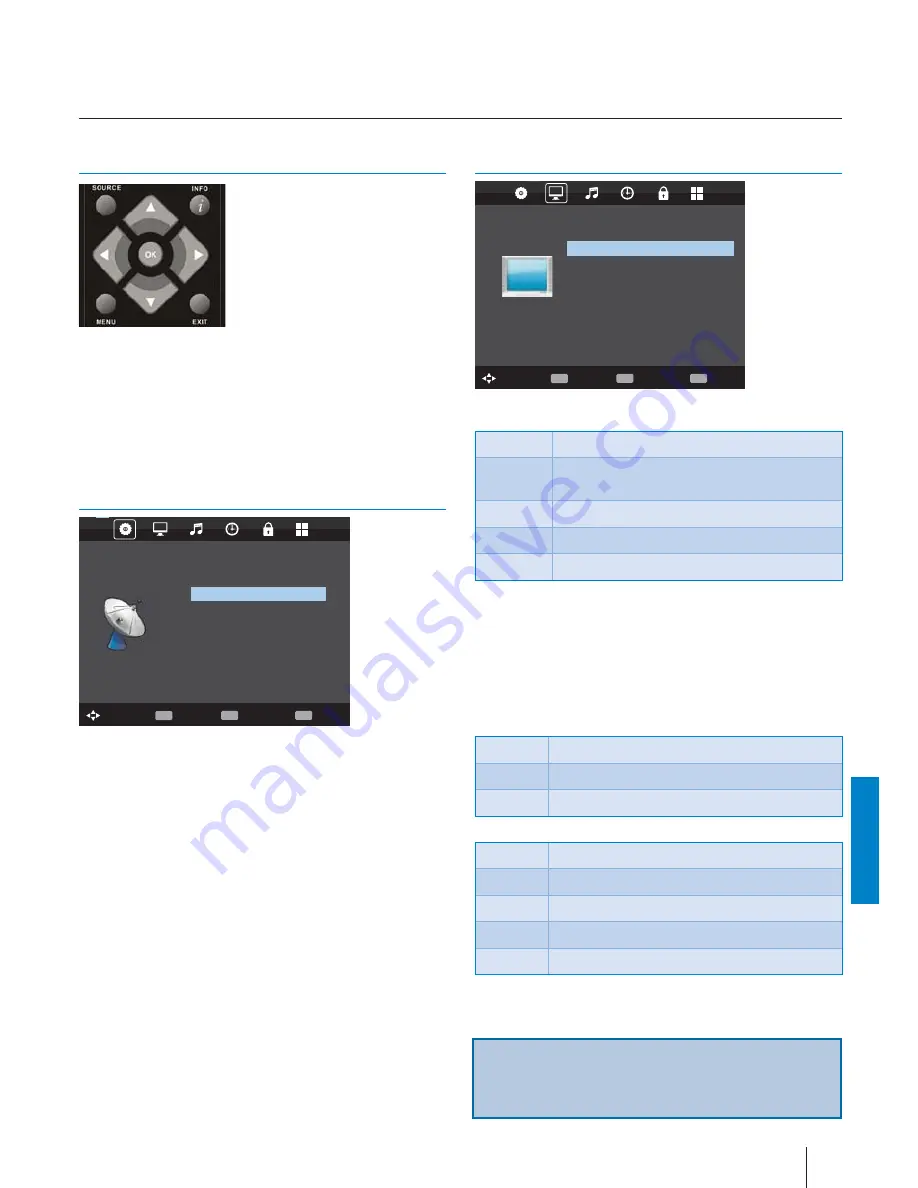
English
33
Tip: If you do not press any buttons for 10 seconds, the menu
will automatically exit. You can change the length of time
before the menu exits automatically - see ‘Menu Duration’
section.
TV Menu navigation
AV
To access this menu, press [MENU] button on the remote
control. To enter a menu press [OK]
If you wish to make changes to any of the default settings, use
the scroll
(
Ÿ
/
ź
/
Ż
/
Ź
)
buttons. To confi rm any settings press
[OK] button.
To exit this menu at anytime, press [EXIT] button.
Channel
CHANNEL
Auto Tuning
DTV Manual Tuning
ATV Manual Tuning
Programe Edit
Schedule list
Signal Information
CI Information
Dish Setup
Move
Return
MENU
Select
OK
EXIT
EXIT
Auto Tuning
- Allows you to retune the television for all digital
channels, digital radio stations and analogue channels.
DTV Manual Tuning
- Allows you to manually tune your digital
signal.
ATV Manual Tuning
- Allows you to manually tune your
analogue signal.
Programme Edit
- Allows you to delete, skip and add favourite
channels.
Schedule List
- Lists your programme reminders.
Signal Information
- Information about satellit signal.
CI Information
- Pay per view services require a “smartcard”
to be inserted into the TV. If you subscribe to a pay per
view service the provider will issue you with a ‘CAM’ and a
“smartcard”. The CAM can then be inserted into the COMMON
INTERFACE PORT (CI Card In).
Dish Setup
- This menu is only available in DVB-S2 mode. You
can select the type of satellite, your transponder and your LNB
type, etc..
Picture
PICTURE
Picture Mode
Ecohome
Contrast 50
Brightness 50
Colour 50
Tint 50
Sharpness 30
Colout temp
Normal
Noise reduction
Off
3D Setup
Move
Return
MENU
Select
OK
EXIT
EXIT
Picture Mode
- Choose from the following presets.
Standard
Default settings
Dynamic
Recommended settings for fast moving
pictures
Mild
Set to be lighter in colour and less bright
Personal
Lets you manually alter all the settings
Ecohome
Consume 15% less energy.
Contrast
- Switch the balance between black and white.
Brightness
- Increase or decrease the brightness of the picture.
Colour
- Increases the colour from black and white.
Tint
- Lets you increase or decrease the level of tint within the
picture.
Sharpness
- Increase or decrease the sharpness of the picture.
Colour Temperature
- Choose from the following presets.
Normal
Default settings
Warm
Increases red within the picture
Cold
Increases blue within the picturew
Noise Reduction
- Choose from the following presets.
Off
Turns noise reduction off
Low
Minor system adjustment
Middle
Medium system adjustments
High
Maximum system adjustments
Default
Default settings
100 Hz Mode* –
Settings for smooth playback in 100Hz mode.
TV Menu operation
TV Menu navigation | Channel | Picture
* - Only for models with AMR 400






































