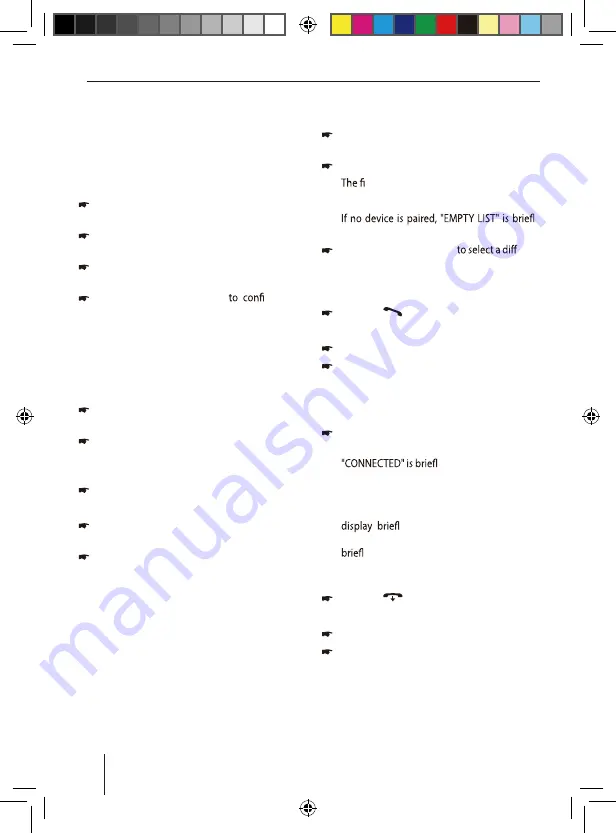
01_LONDON470 DAB BT_de.indd 1
31.05.17 15:58
Bluetooth®
Additional functions in the
Bluetooth® menu
Activating/deactivating twin connect
Activate/deactivate twin connect (two Bluetooth®
devices can simultaneously be connected with
the car sound system).
In the Bluetooth® menu, select the "TWIN
CONNECT" menu item.
Press the rotary control
7
to change the
setting.
Turn the rotary control
7
to toggle between
the settings ON and OFF.
Press the rotary control
7
rm the
setting.
Changing the Bluetooth® PIN
The factory-set Bluetooth® PIN of the car sound
system is "1234"; e.g. it must be entered on the
cell phone when pairing a cell phone. This PIN can
be changed.
In the Bluetooth® menu, select the "PIN EDIT"
menu item.
Press the rotary control
7
to open the entry
menu.
The current PIN is shown on the display.
Press the rotary control
7
again.
You can now enter the PIN:
Turn the rotary control
7
to select a digit for
the respective position.
Press the rotary control
7
to go to the next
position.
Managing paired devices
In the Bluetooth® menu, you can manage the
paired Bluetooth® devices (cell phones and
streaming devices such as MP3 player).
In the device lists for cell phones and stream-
ing devices, the Bluetooth® names of the paired
devices are displayed. You can do the following:
• Disconnecting the connection to the currently
connected Bluetooth® device
• Establishing a connection to one of the paired
Bluetooth® devices
• Unpairing Bluetooth® devices
• Select master telephone (for Twin Connect)
In the Bluetooth® menu, select the menu item
"PHONE LIST" or "STREAMING LIST".
Press the rotary control
7
to open the menu.
rst device on the list is displayed.
Note:
y
displayed.
Turn the rotary control
7
erent
device or the "DELETE ALL" option.
You have the following options:
To connect the displayed device,
press the
button
=
.
- or -
Press the rotary control
7
to open the menu.
Select the "CONNECT" menu item.
Note:
The "CONNECT" menu item is shown only if
the device is not connected.
Press the rotary control
7
.
As soon as the device is connected,
y displayed and you are
returned to the device list.
Note:
If no connection can be established, the
y shows "CONNECT FAILED". If
the device is already connected, the display
y shows "CONNECT EXIST".
To disconnect the connection to the displayed
device,
press the
button
<
.
- or -
Press the rotary control
7
to open the menu.
Select the "DISCONNECT" menu item.
Note:
The "DISCONNECT" menu item is shown only
if the device is connected.
25






























