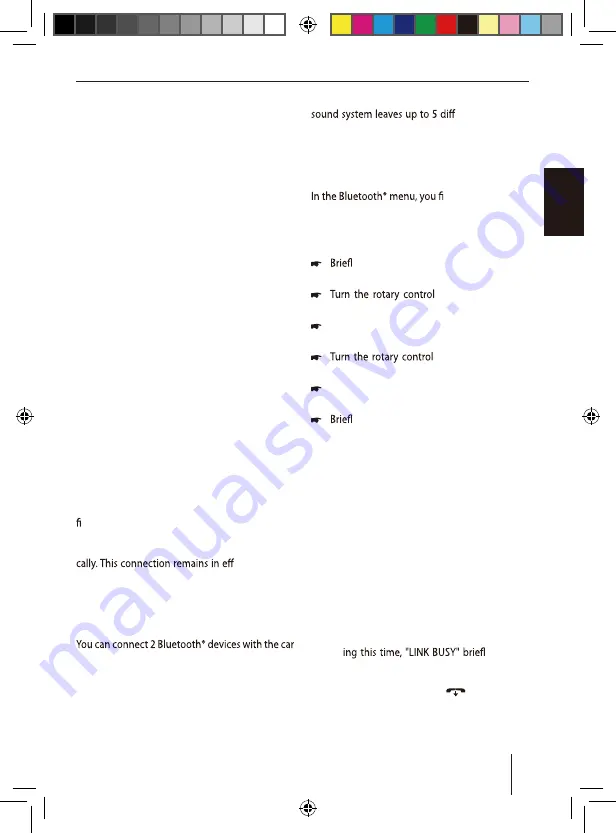
Bluetooth®
You can connect the car sound system via Blue-
tooth® with other Bluetooth®-ready devices, such
as cell phones or MP3 players. This allows you
to use the car sound system with its integrated
microphone as hands-free system for connected
cell phones and control the audio output of other
Bluetooth® devices and play them back via the
loudspeakers of the car sound system (Bluetooth®
streaming).
If a navigation app is installed on a cell phone
connected with the car sound system, you can
play back the announcements of the navigation
app simultaneously with one of the internal au-
dio sources of the car sound system (e.g. radio or
CD). In addition, you can adjust the volume levels
of both audio sources to each other. For further
details, please read the sections "Activating/deac-
tivating combined playback" and "Adjusting vol-
ume" in the chapter "Additional functions in the
Bluetooth® menu".
Note:
You can also connect an external microphone
for hands-free calling (see the chapter "Instal-
lation instructions").
Bluetooth® technology is a wireless connection of
short range. For this reason, Bluetooth® devices
must be located near the car sound system (in the
vehicle) to establish and maintain a connection.
To establish a Bluetooth® connection, you must
rst pair the car sound system and the Bluetooth®
device. When you pair the devices, a Bluetooth®
connection is subsequently established automati-
ect as long as
the Bluetooth® device is within range. If the con-
nection is interrupted, e.g. because you moved
the cell phone outside the range, the connection
is automatically re-established as soon as you are
back within range.
sound system at the same time (Twin Connect).
Two cell phones can be connected at the same
time, but only one streaming device. If you con-
nect a new device with the car sound system, the
connection to a currently connected device may
automatically be interrupted. However, the car
erent Bluetooth®
devices paired, and you can quickly and easily
connect any of these devices with the car sound
system again.
Bluetooth® menu
nd all the functions
for pairing, connecting and managing Bluetooth®
devices.
Calling the Bluetooth® menu
y press the
MENU
button
2
to open
the user menu.
7
until the "BLUE-
TOOTH" menu item is selected.
Press the rotary control
7
to open the Blue-
tooth® menu.
7
until the desired
menu item is selected.
Perform the setting (see the following sec-
tions).
y press the
MENU
button
2
to exit the
menu.
Notes:
• The Bluetooth® menu is automatically ex-
ited approx. 30 seconds after the last but-
ton activation and you are returned to the
display of the current audio source.
• To go back to the next higher-level menu,
turn the rotary control
7
until the "<<<"
option is selected and press the rotary con-
trol
7
.
• If a Bluetooth® process is running (e.g.
re-establishing the connection to the last
connected device), the functions of the
Bluetooth® menu are blocked. If you at-
tempt to open the Bluetooth® menu dur-
y appears
on the display. If you want to cancel the
Bluetooth® process and open the Blue-
tooth® menu, press the
button
<
.
Bluetooth®
01_LONDON470 DAB BT_de.indd 1
31.05.17 15:58
18
ENGLISH






























