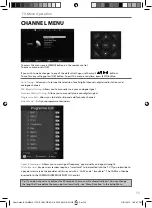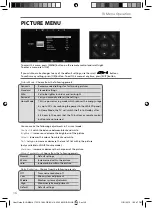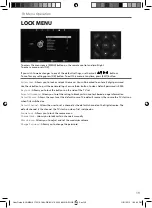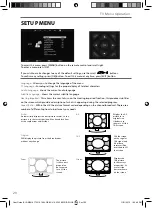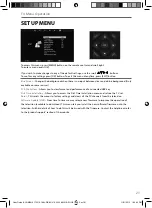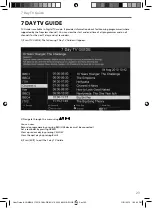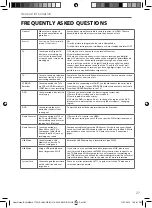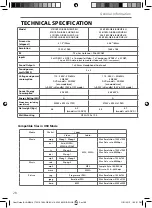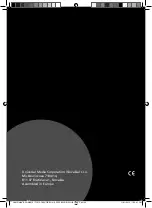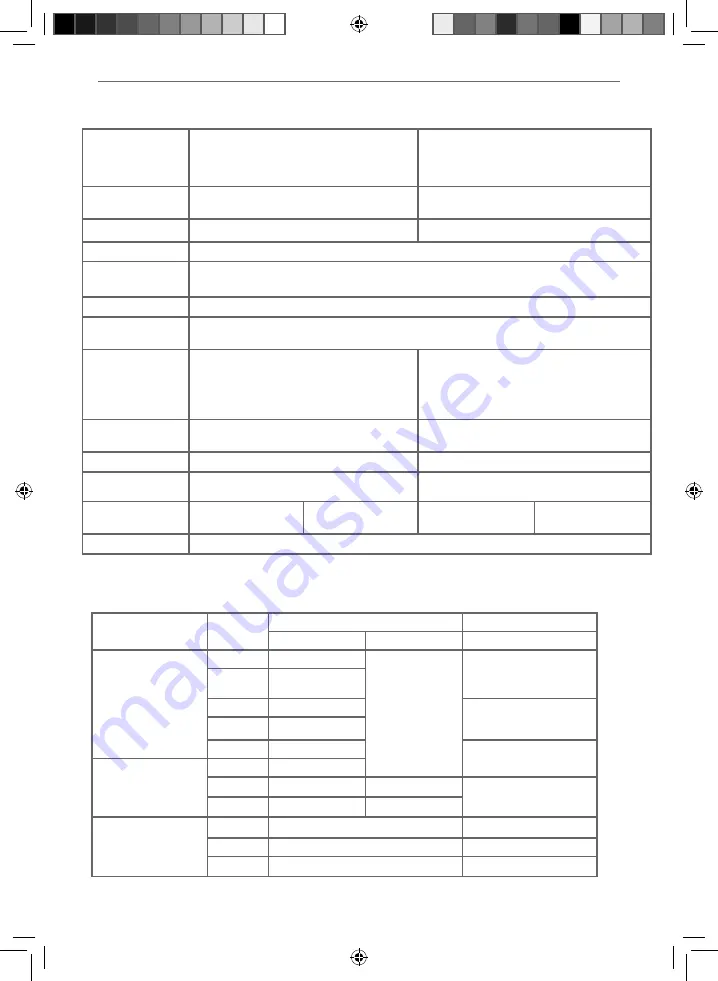
28
General Information
Media
File Ext.
Codec
Video
Audio
Movie
.mpg
Mpeg-1, Mpeg-2
MP3, WMA
Max Resolution: 1920x1080
Max Data rate: 40Mbps
.avi
Xvid, MJPEG,
MPEG-4 SP/ASP
.ts
Mpeg-2
Max Resolution: 1920x1080
Max Data rate: 40Mbps
.dat
Mpeg-1
.mp4
Mpeg-1, Mpeg-2
Max Resolution: 1024x768
Max Data rate: 40Mbps
Music
.vob
Mpeg-2
.mp3
-
MP3
Sample Rate 16K-48KHz
Bit rate: 32K - 442Kbps
.wma
-
WMA
Picture
.jpg
Progressive JPEG
Max Resolution: 1024x768
.jpeg
Baseline JPEG
Max Resolution: 8192x8192
.bmp
BMP
Max Resolution: 6500x6500
Compatible fi les in USB Mode
Model
215/189J-GB-4B-FHKUP-EU
215/189J-GB-4B-FHKDUP-EU
215/189J-GB-4B-FHKUP-UK
215/189J-GB-4B-FHKDUP-UK
236/189J-GB-4B-HKUP-EU
236/189J-GB-4B-HKDUP-EU
236/189J-GB-4B-HKUP-UK
236/189J-GB-4B-HKDUP-UK
Screen size
(diagonal)
21.5”/55cm
23.6”/60cm
Resolution
1920 x 1080
1366 x 768
RF
75 ohm Antenna / PAL-SECAM
Inputs
2 x HDMI, 1 x USB, 1 x Composite/Video, 1 x Component/YPbPr, 1 x SCART,
1 x pair RCA Audio input shared for Video
and YPbPr (component)
Sound Outputs
1 x 3.5mm Headphone/Audio out
Sound power,
watts (RMS)
2 x 3
Voltage and power
consumption
110 - 240V ~50/60Hz
20/40W
DVD models - 20/50W
(ecomode/max)
(<0,5W inStandBy) (0W in OFF mode)
110 - 240V ~ 50/60Hz
25/40W
DVD models - 25/50W
(ecomode/max)
(<0,5W inStandBy) (0W in OFF mode)
Annual Energy
Consumption
30 kWh
36.5 kWh
Energy Rating (EEI)
A
A
Dimensions including
stand (mm)
530W x 395H x 170D
572W x 392H x 194D
Net weight (Kgs)
3.6
4.0
(models with DVD)
4.4
4.7
(models with DVD)
Wall Mounting
VESA 100 x 100
TECHNICAL SPECIFICATION
User Guide -BLA-MAN-0172 215-189J-GB-EU-UK 236-189J-GB-EU-UK.indd Sec1:28
User Guide -BLA-MAN-0172 215-189J-GB-EU-UK 236-189J-GB-EU-UK.indd Sec1:28
11/21/2013 1:36:51 PM
11/21/2013 1:36:51 PM