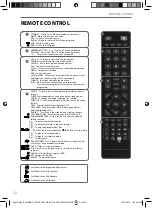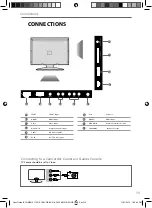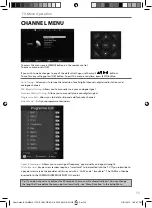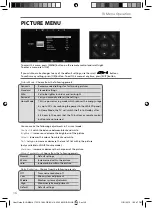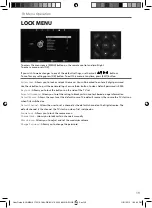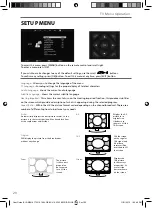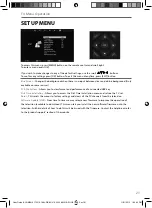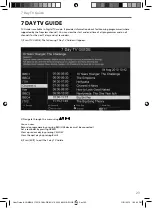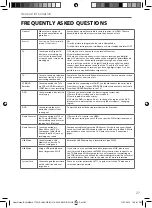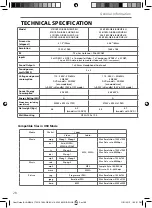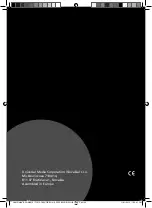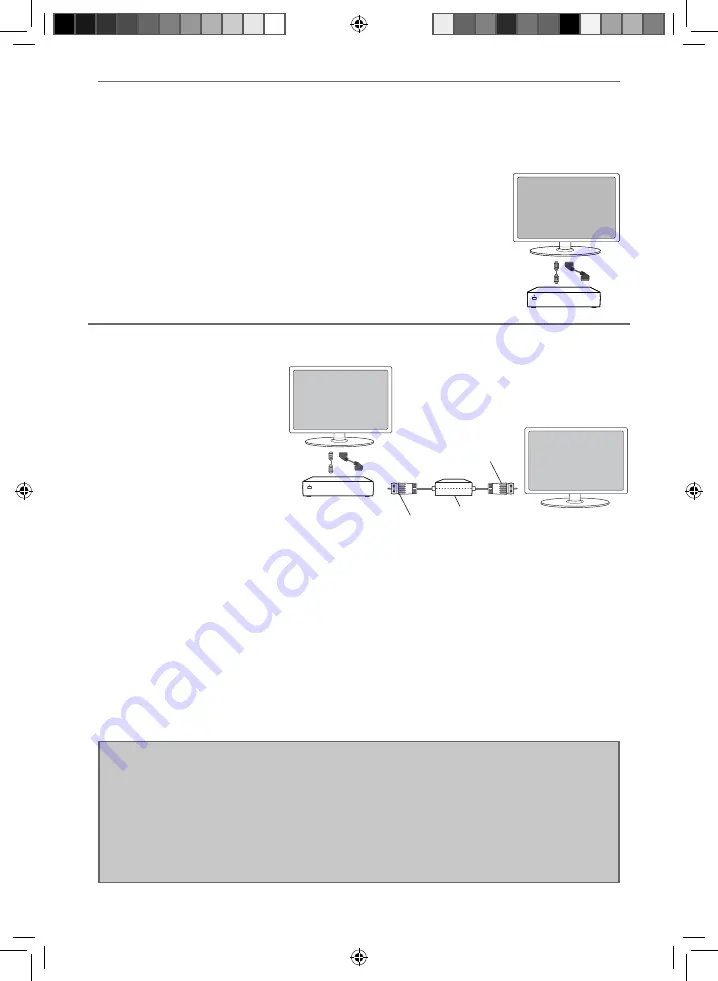
26
General Information
USING YOUR TV WITH A SKY DIGITAL SET TOP BOX
Option 1) Connecting your TV to your Sky box (when both the TV and Sky Box are located
in the same room)
Depending on your Sky Box & TV model, connect either by SCART or HDMI cables
(available separately)
If connecting by SCART, select the ‘Input source’ on the TV as SCART.
If connecting by HDMI, select the ‘Input source’ on the TV as HDMI (if the TV has more
than 1 HDMI port, ensure you select the input source to match the HDMI numbered port
on the rear of the TV)
If you wish to use your Sky remote to operate the TV’s functions, you will need a Sky
remote control (Revision 9 or later) and you will need to programme a 4 digit code into it.
See bottom of this page.
Option 2) Connecting your TV to your Sky box (when your Sky box is located in a different
room to the TV)
Please note, if you are adding a ‘Magic
Eye/TV Link’ to your system so that
you can use your Sky remote control
to change the Sky channel in the room
where the 2nd TV is located, please
refer to the instructions included
with the TV link/magic eye in order to
ensure the RF or RF2 output on your
Sky box is powered on. (The red LED
light on the TV link/magic eye will light
up if the RF / RF2 output is correctly set
up) If you do not have the instructions
that came with the TV link/magic eye,
instructions on how to do it can be
found on our web site.
1) To tune the TV to the Sky box, on the 2nd TV, select the ‘Analogue’ input source.
2) Select the channel that you wish to store the Sky box/channel on. (If you do not use channels 1-5 because you
no longer have analogue terrestrial channels after digital switchover, you may choose to select channel 1 to store
the Sky box/channel, if you still have and use analogue channels 1-5, you may for example decide that channel 6 is
the best option for you)
3) Press the corresponding number on the remote control to select the desired analogue channel chosen as per
point 2 above.
4) On the TV remote control, press Menu. Now navigate through the menus to select Manual Tuning or Analogue
Manual tuning (refer to the Tuning/Channel menu section of this user guide if necessary)
5) Manually tune in the channel (usually, the Sky box is at a frequency between 800Mhz and 850Mhz) once the
Sky box/channel is found, press ‘OK’ to store it.
If you wish to use your Sky remote to operate the TV’s functions, you will need a Sky remote control (Revision 9 or
later) and you will need to programme a 4 digit code into it. See below.
Sky Box
SCART
or HDMI
cable
RF/COAX cable from
Sky Box to 2nd TV
Connect to RF
or RF2 output
on the Sky box
Connect to the
Aerial/RF input
on the 2nd TV
TV Link/Magic Eye
(optional)
2nd TV in
another room
Sky Box
SCART
or HDMI
cable
Using a Sky Remote or a Universal Remote to operate your TV
Sky Remote Control
- If you wish to use your Sky remote to operate the basic functions of your TV, you need to
programme a 4 digit code into it. Please note - you will need the latest Sky Revision 9 remote control as this is
the only version that includes the latest software/fi rmware necessary to operate this model of TV.
The code required for this television is 2134.
If you wish to upgrade/replace your existing Sky remote control to
the latest version, you can do so on our web site.
Universal Remote Control
- If you wish to use a Universal remote control to operate your TV, please refer to the
website for a full list of codes. (Please note we only have codes for One for All branded remote controls, if you
have an alternative brand of Universal remote, please refer to the manufacturer for the code.)
User Guide -BLA-MAN-0172 215-189J-GB-EU-UK 236-189J-GB-EU-UK.indd Sec1:26
User Guide -BLA-MAN-0172 215-189J-GB-EU-UK 236-189J-GB-EU-UK.indd Sec1:26
11/21/2013 1:36:51 PM
11/21/2013 1:36:51 PM